Reminder schedules must be set up on the Bp Premier server.
IMPORTANT A known issue in Indigo SP1 and later exists. If your practice does not wish to send SMS appointment reminders by schedule, you must delete all defined SMS schedules from the Automated Appointment Schedules screen. Refer to the Known Issues for Indigo SP2 for more information.
- Log in to the Bp Premier server. Select Setup > Configuration > Bp Service.
- Tick Use BP Service for sending automated appointment remindersand click Configure Appointment Reminders.
- The Automated Appointment Schedules screen shows a list of your current schedules.
- Click Add. The Add/Edit Appointment Book Reminder Schedule screen will appear.
- The options on the left-hand side set the criteria to select appointments: how far into the future to look, and which doctors, appointment types, and locations to include. This screen is very similar to the Appointment Reminders screen used to send reminders to bulk patients. See Send Bp Comms appointment reminders for more information.
- Press OK to confirm the schedule. Reminders will be automatically sent out at the next specified time.
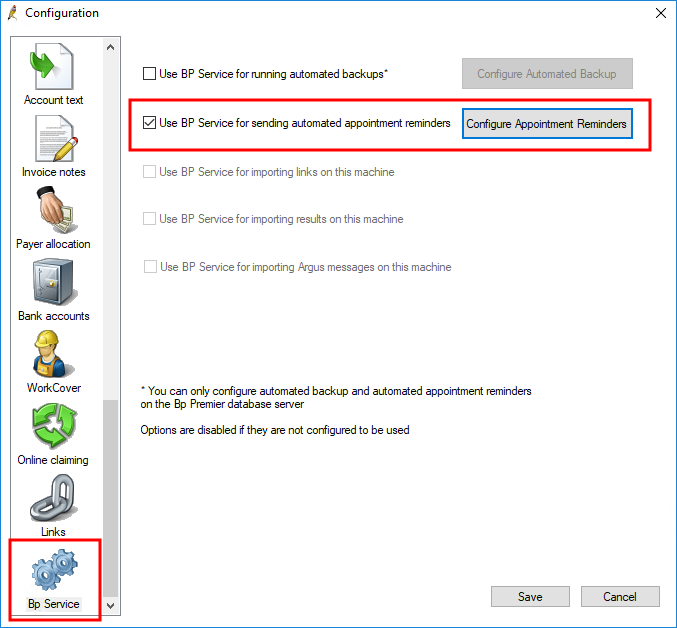
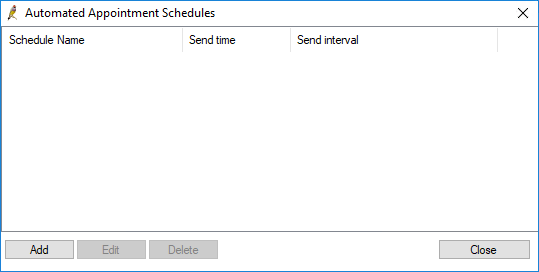
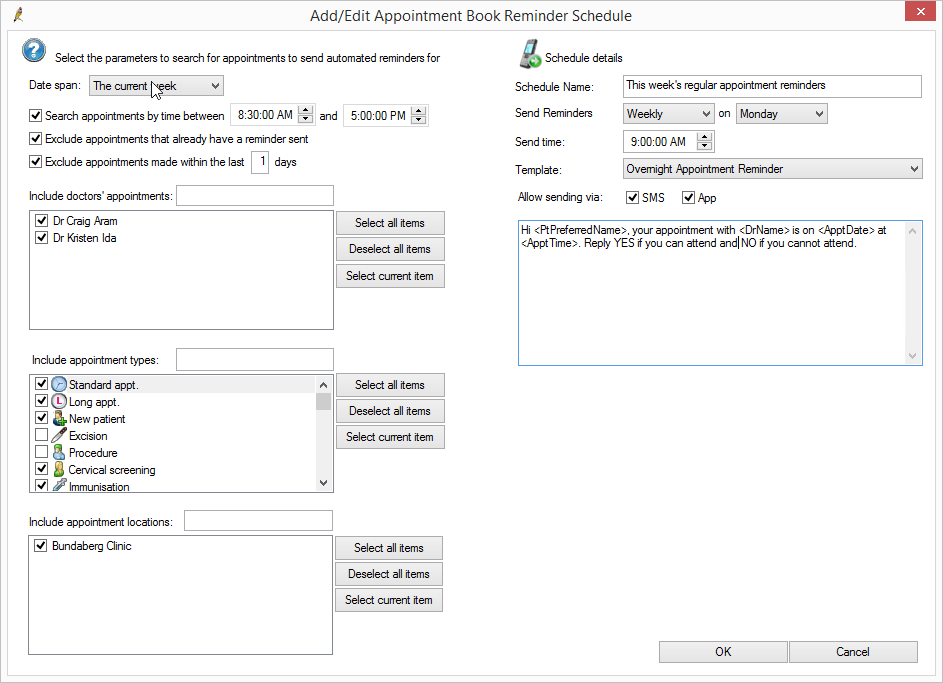
The options on the right hand side determine when you want the reminders to be sent out, and which appointment reminder template to use.
In the example, reminders will be sent out for appointments in the current week for two providers, excluding appointment types 'Excision' and 'Procedure', for appointments at the Bundaberg Clinic. Reminders will be sent out 9am each Monday using the 'Reminder: Regular appts for coming week' template.
