This article explains how to adjust a service that has been direct billed and processed through a Tyro terminal.
Can I resend the direct billed service through Tyro?
After a transaction has been sent via Tyro Bulk Bill Easyclaims and rejected, the transaction cannot be sent via that method again.
Adjust a Tyro direct billed service
The Tyro Transactions screen shows, for the specified date range, any services that have not been paid in full.
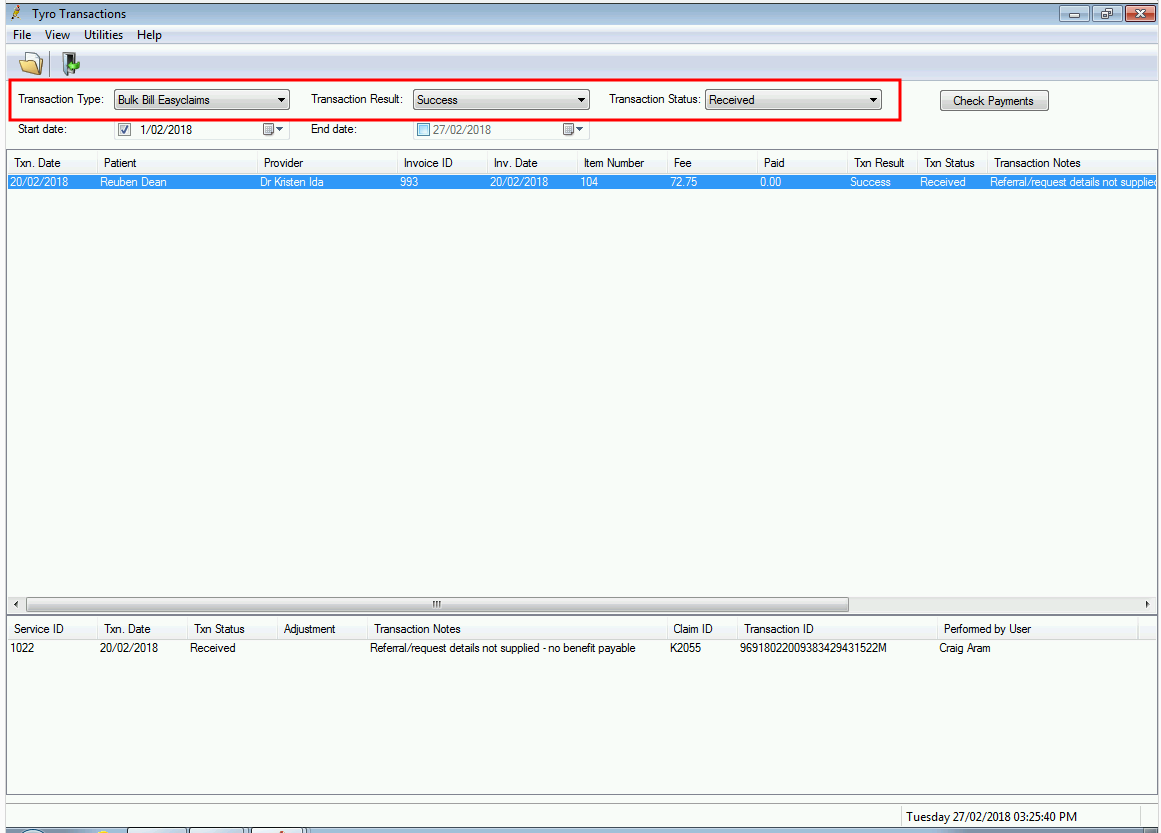
To identify the items that need action, filter the Tyro Transactions screen to show:
- Transaction Type of ‘Bulk Bill Easyclaims’
- Transaction Result of ‘Success’
- Transaction Status of ‘Received’.
You can accept the fee that has been paid, resend the service via an Online claiming batch, change the Bill to value, or write off the service.
- Double-click the the service you want to adjust, or right-click and select Adjust Service. The service must have a Txn Status of ‘Received’.
- The Adjust billing window will appear.
- Select the radio button that corresponds to the adjustment you want to make:
- Click OK to apply the billing adjustment to the service and return to the Tyro Transactions screen.
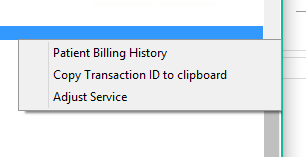
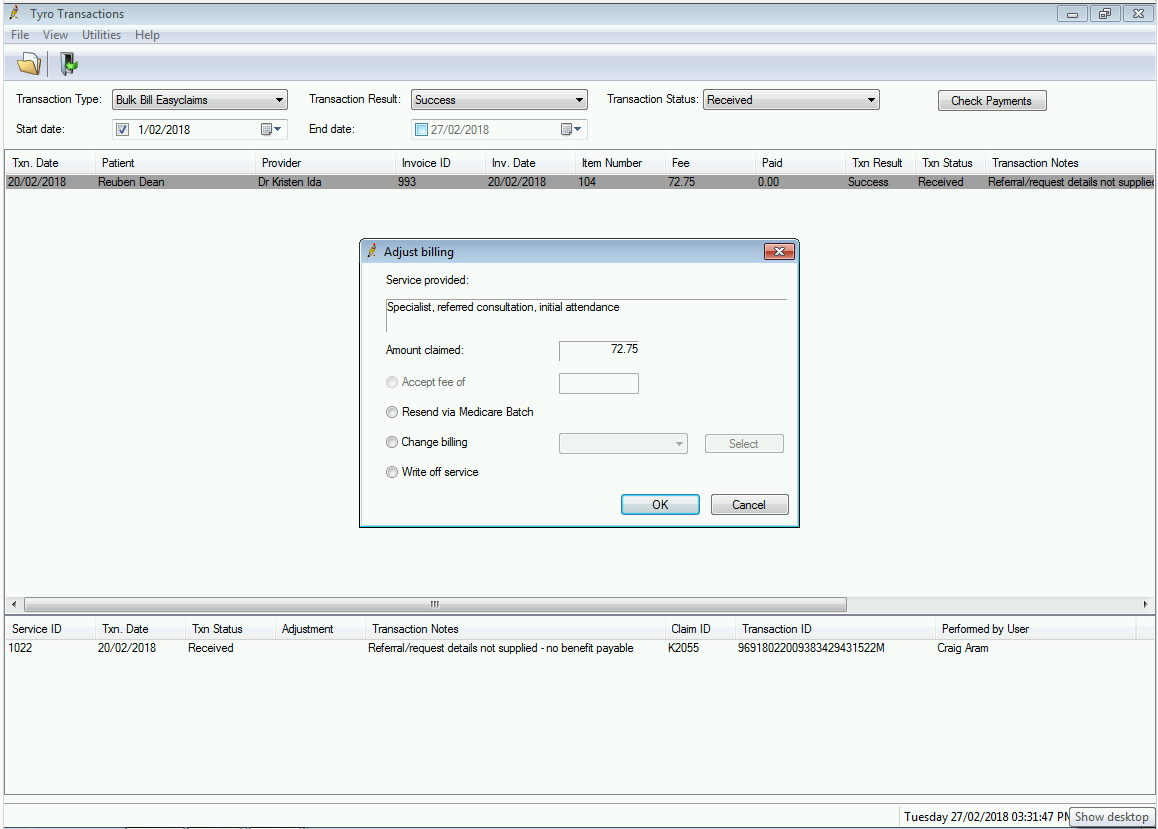
Field | Description |
|---|---|
Accept fee of | This will only be active if the service has been part paid. Select this option if you wish to mark the item as reconciled and accept this payment. |
Resend via Medicare batch | Select if you want to change the invoice significantly. This will change the status of the service to ‘Unpaid’. The service will be removed from the list, but will be present when the Transaction Status changes to ‘Resent via Online claiming’. You can then adjust the invoice from the Patient Billing History screen and resend the claim in an Online Claiming batch. |
Change billing | Select if this service will not be paid by Medicare Direct Bill and you wish to change the billing type to another method. The service will be removed from the list, but will be present when the Transaction Status changes to ‘Received’. When you view the account in the Patient Billing History, the Billed to field will reflect the change. Adjust the invoice from this screen and send to the new payer. |
Write off service | Select where Medicare will not pay the service and you have no opportunity to recover the cost via another method. Writing off removes the service from the invoice, or, if only one service exists, writes off the entire invoice. When you view the account in the Patient Billing History, the Status field will show Written off or Part Written off. When you view the account in the Patient Billing History, the Status field will show Written off or Part Written off. |
Right-click a service and select Patient Billing History to open the Patient Billing History screen, if you need to view or adjust invoices.
Copy the Easyclaim Transaction ID
When cancelling EasyClaims, you may need to supply Medicare with the Easyclaim Transaction ID.
- From the Tyro Transactions screen will appear, select a Transaction Type of ‘Private Easyclaims’.
- Find the claim that you need to cancel in the list.
- Right-click the claim and select Copy Transaction ID to clipboard to copy the transaction ID. Use Ctrl+V to paste the ID elsewhere.
