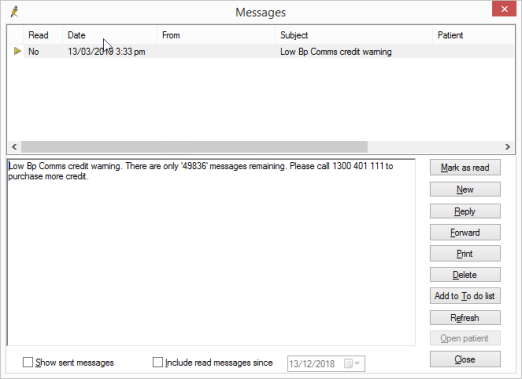A Bp Comms credit code contains a dollar amount that can be used for sending both Best Health App and SMS messages. Contact Best Practice Software Sales to obtain a Bp Comms credit code. You may have also received Bp Comms credit as part of a Best Health App Welcome Pack.
How Much Bp Comms Credit Do I Have?
The balance of your Bp Comms credit is often displayed when you send a Bp Comms message. This information is located at the bottom of the screen and displays how many SMS or App messages you could send using your remaining credit. You can also view your available credit by navigating to Setup > Configuration > Bp Comms.
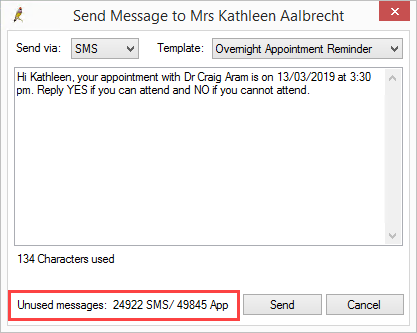
Top up Bp Comms Credit
If a user has permission to access Configuration, he or she can top up the Bp Comms credit at any time.
- Contact Best Practice Software Sales to obtain a Bp Comms credit code.
- Go to Setup > Configuration and select the Bp Comms tab.
- Under Bp Comms credits, enter the code you received into Enter code to top up credit and click Validate. Bp Premier will update the Credits Remaining and Unused messages values.
- Click Validate. The Credits Remaining value should be increased by the top-up amount. It will also indicate how many SMS or Best Health App messages you can send with your remaining credits.
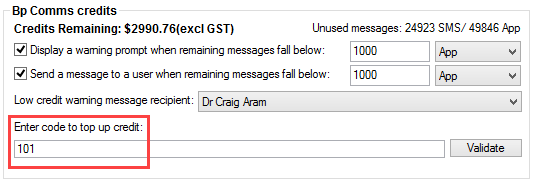
Bp Comms Credit Warnings and Messages
Configurable warning prompts and messages are available to ensure no interruptions occur to Bp Comms functionality as a result of lack of credit.
Bp Comms Warning Prompt
This prompt can be set up to remind you to contact Best Practice Software Sales to purchase additional credit. If the available Bp Comms message credit falls below the configured limit a single warning prompt is displayed whenever you enter a screen that can send a Bp Comms message. To configure the Bp Comms warning prompt:
- Navigate to Setup > Configuration and select the Bp Comms tab.
- Check the Display a warning prompt when remaining messages fall below checkbox.
- Enter how many messages you want remaining before you start receiving the warning prompt.
- Select either App or SMS from the drop down list. Best Practice Software recommends selecting the BpComms method you use the most.
- Click Save.
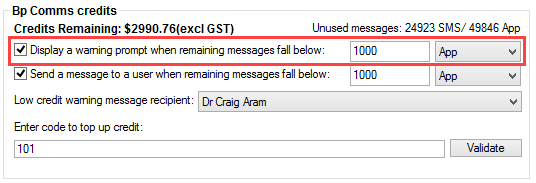
A prompt similar to below will display when your Bp Comms credit falls below the configured limit.
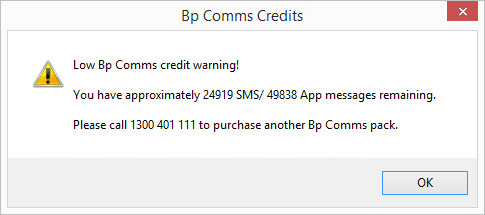
Bp Comms Warning Message
The Bp Comms warning message will send an internal Bp Premier message to the selected user when the available message credit falls below the configured limit. This warning method is useful when automated Bp Comms are configured as there is no window or screen to display a warning prompt. To configure the Bp Comms warning message:
- Navigate to Setup > Configuration and select the Bp Comms tab.
- Check the Send a message to a user when remaining messages fall below checkbox.
- Enter how many messages you want remaining before you start receiving the warning message. Best Practice Software recommend that this value be set higher than the warning prompt, so that the nominated user has time to order a new credit key before other users are warned about low credit.
- Select either App or SMS from the drop down list. Best Practice Software recommends selecting the BpComms method you use the most.
- Select the user who you want to receive the message in the Low credit warning message recipient drop down list.
- Click Save.
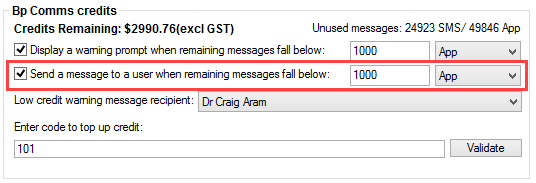
A message similar to below will be received when your Bp Comms credit falls below the configured limit.