The Bp Premier To Do List is a personal reminder system. Your practice staff can use the To Do list to set custom reminders for themselves that aren't Actions, for example, visiting a patient, reviewing notes, or performing end-of-day or end-of-week tasks.
If a user's To Do list has outstanding items, the To Do list will pop up when the user logs in to and out of Bp Premier.
TIP You can also press F6 from the main screen, the appointment book, and the patient record at any time to open the To Do list.
Add a reminder to the To Do list
- From the main Bp Premier screen, appointment book, or waiting room, select Utilities > To Do List, or press F6. The To Do List screen will appear.
- Select Show due and overdue items only to only show items that need attention.
- Click Add. The To Do screen will appear.
- Complete the fields in the screen:
- Action – what is to be done
- Type – Type of action to do
- Date Due – select the date to be performed on or by
- Patient – click Link to patient to select a patient to link to the to do item
- Priority – select the priority of the item
- Details – extra information for this item.
- Click Save to add the item to the To Do list.
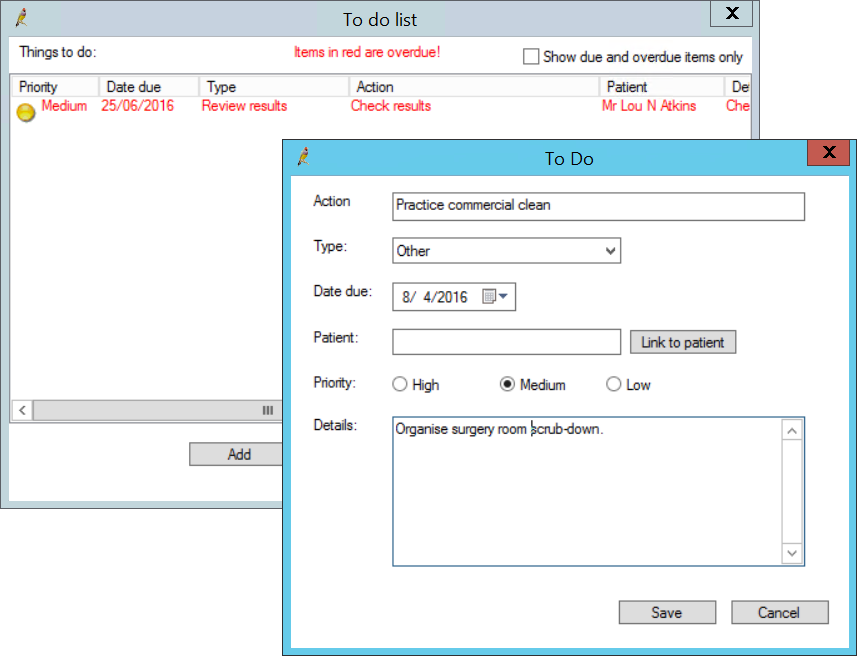
Remove an item from the To Do list
- From the To Do list, select the item to remove and click Remove.
- You will be prompted to mark the item as performed, or delete from the list. Click OK.
View the patient associated with an item
- From the To Do list, select the item.
- Click Open patient. The patient record will open.
