This article explains how to record consent for receiving Bp Comms messages and provides some frequently asked questions about consent and Bp Comms, including for younger patients and searching for consented patients with the database search tool.
With Bp Comms, you can send a variety of reminders and message types to your patients. Four consent options are available in patent demographics to records the message types a patient has consented to receive:
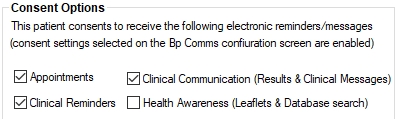
Each consent type refers to a particular type of message sent from a function in Bp Premier .
Consent type | Description | Bp functions |
|---|---|---|
Appointments | Consent indicates that a patient allows reminders to be sent to them regarding their booked appointments from the Appointment book or by an automated reminder schedule. |
|
Clinical Reminders | Consent indicates that a patient allows reminders to be sent to them regarding regular or future clinical appointments, such as reminders for Care Plan reviews, or Immunisations. |
|
Clinical Communication | Consent indicates that a patient allows communications to be sent to them about their investigation results, medication compliance or changes, and other important clinical information or updates. |
|
Health Awareness | Consent indicates that a patient allows communications to be sent to them about a health issue that may be relevant, or important information about the services your practice provides, such as changes to hours, or new doctors. NOTE Best Practice Software recommend your practice provide an opt-out option when sending Health Awareness communications. See Send health awareness communications for more information. |
|
Frequently asked questions
Why is consent important?
Consent options will help ensure your practice:
- Meets obligations under federal and state privacy legislation
- Keeps your patients informed about the type of messages they may receive and when
- Minimises risk to itself and its patients.
Where do I find more information on consent?
The laws and legislations that apply to Bp Comms communications are governed by Privacy Laws.
Privacy Laws means the Privacy Act 1988 (Cth) (including any regulations) and the Australian Privacy Principles, the Spam Act 2003 (Cth) (including any regulations), and any applicable state and territory health records legislation (including any regulations), which may include:
- Health Records and Information Privacy Act 2002 (NSW);
- Health Records Act 2001 (Vic);
- Health Records (Privacy and Access) Act 1997 (ACT);
- Health and Community Services Complaints Act (NT)
Implied and express consent
Two kinds of consent apply to Bp Comms messages types:
- Implied Consent is consent which can be implied as part of a patient-doctor relationship. These are communications that come about as a result of meeting clinical duty of care. Examples within our system are Clinical Communications, Clinical Reminders, and Appointment reminders.
- Express Consent applies when consent cannot be implied for communications with patients. Consent for this kind of communication must be given explicitly, either verbally or in writing. Health Awareness communications require express consent.
For more information on types of consent and some guidelines and examples on which practice-patient communications can be inferred to have implied consent, refer to the Office of the Australian Information Commissioner website. You can download a guide that has been used as a resource for the information in this article.
How do I contact a patient who has not consented to receive Bp Comms messages?
Patients who have not provided consent to receive SMS messages can still be contacted by phone or letter. If patients included in a mail merge have not consented, Bp Premier will default to a mail merge letter for those patients.
Searching the database
To run a query, select Utilities > Search from the main menu to open the Database Search screen. Copy and paste one of the text snippets below into the SQL Query textbox and click Run query. Click Save query if you want to save the query so that you can run it again any time.
Search for patients who have consented to receive SMS
If you have upgraded to Jade or later, the following query returns all patients who have consented to receive SMS messages:
SELECT *
FROM BPS_Patients p
INNER JOIN PATIENTCONSENT ON PATIENTCONSENT.INTERNALID = P.INTERNALID and PATIENTCONSENT.ENROLLEDSMS in (1,2)
WHERE StatusText = 'Active'
ORDER BY surname, firstname
Search for patients who haven't consented to receive SMS
SELECT *
FROM BPS_Patients
where StatusText = 'active'
and (InternalID not in (select InternalID from PATIENTCONSENT)
or internalid not in (select internalid from patientconsent where ENROLLEDSMS in (1,2)))
order by surname, firstname
For instructions on how to save your query results see Searching the database
Can I search for patients aged 16 who may ask for independent consent?
Yes. Best Practice Software provides a number of SQL queries you can run in the Database Search utility to list patients aged 15 and 16. See Patient age and consent for more information.
How is patient consent tied to the phone number that receives messages?
Any new phone numbers must be enrolled to receive Bp Comms messages. Patients can also share a phone number, as in a family. If your practice uses a third-party solution that might update phone number records, updates will be pending until confirmed by a Bp Premier operator. See Enrol a phone number for Bp Comms SMS for more information.
My practice uses third-party software that might update a patient's consent
From Indigo SP1, third-party solution providers can no longer read or update the patient SMS consent record in the Bp Premier database.
Best Practice Software has contacted all known third-party providers regarding this change, and recommend that third-party providers implement a patient consent process within their solution to ensure that patients are consenting to receive information via the solution they supply to your practice.
Do I need to remove consent to receive messages for deceased patients?
Currently, yes. Best Practice Software recommend turning off consent to receive all message types as part of your practice workflow when marking a patient as deceased.
- In the patient demographic, tick Deceased on the right hand side.
- Click Bp Comms Consent to open the Bp Comms Consent popup.
- Untick all Consent options on the left hand side.
- Click OK. You will receive a warning prompt informing you that the patient will no longer receive any electronic communications.
- Click Yes and click Save back in the patient’s demographic window.
Automatic removal of a deceased patient from Bp Comms messages may be included in a future release of Bp Premier.
Consent forms
Do I have to update my existing consent forms?
It is up to the practice, but Best Practice Software recommend you review your current consent forms to ensure the forms contain the following information:
- A statement or link to your practice privacy policy
- An explanation of the different types of communications your practice can send to them
- Indication of express consent of the patient to receive health awareness communications
- The patient's preferred options for contact
- If more than one patient will use the same phone number to receive messages, include indication of consent for this. See Enrol a phone number for Bp Comms SMS for more information.
The consent must be signed by the patient and attached to their record.
Do you have an example Bp Comms consent form?
You can download an example consent form here. Import this into Bp Premier's word processor and update to suit your practice.
Where do I attach a signed consent form?
In the Bp Comms screen from patient demographics, you can scan and import consent forms using the Bulk Document Import tool, and link to the most recent version. See Set Bp Comms Consent for patients for more information.
Upgrading to Jade and consent
If you are upgrading from an earlier version to Jade and you are satisfied that you have sufficiently recorded patient consent already, Bp Premier offer a bulk SMS consent update utility for practices upgrading to Bp Comms. This utility will save time in the consenting process for Bp Comms.
The following conditions apply to the Bulk SMS Consents tool:
- The tool is only available for practices who have Bp Premier installed and who have consents previously obtained for SMS prior to the Jade upgrade.
- The tool will work on active patients who have a mobile number recorded and for whom Appointment SMS consent has already been enabled.
- Practices will be able to select the types of consents they wish to enable in bulk. As part of the tool, practices will have the option to send a bulk SMS message out to included patients to inform them that they will now receive messages for the practice consents you have enabled.
- Verification of mobile phone number is not available using this tool.
- Practices must return a signed deed poll before Best Practice Software can provide the tool.
How do I obtain the utility?
The tool will not be publicly available. You must submit a signed deed poll and request the tool from Best Practice Software Support.
- Download the Deed Poll form here.
- Have your company director sign the deed poll and return the signed document to support@bpsoftware.net.
- Support will provide a link to download the tool and instructions.
- Run the utility tool on your Bp Premier server. Follow the steps provided.
Practices should read the Deed Poll thoroughly and carefully consider the contents before signing, returning, and obtaining the tool. Once the tool is run, there is no ‘undo’ process.
Resources
Related articles
