After your practice is registered with My Health Record, you can help your patients register for an eHealth record. Assisted registration requires submitting a patient's details to the My Health Record system using purpose-built software, such as Bp Premier. If successful, the patient will be registered almost immediately and you can begin uploading clinical information to their record.
For more information on Assisted Registration, refer to the Australian Digital Health Agency website.
You must have configured My Health Record in Bp Premier and you must have the patient's verbal consent. Patients under 14 years of age require a Head of Family recorded in Bp Premier and the Head of Family consent.
The process for assisted registration is:
- A provider submits an application for registration online from within Bp Premier.
- eHealth returns registration success or failure and the patient's Identity Verification Code.
- Providers can begin uploading clinical data to the patient's My Health Record.
Before you begin registration, you may want to confirm the current status of a patient's My Health Record.
Check the HI status of a patient
If HI has been configured correctly, a My Health Record menu item and a My Health Record button will be present in the toolbar from the patient’s clinical record.
The border colour of the My Health Record button will depend on whether the patient is known to have a My Health Record or not:
- If the patient's My Health Record has been successfully accessed through Bp Premier in the past at this practice, the button will have a green border. The patient will already be registered for the My Health Record.
- If the patient’s My Health Record has never been accessed at this practice, the button will have a red border. The patient may or may not be registered for My Health Record. Follow the process below to assist them in registration.
Click on the My Health Record button. If the following error message appears:
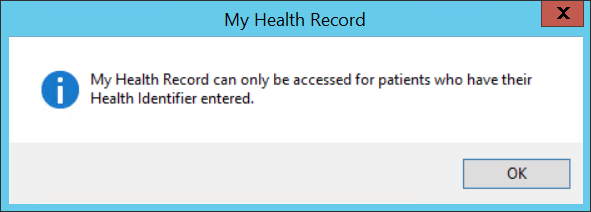
the patient's HI number is missing or has not been verified. You will need to look up the patient's HI number from the patient details screen. See Validate Health Identifiers for more information.
Submit an application
A user requires the My Health Record Registration user permission set to 'Allowed' to access assisted registration.
- From Bp Premier, open the patient record. Select My Health Record > Register for My Health Record.
- If you receive an error message similar to the one shown below, important fields are missing from the patient demographic record. Press F10 to open the patient demographic record and ensure the Family Name, Given Name, Sex, DOB, and Medicare or DVA number fields are completed.
- If you notice anything that is incorrect, click on Patient Details to update the information.
- Select the Identification Verification Method used to identify the patient. Click Next.
- If the patient is a child, an authorised representative must provide you with their authority. Bp Premier assumes the child's recorded Head of Family will be the representative.
- Tick 'Yes' to the question Consent to update healthcare information by health care provider organisations.
- Tick 'Yes' or 'No' to the question Consent to load future or past information questions as indicated on their application form.
- The next six questions are related to this information. Tick 'Yes' or 'No' to each question as indicated on their application form.
- Select the option for the Identify Verification Code (IVC) delivery method. The registration process returns an IVC code to provide information to the patient that allows them to log in and access their My Health Record record. The delivery methods are:
- None – no notification is sent.
- SMS – if selected, you must type in a mobile phone number. If the patient's demographic already contains a mobile number, this will be displayed, but can be changed if required.
- Email – if selected you must type in an email address. If the patient's demographic already contains an email address, the address will be displayed, but can be changed here.
- Response – if selected, you will receive a screen prompt at the end of the registration giving the IVC code. Print or write down for the patient to take with them.
- You do not need to Upload signed copy of My Health Record Assisted Registration form (optional). There is a limit of 200kb for this file.
- Click Register to begin the process. A screen prompt will appear while registration is processing.
If successful, Bp Premier will return a message to indicate how the Identify Verification Code has been sent.
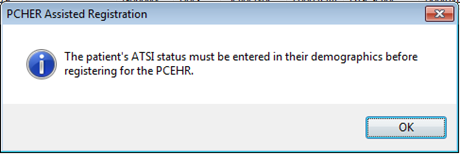
The My Health Record Assisted Registration screen will appear showing the patient details at the top of the screen.
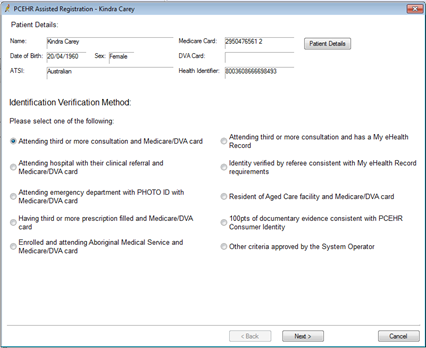
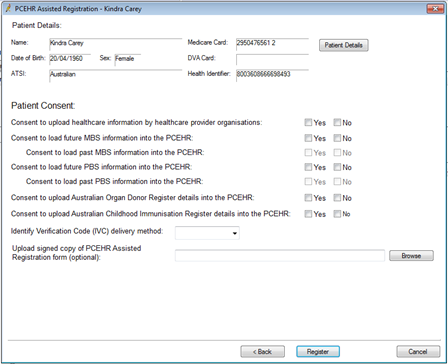
All answers are mandatory in this screen, except for uploading an assisted registration form.
The Head of Family must have a verified HI number in their demographic record. Check the child’s demographic record to ensure the Head of Family listed is the person acting as authorised representative. Their details will be listed at the bottom of this second screen and their HI number will be transmitted during the registration process.
The My Health Record can hold both past and future information on MBS and PBS information as well as Organ donor register details and Childhood immunisation details.
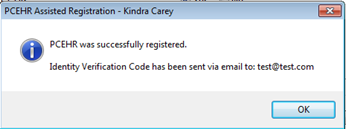
If the patient was already registered for a My Health Record, you will receive a message that their My Health Record already exists.
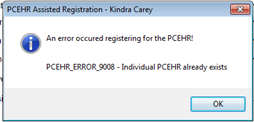
Other errors may be displayed depending upon responses from the My Health Record registration system. For information on troubleshooting assisted registration errors, see the ADHA website.
After the response is received
From Bp Premier, the eHealth record system will send you the outcome of the application: successful or unsuccessful. The authorised employee should advise the patient of the outcome.
If successful, and the authorised employee was the recipient of the patient's Identify Verification Code, pass this code on to the patient so that they can access their own eHealth record.
If unsuccessful, advise the patient that they must apply through other registration channels. See the ADHA website for more options on registering for a My Health record.
