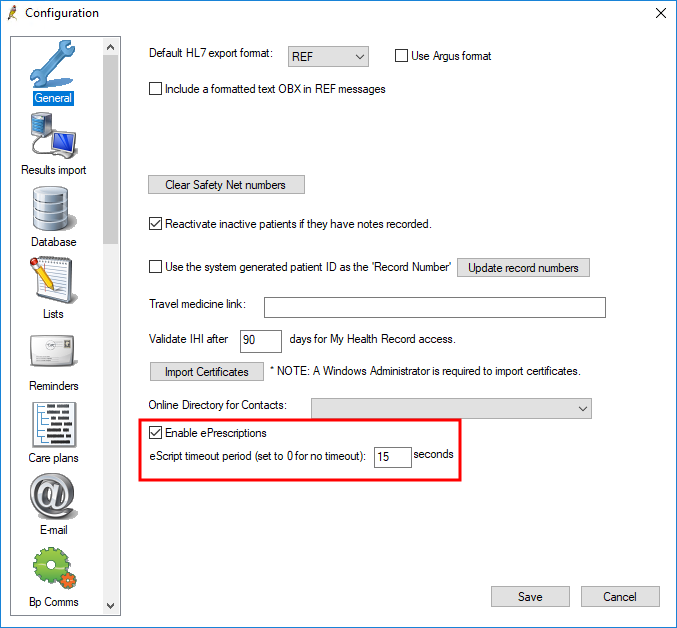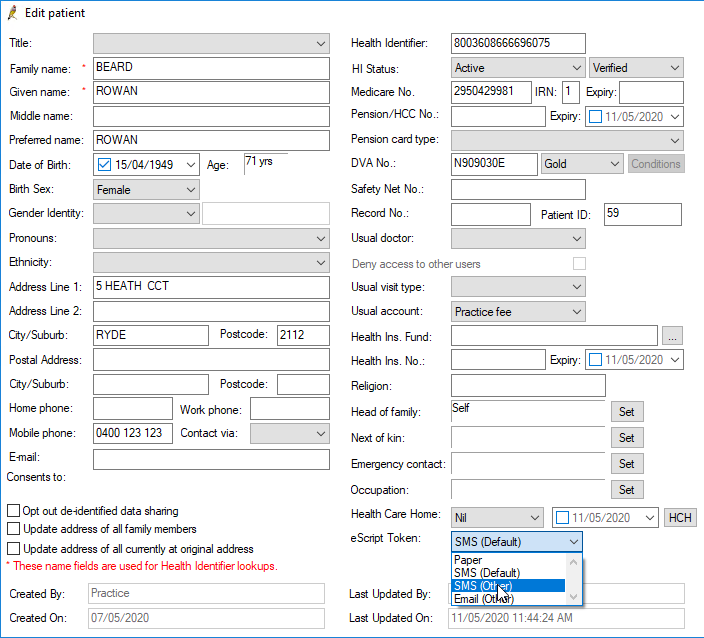Bp Premier Jade Service Pack 3 with electronic prescribing has been released now. You will need to upgrade to SP3 or later to use electronic prescribing.
More information on electronic prescribing is also available in Frequently asked questions about electronic prescribing.
Before you begin
Before the Escripts button is enabled in the patient record for a prescriber, the following information must be recorded in the provider and patient details:
- Prescriber No. (user record)
- AHPRA registration No. (user record)
- HPI-I (user record)
- HPI-O (practice details)
- Patient IHI (patient demographics)
- Provider's Title (user record).
Supported Prescription Exchange Services
In Jade SP3, the only Prescription Exchange Service supported for electronic prescribing is eRx. You will need eRx installed and updated to the latest version, and enabled in Bp Premier, to be able to send eScripts. Additional Prescription Exchange Services will be supported in future releases.
Australian Digital Health Agency electronic prescribing courses
The Australian Digital Health Agency has created eLearning courses on electronic prescribing for prescribers and despensers, covering the following topics:
- Introducing electronic prescriptions
- Using electronic prescriptions
- Preparing for electronic prescriptions.
The courses have been accredited by the Australian Pharmacy Council, Royal Australian College of General Practitioners and Australian College of Rural and Remote Medicine. Practitioners completing the courses can claim CPD or PDP credits or points upon successful completion of each module.
Access the eLearning course from the ADHA online training website.
Run the activation utility
- Open the Best Practice Software Resources page in a browser.
- Open the dropdown for Utility: Activate eScripts, complete the questionnaire and click Download. Copy the file Bp.EnableEScripts.exe to the Bp Premier server.
- Double-click the file to run. At the login screen, log in with a user who has the Configuration user permission set to 'Allowed'.
- Click Enable ePrescriptions.
- Click Ok to exit.
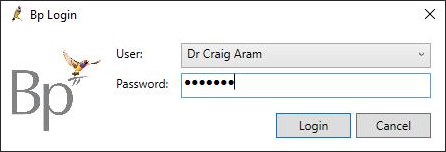
Electronic prescribing can now be enabled in Bp Premier.
Enable electronic prescribing in Configuration
- Select Setup > Configuration.
- Tick Enable ePrescriptions.
- The eScript timeout period defaults to 15 seconds, which should be sufficient for practices with average or better internet connections. If your practice is experiencing issues with electronic prescriptions timing out, you can increase this value.
- Click Save.
Set the patient's preferred token method
If the patient has a validated IHI number recorded, you can set the patient's preferred method of receiving their eScript token.
- Search for the patient and open their demographics.
- Select the eScript token in the bottom right.
- Click Save.
The preferred method can be overriden by the prescriber in the patient record.