Bp VIP.net records vaccinations given to patients.
NOTE Because vaccinations differ from practice to practice, the Patient Immunisations form is not linked by default. You will have to add a link to the Immunisations form from the Medical Desktop used by doctors who offer vaccinations. This may have already been done as part of system configuration after installing Bp VIP.net.
Record and print a vaccination for a patient
- From Medical Desktop, click the Immunisations link. The Patient Immunisations screen will appear.
- Click New. The Patient Immunisation Details screen will appear.
- Select the Vaccine being administered.
- If the age of the patient is not the normal due age for the vaccination, record the Modified Due Age.
- Select where the vaccination was administered from the radio buttons on the left hand side.
- Record the Date Given.
- Record any additional Notes and click OK.
- Click Print from the Patient Immunisations screen if you need to print the immunisation record. The Patient Immunisations autotemplate for this practitioner will be used.
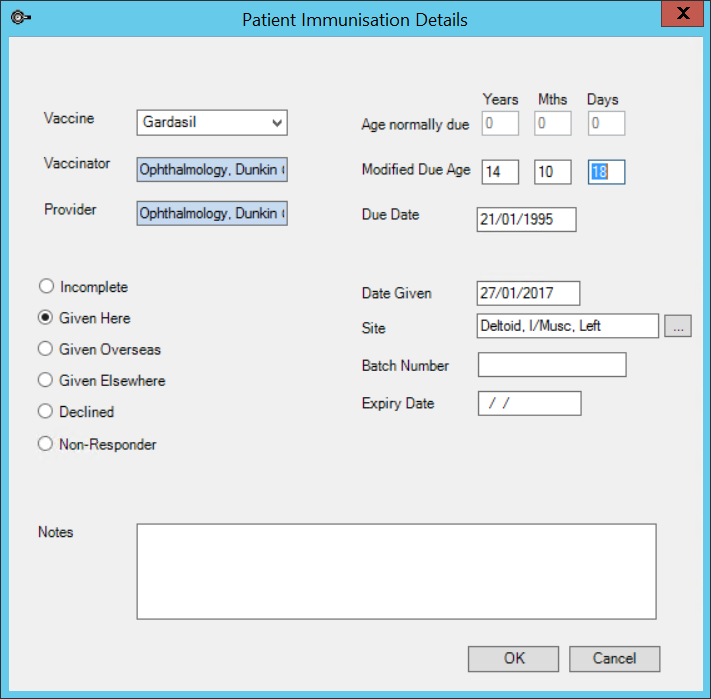
Related topics
Last modified: July 2020