Bp VIP.net now allows two new secure messaging types that are linked with the Online Provider Directory: Ref^I12 v2.4 (HealthLink – RSD SMD HL7 2.4) and MDM^T0 2v2.3.1 (HealthLink – RSD AustalianSMD-HL7). All the required fields will automatically populate if the data is present in the Online Provider Directory. You will need to manually enter these fields if the data is not present.
Required fields for providers who use HealthLink – RSD SMD HL7 2.4 as a Message Provider
For providers who have HealthLink – RSD SMD HL7 2.4 as their Message Provider as set from the Online Provider Directory, their RSD Address is populated and required for sending and receiving.
- Click Shift + F8 to display the Providers screen.
- Select the required provider and click Modify.
- Check the details are complete.
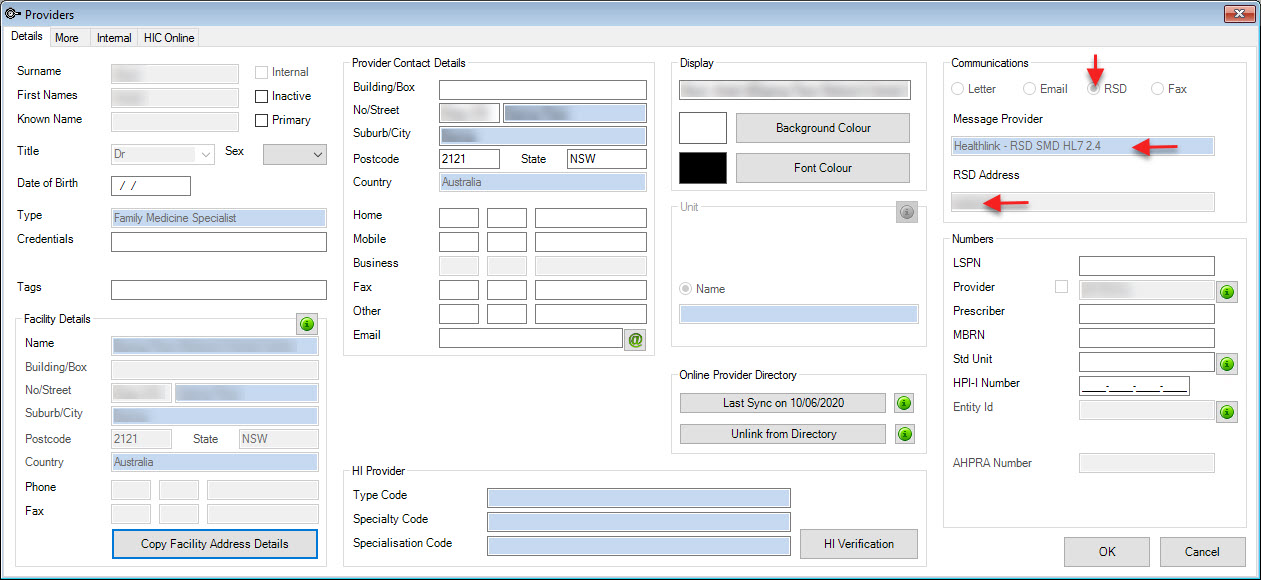
Required fields for providers who use HealthLink – RSD AustralianSMD-HL7 as a Message Provider
For providers that have HealthLink – RSD AustralianSMD-HL7 as as their Message Provider as set from the Online Provider Directory, the follow fields may be populated and are required for sending and receiving.
- The External Provider's record: RSD address, HPI-I number, HI Provider Type Code and Specialty Code
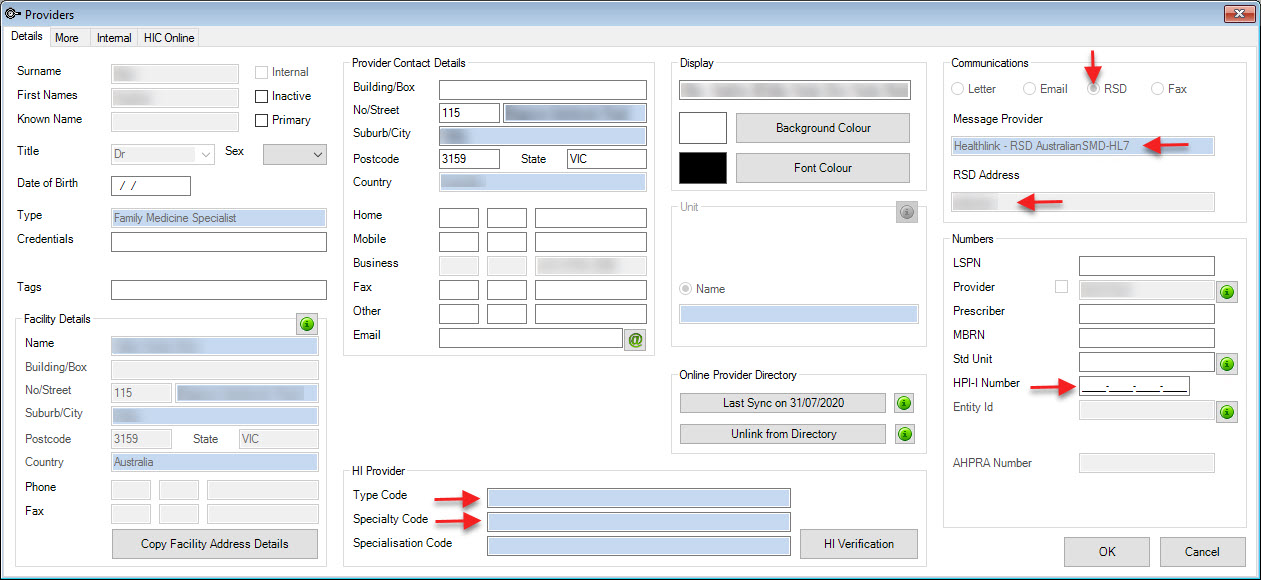
- Click F2 and select Organisation and enter the providers organisation name into the Search Field.
- Click Search.
- Select the required facility from the Search Results screen and click OK.
- Click F3 to display the Organisation Details screen.
- Check the following details are complete:
- The External Provider’s Facility record: HPI-O number, Organisation Type, Organisation Service Type and organisation short Code
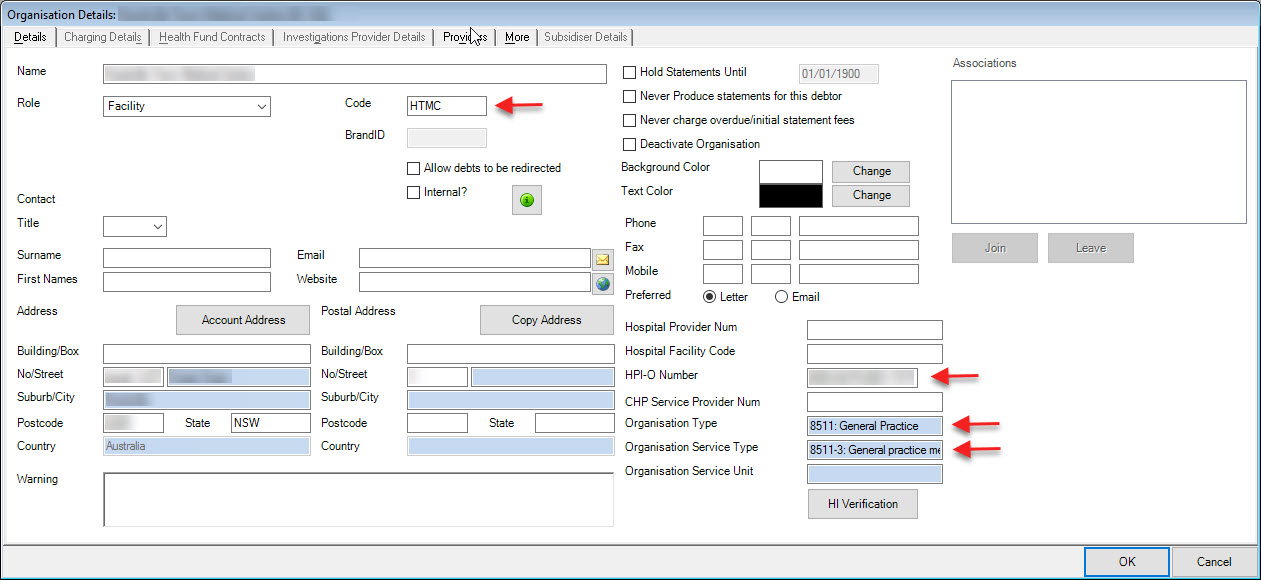
In addition, ensure your internal provider and facility details are complete:
- Your Internal Provider record: HPI-I Number, HI Provider, Type Code and Specialty Code
- Your Internal Facility record: HPI-O number, Organisation Type, Organisation Service Unit and organisation short Code.
Enabling the Online Provider Directory
The Online Provider Directory must have a Provider Directory selected from the drop-down list available from Facility Preferences.
-
Go to Setup > General Preferences > Facility Preferences.
-
Select a Provider Directory from the list and select OK or F12 to save and close.
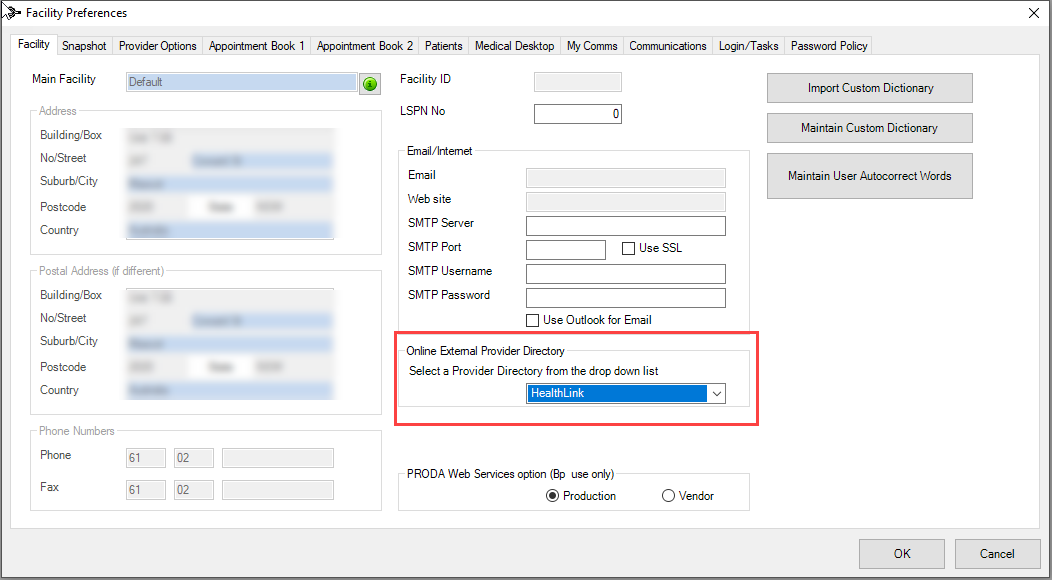
Related articles
Last modified: 9 November 2022