After you have selected a directory to use in your Facility Preferences, the Online Provider Directory will be available from the Providers screen (Shift+F8) and Patient Details (F3) for searching, verifying and adding external providers from the FIHR (Fast Healthcare Interoperability Resource) Directory to your Bp VIP.net database.
See Configuring Provider and Facility Information for using secure messaging for further instruction on enabling the Online Provider Directory.
Search using the Online Provider Directory
- Select Setup > Providers > Other clinics or press Shift+F8 to open the Providers screen.
- Click Online Provider Directory to open the FHIR Directory Search Form.
- The FHIR Directory Search Form screen is made up of three sections:
- The search ribbon at the top
- Online providers that match your search
- VIP.net providers that match your search
- Use the search filters to search for a specific provider, or search by speciality Type if you are looking for specialists in your area. Press Enter from a white field, or click Search Online Provider Directory to view providers that match from the online directory and from your Bp VIP.net database.
- You can add an online provider to your Bp VIP.net database, or update a provider that is already linked with details from the online directory record.
- The Secure Messaging Available column will display a tick if the provider has secure messaging available and an EDI address.
- Synced Providers in the VIP.net section will also display a FHIR ID in the last column.
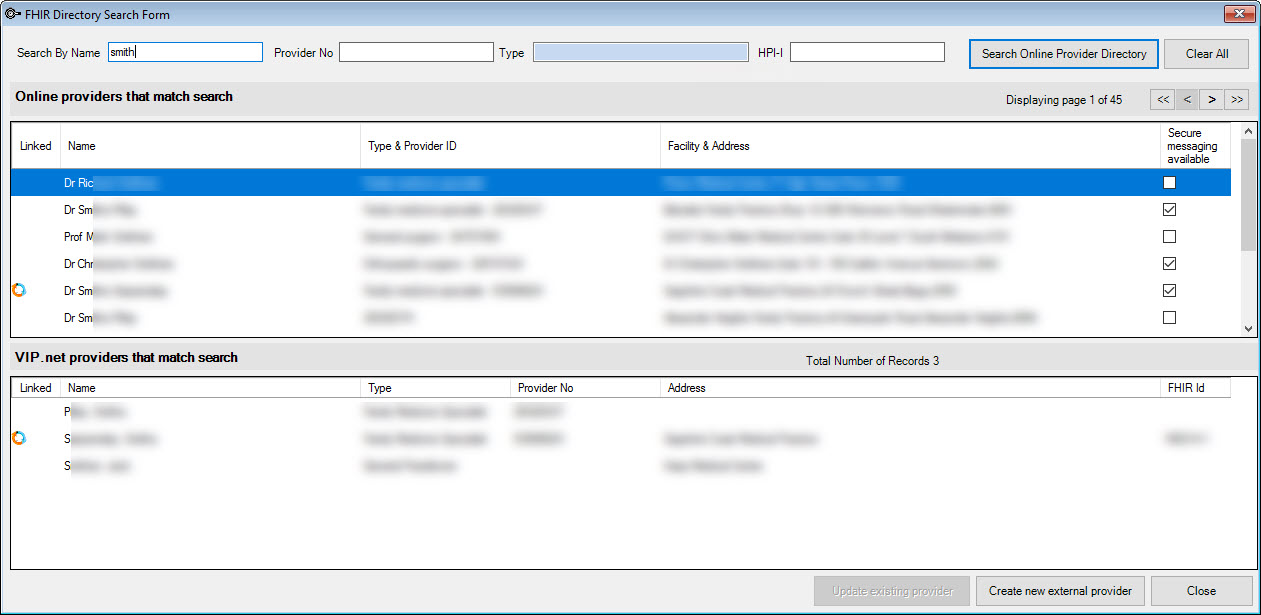
If a search matches both online and local, matching records will be highlighted in the two panes. An icon in the Linked column indicates that provider has been synchronised to the online directory.
Notes on searching
- If you already had search terms entered in the Providers screen, those terms will carry through to the FHIR Directory when you click Online Provider Directory.
- When searching by Name, the search must be 'First name' followed by 'Surname', or a few letters of each name separated by a space. You may also enter part or all of either the first name or surname only.
- When searching by Provider No or HPI-I, the entire number must be entered.
- When searching by Type, the FHIR directory uses SNOMED coding, which lists General Practitioners as 'Family Medicine Specialists'.
- Combine multiple search filters to narrow your search.
Add a new provider to the Bp VIP.net local directory
This step creates a new external provider record in your Bp VIP.net database, based on details obtained from the provider's online directory record. The new record is 'linked' to the online directory, and can be updated or synchronised with any changes made in the online directory. You can unlink a record at any time.
- Search for the providers details.
- If the results do not match to any local provider records, the Create new external provider button becomes available. Click the button.
- The Providers screen is displayed with the details populated from the Online Provider Directory.
- If the provider's Type (speciality) from the online directory cannot be mapped to a Speciality in Bp VIP.net, The Provider Type screen will display and the Provider Type field will display the unmapped type. Select a matching Specialty from the drop down list e.g. Specialist, and set the Default Referral Duration and click OK.
IMPORTANT The Provider Type is displayed in the Type and Provider ID column Online Providers that Match Search section. The Provider Type is the FHIR Speciality. A new Provider Type is created in Bp VIP.net if the FHIR Provider Type does not exist or match to one in your database.
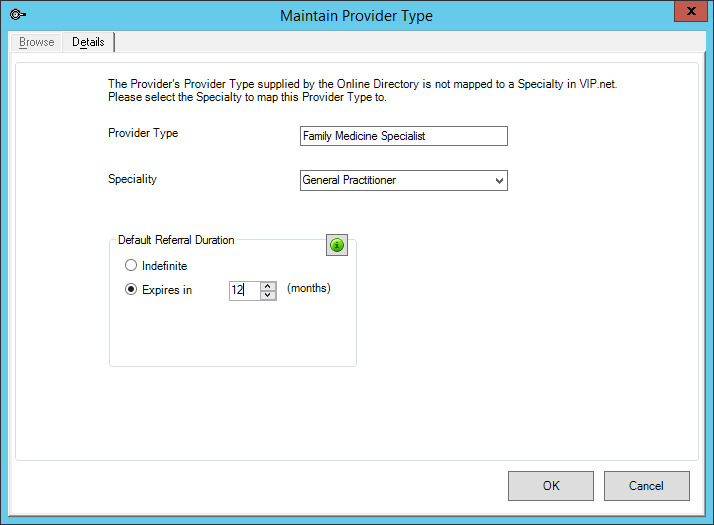
- On the Providers details screen, click Copy Facility Address Details to set the contact address for the provider.
- Press OK. The new provider will be saved into your list of external providers. A new Organisation - facility record will also be created in Bp VIP.net, if it was not already present or the name is different to the previous facility record.
Notes on adding providers and facility creation
The online directory will permit records with missing data such as Provider Type, Provider Number or Address. Bp VIP.net will enforce the creation of a Provider Type but allow a provider record to be saved into its list of external providers with missing data. Attempting to sync a provider with NO type in the Online directory records will generate the following alert:
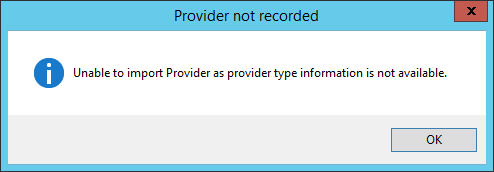
This provider will need to be manually created as before.
If the a new provider’s Facility name (Practice name) facility has been created as a result of syncing with the Online Provider Directory, Bp VIP.net will move the provider from the original Bp VIP.net facility into the new facility.
You will need to use the merge tool to remove the old facility record and ensure all providers are listed under the correct Facility . See Merge a patient or organisation record for more information. It is advised to use the Copy Address to All Providers button on the facility Organisation Details (F3) screen - Providers tab, to update the address to all linked providers.
Add a provider to a patient from the directory
- Click the Add button from Providers section on the Patient Details (F3) to open the Providers screen.
- Click Online Provider Directory to open the FHIR Directory Search Form and search for a provider to add to the patient's provider list.
Existing providers and linked providers that you have added from the online directory will appear in this screen, indicated by an icon in the Sync column.
Link a provider
If a provider does not have a FHIR id or the sync symbol displayed in the VIP.net providers that match search list, they have not been synchronised with the Online Provider Directory on your Bp VIP.net database.
- Click Shift + F8 and search from the provider.
- When the provider is displayed, click on the Online Provider Directory button.
- When the FHIR Directory Search Form is displayed, the providers name is populated into the Search by name field. Click Search Online Provider Directory.
- The Provider will display in the top and bottom sections and both will be highlighted if a match is made. Click Update existing provider to link the records.
- Click Yes and the Providers screen is displayed.
- Click Copy Facility Address Details to copy to address to the providers contact details if it differs from the Facility Address.
- Click OK and close the FHIR Directory Search Form.
- The Provider screen within Bp VIP.net will also display the Sync column to show whether your external providers have been synced with the Online Provider Directory.
If the Provider is not synchronised but a match is made, a warning is displayed to verify the match.
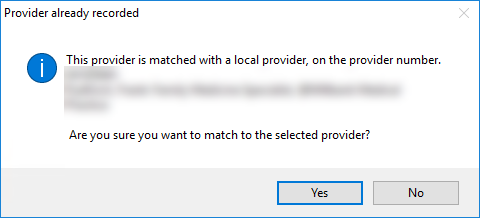
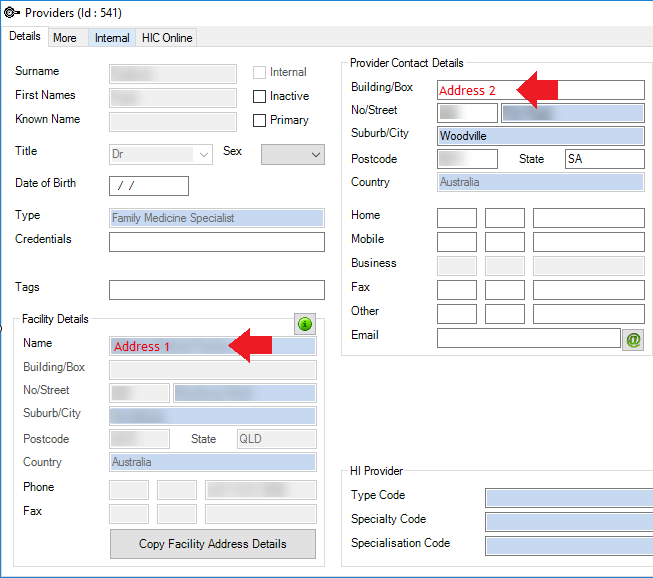
Synchronise a linked provider
When a provider has been added from the online directory, many fields in the Provider's details cannot be edited, as the fields can only be updated through a synchronisation.
You can update a linked provider's details in two ways:
- Click Update existing provider from the FHIR Directory Search Form.
- Click Last Sync on from the provider's Details. This will update the provider to the most up to date record on the Online Provider Directory.
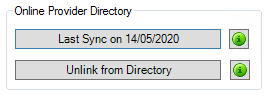
NOTE These buttons will be disabled if the provider is not linked to the Online Provider Directory.
IMPORTANT The Online Provider Directory populates the following fields if recorded in the Online Provider Directory: Surname, First Names, Title, Type, Facility Details, Business Phone, Communication Type of RSD, Message Provider and RSD Address, Provider Number, HPI-I Number, Entity ID and AHPRA Number.
Unlink a provider
If you need to enter other fields such as Known Name to a linked Provider record, the provider can be unlinked from the Online Provider Directory, enabling the modification of some fields.
- Click Unlink from Directory from the provider's Details. The Bp VIP.net provider record will remain, but can no longer be updated with details from the online provider directory. Click OK to confirm.
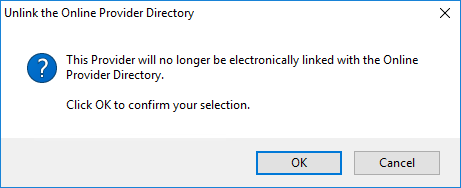
To re-link a provider, search for the provider in the FHIR Directory Search Form. Bp VIP.net will detect a match and ask to synchronise and update.
Related topics
Last modified: 9 November 2022