On this page:
Health Fund Setup (AUS only)
Insurance or Health Funds need to be added to Bp VIP.net if they were not added during initial deployment.
- Click F2 to search for the Health Fund (insurer) as an Organisation.
- Select to Add a New Organisation:
- Enter the health fund name.
- Select the Role of Insurer.
- Enter the Payer Name or use the Get Health Fund Information function to populate the field.
- Enter a Code (this must be unique and is user-defined). The code identifies the health fund in screens and reports.
- The health fund BrandID is populated from the Participant ID when syncing the Health Fund participants with the Bp VIP.net internal Insurers list in Medicare Online.
- Select Allow debts to be redirected to enable redirection of a debit to the health fund when billing and claiming through Eclipse.
- Click Charging Details and complete settings:
- Percentage: 100%
- Rounding to Nearest 1c
- Base Calculations on: Subsidy
- Invoicing: Print the patient invoice only.
- Click OK to return to the main screen.
- Click on the Medicare button from the main menu.
- Click on the 1. Get Health Fund Information button.
- In the VIP Medicare Service screen, click on the 1. Get Health Fund Participants and the 2. Get Insurers List buttons.
- Match the two records and click the Update these values button to copy over the BrandID (Participant Id) and Payer Name.
- When the Update notification is displayed, click the Exit button.
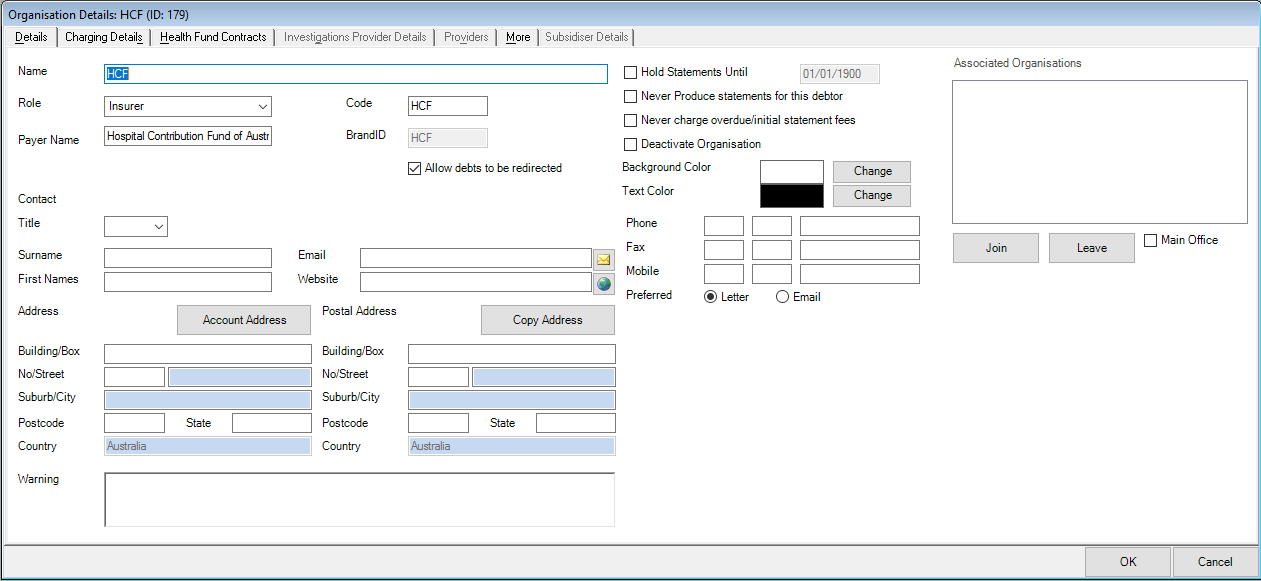
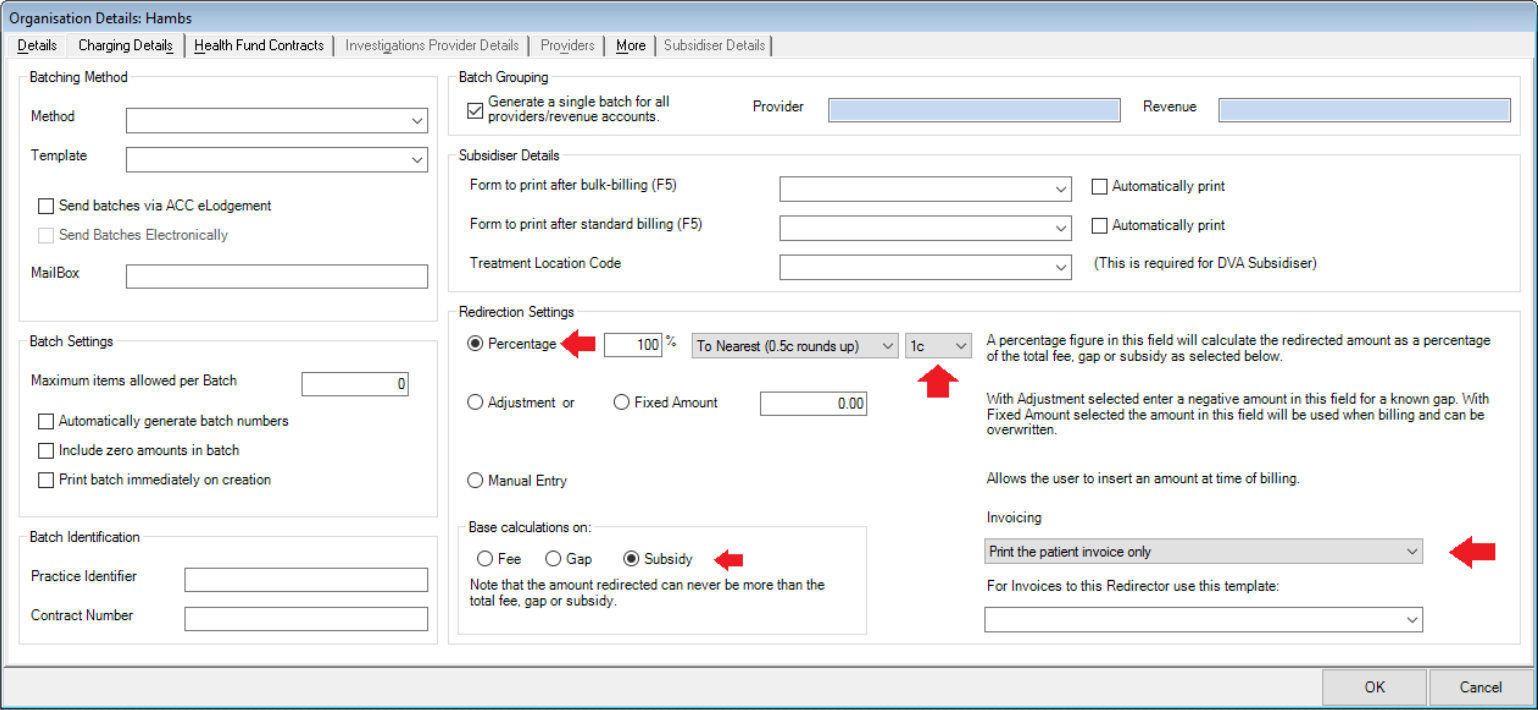
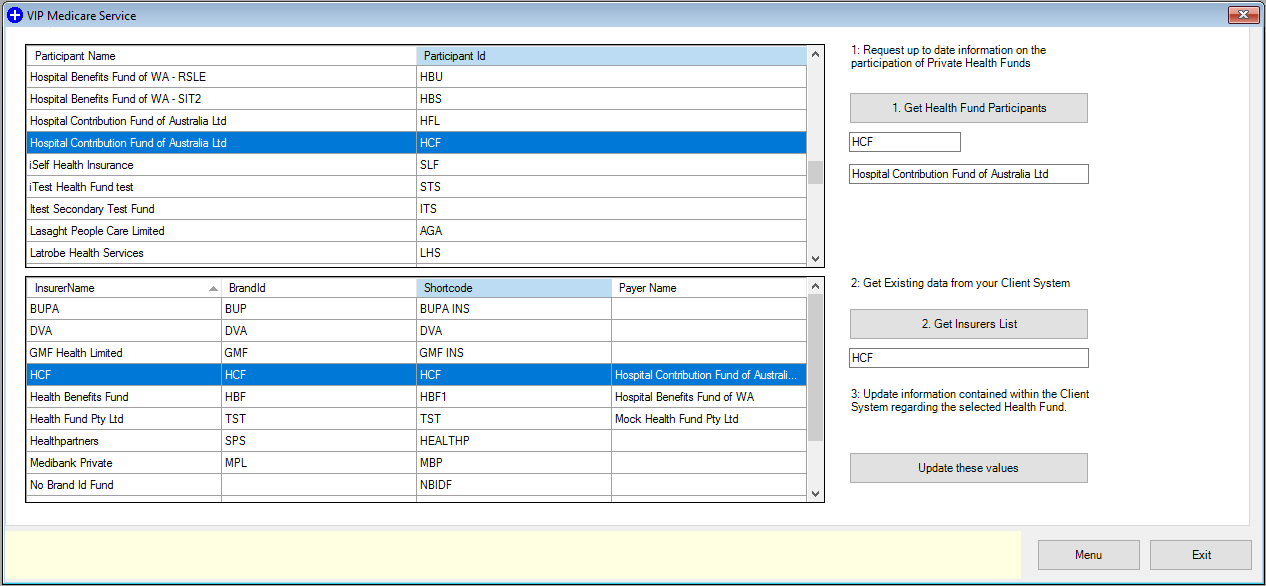
Adding a Health Fund for Eclipse Claiming to the Provider (AUS only)
The Health Funds who have Schemes and Contracts must be added to the provider who provides the service for claiming. Health Funds (apart from BUPA) who have agreements do not need to be added, as claiming assumes agreements as standard.
BUPA must be added, as they have a Payer ID:
- Click Setup > Providers > This Clinic.
- Click on the provider record, click Modify and select the HIC Online tab.
- Click the New button and select ‘Bupa’ from the drop-down menu.
- Add the Payee ID and change the Work type to ‘Agreement’.
- Click OK.
- Click the New button and select ‘Medibank’ from the drop-down menu.
- Change the Work type to ‘Scheme/Contract’.
- Click OK.
- Check each provider is set up with the Health fund details as above.
- Click OK.
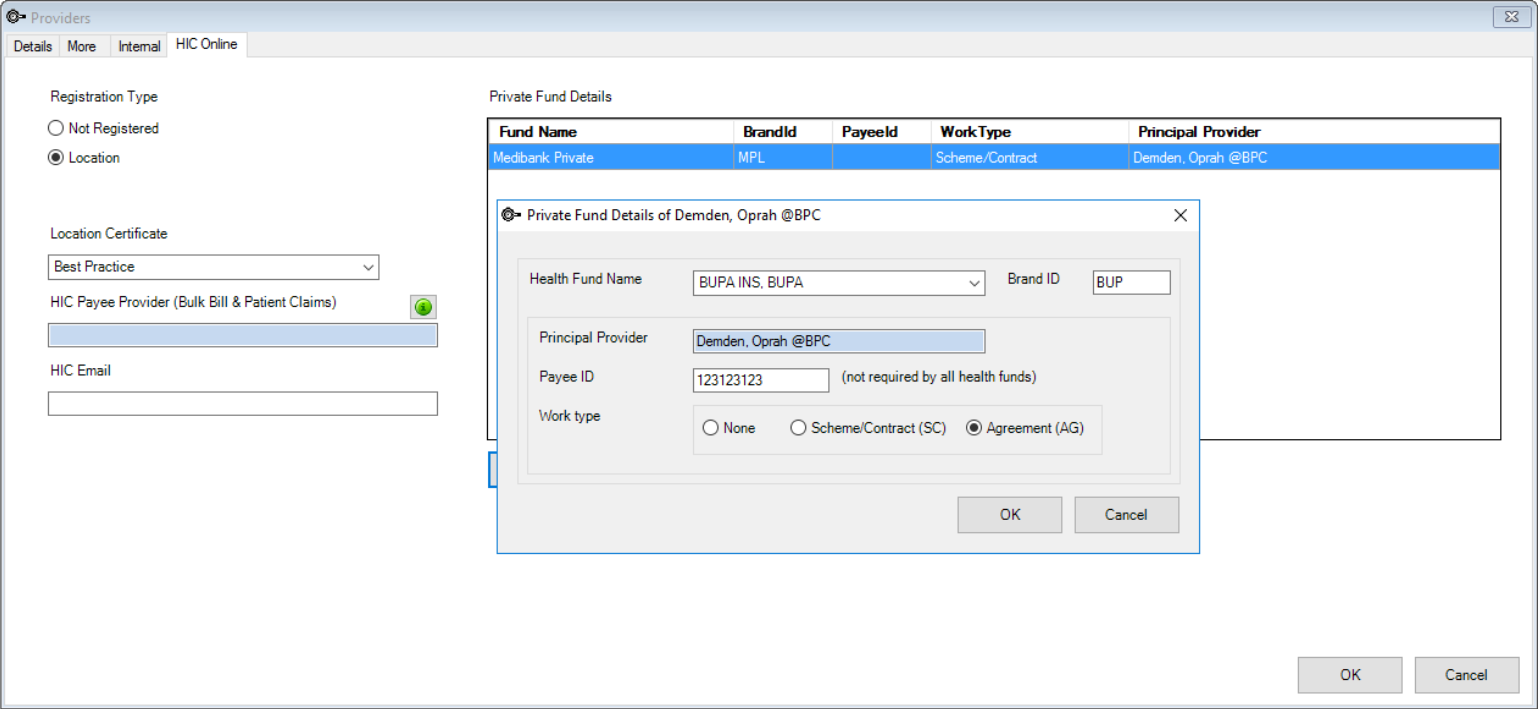
All other Healthfunds are ‘Agreement’ but as they do not require a Payee ID for claiming, they do not require a Private Fund Details record in Bp VIP.net.
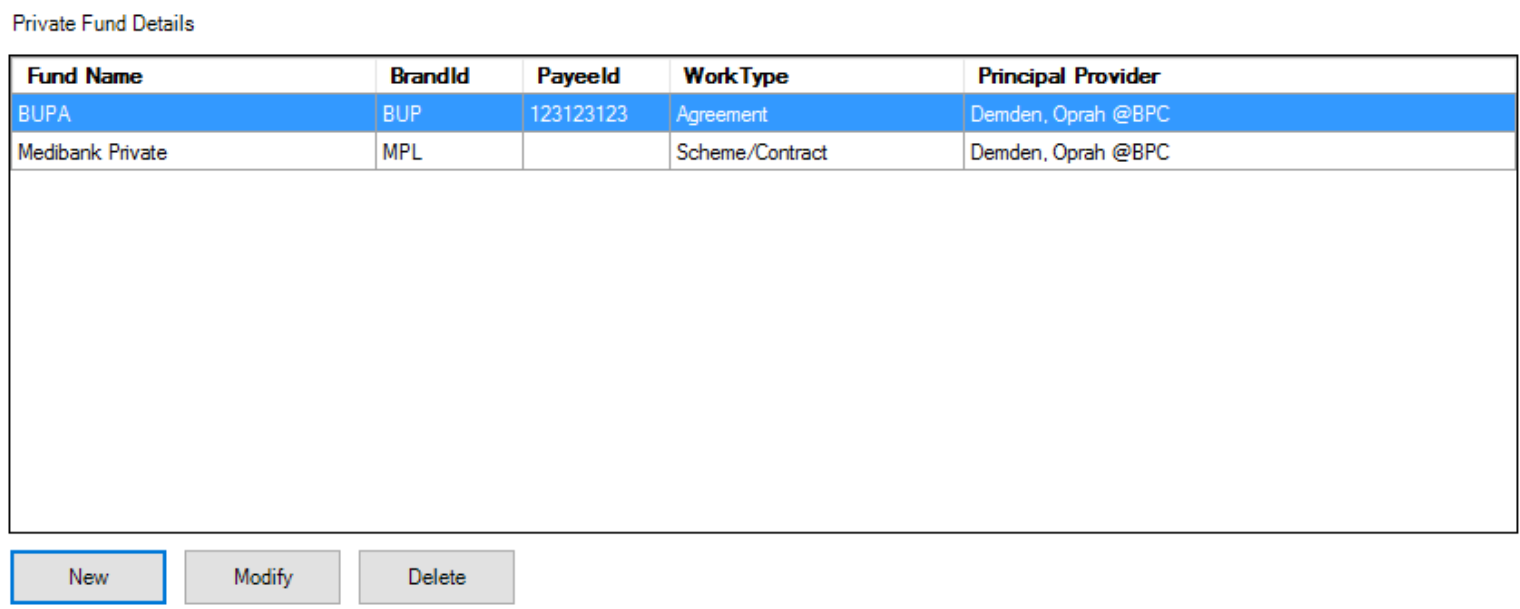
Last modified: 11 August 2022