The Patient Claims report can be run as an end of day activity to easily locate information on claims and their status with Medicare for rejected or pendable claims.
- Go to Reports > Financial Reports > Patient Claims.
- Enter a date range for the Consultation Date of claims to report on.
- Select Provider(s) to include in the report or select All.
- Choose a claim type to include in the report or select All.
- Select Run Report.
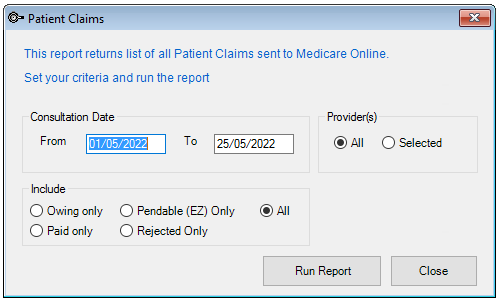
The Report Viewer will display a preview of the report. From this screen the report can be exported, printed, or emailed.
NOTE Pendable claims updated to Pended may remain with (EZ) in Claim Type column on report due to Journal Entries.
Reading the report
Penable and rejected claims will show with the markers (EZ) for pendable claims, or (REJECTED) in the Claim Type column to indicate their status.

Saving reports
From the Report Viewer screen the report can be printed by selecting the print icon or exported by selecting the save icon. The report can be exported in Word, PDF or Excel format.
If an email client is installed, selecting the Email button in the bottom right corner of the page will open a new email with the report as an attachment.
Related topics
Last updated 31 May 2022
