The Referrers Report displays all income related to incoming referrals. The report can be used to gauge the external providers who regularly refer patients to your clinic that become paying customers.
- Go to Reports > Referrers Report.
- Select Filters.
- Choose an option to Group by.
- Choose an option to Order by.
- Select Run Report.
To view individual transaction details click the plus sign next to the provider name or provider type.
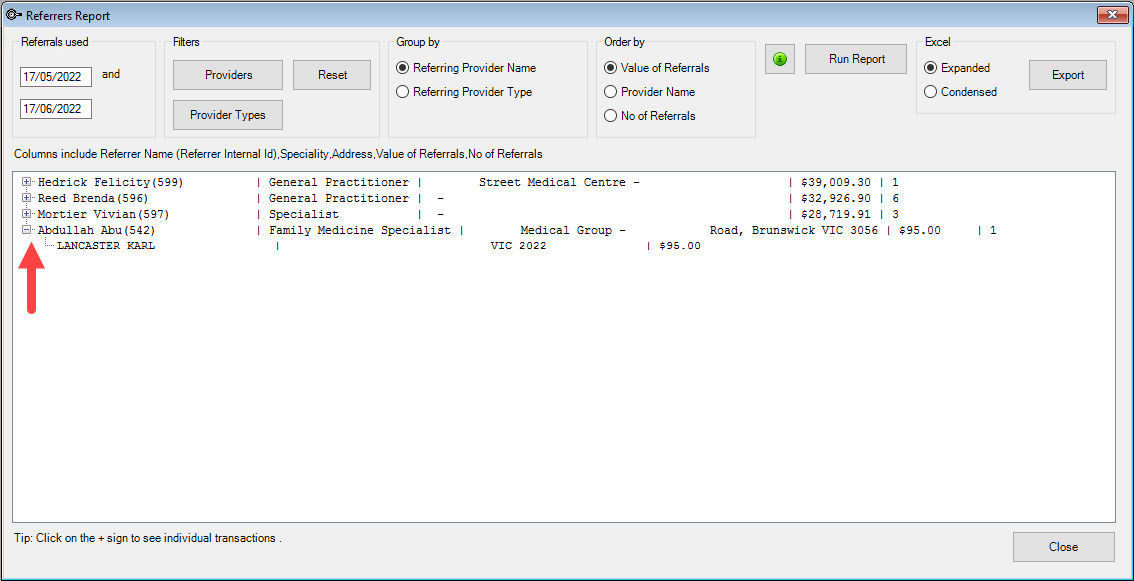
|
Field |
Description |
|---|---|
|
Referrals used |
The date fields allow you to search for Referrals used between a specified date period. |
|
Filter by Providers |
Allows you to filter the screen by the specified Provider. |
|
Filter by Provider Types |
Allows you to filter the screen by the specified Provider Types. |
|
Reset |
Clears/removes all the selections of Providers and Provider Types. |
|
Group by Referring Provider Name |
Groups the report results by the referring provider. |
|
Group by Referring Provider type |
Groups the report results by the referring provider type. |
|
Order by Value of Referrals |
Orders the results by the total cost value of the referrals. |
|
Order by Provider Name |
Orders the results by the providers name. |
|
Order by No of Referrals |
Orders the results by number of referrals. |
|
Run Report |
Shows the results of the selections. |
|
Excel Expanded Export |
The Expanded option will show all results with all individual transaction details expanded. Select the Export button to save the report as an Excel Spreadsheet. |
|
Excel Condensed Export |
The Condensed option will export the report without additional details. Select the Export button to save the report as an Excel Spreadsheet. |
Related topics
Last modified: 17 June 2022