Managing patients who are booking online, but who do not yet have a demographic record in Bp Premier, is much easier in Orchid. If you are using Bp Premier version Saffron, see the paragraph on patient matching for Saffron users.
The latest version of Bp Premier (Orchid SP2) can be downloaded from the Bp Premier Resources page.
What is an unmatched patient?
An unmatched patient is a patient, usually new, who has booked an online appointment through Best Health Booking and created a Best Health Account, but Bp may not yet have a patient demographic record created in Bp Premier. If you set Create new record for unmatched patients in the Online Settings tab in PrOS to 'No', a Bp Premier operator must manually manage unmatched patients.
Bp Premier Orchid SP1 and later have a patient matching function from the appointment book that will display unmatched patients, and allow you to create a new patient record, or merge with an existing patient record. If a visit with an unmatched patient is started from the appointment book, Bp Premier will automatically show the unmatched patient and allow you to merge or create a new patient before the visit start.
Your practice may consider introducing an 'unmatched patient check ' as an end of day or regular activity after you introduce Best Health Booking.
Patient Matching Criteria
Premier Online Services will attempt to match a Best Health account holder with a patient record in Bp Premier using the following criteria in descending order:
- Name: First name & Last name. If the unable to match the first name, the system will search for a preferred name if there is one recorded.
- DOB
- Mobile
- Postcode
If the previous criteria match and the names are not abbreviated (Will instead of William, for example) the following examples will match, regardless of hyphens.
Note that capitalisation is ignored and is read as a letter.
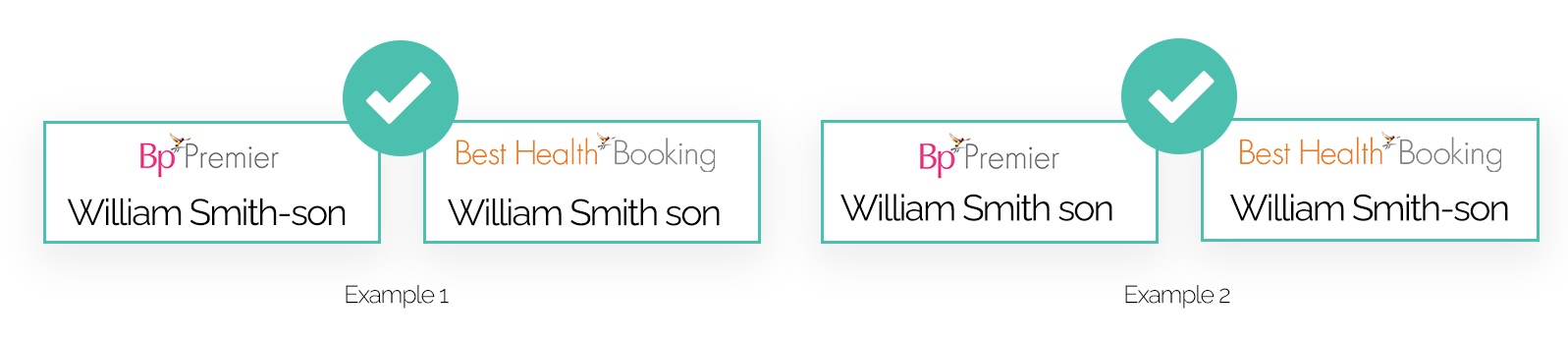
Can I take notes for an unmatched patient?
You can start a visit, take notes, and perform any other clinical function for an unmatched patient in Bp Premier. The unmatched patient flow is designed to not obstruct normal operations for patients who are new through online booking. You can continue to update the demographics and clinical record for an unmatched patient.
However, unmatched patients will not be included in normal patient lists in Bp Premier until either the Match or Add new option is selected from the Unmatched patient details screen.
Can I tell if an appointment is for an unmatched patient?
The red silhouette icon in the appointment book in Bp Premier indicates that an appointment's patient is unmatched.
![]()
Patient matching for Saffron users
When a patient books an appointment online, the patient's first and last name, DOB, mobile number and postcode in their Best Health account are attempted to be matched against all of the active and inactive Bp Premier Saffron records.
Match patients in Bp Premier
- From the appointment book, select View > Unmatched patient details. The Unmatched patient details window will show all current unmatched patients.
- Click Match patient to open the Match patient window.
- The Match patient screen will suggest patients that have matching details such as first name, surname, and address. Or you can Search for an existing patient to merge with.
- If you find an existing record and have confirmed the unmatched patient and the existing patient should be the same record, select the patient from the list and click Match.
- Click Yes to merge patients and remove the unmatched patient.
- If you cannot find an existing record to merge the new patient with, click Add new. The Edit demographics screen will open. Complete any additional fields and click Save to create a new record.
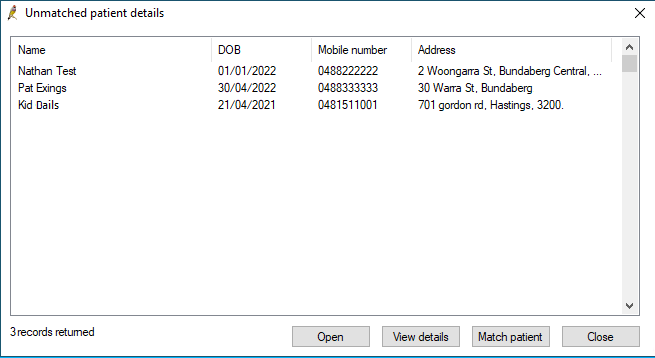
The Open button opens a clinical record for the unmatched patient. You can take today's notes and perform any clinical action for an unmatched patient, and match the record later.
The View details button opens a demographic record for the unmatched patient, using details from the online booking signup.
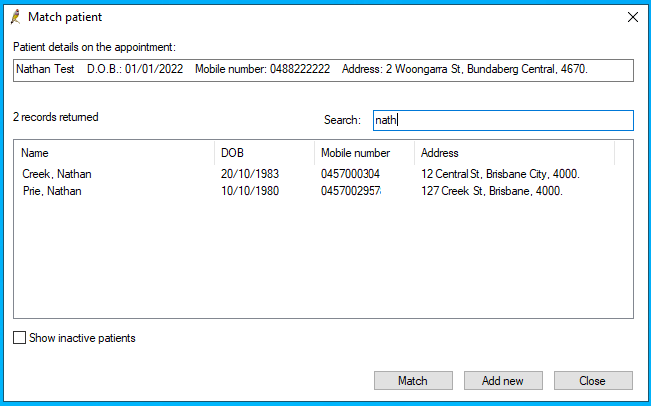
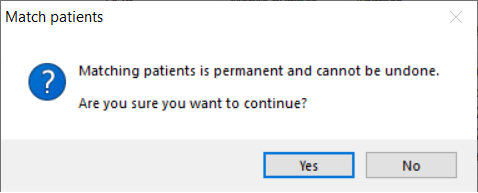
Match or create a new patient on visit start
If you start a new visit for an unmatched patient from the appointment book, Bp Premier will prompt to match or create a new patient.
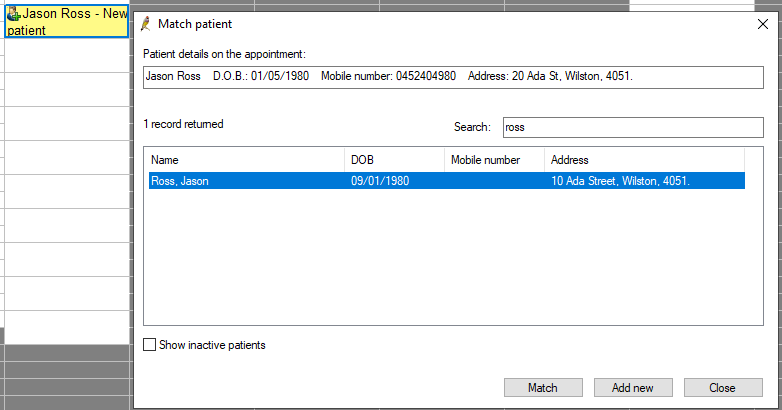
Feedback
Related topics
- Provider Availability
- Reporting on Online Booking
- Auditing matched patients
Last updated: 24 June 2024