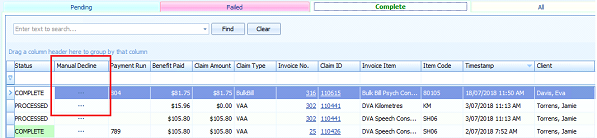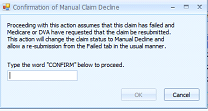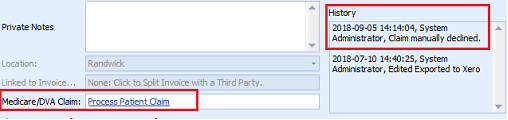Users may need to manually decline a Medicare or DVA Claim in instances where a claim has failed but the status does not indicate this, and Medicare have asked for the claim to be resubmitted. Use the Manual Decline function found in the Medicare Claim History Report
On this page:
Permissions
To access the Manual Decline button users must have the permission 2020: Invoicing - Can manually decline claims.
This is enabled for System Administrator and Office Manager roles by default. See Change permissions within a Role for more information.
Manually decline a Bulk Bill or DVA claim
- Select Reports from the left-hand panel in Bp Allied.
- Select Medicare.
- Select the Medicare Claim History Report.
- Locate the claim in the Pending or Complete tab.
- Click on the ellipsis [...] button in the Manual Decline column.
- The Confirmation of Manual Claim Decline screen will appear, type 'CONFIRM' in the space provided to continue.
- The user is asked to explicitly confirm that they are changing the status of the claim for auditing purposes.
- The Status of the claim is changed to Manually Declined and moved to the Failed tab.
- The claim can then be resubmitted from the Failed tab, using the Resubmit button.
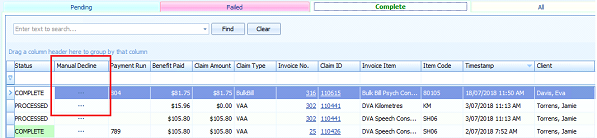
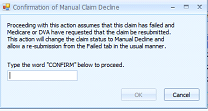
![]()
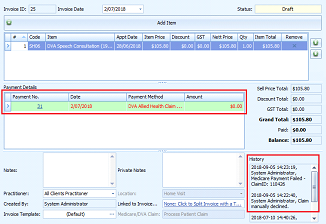
Manually decline a Patient claim
- Select Reports from the left-hand panel in Bp Allied.
- Select Medicare.
- Select the Medicare Claim History Report.
- Locate the claim in the Pending or Complete tab.
- Click on the ellipsis [...] button in the Manual Decline column.
- The Confirmation of Manual Claim Decline screen will appear, type 'CONFIRM' in the space provided to continue.
- The claim can then be re-submitted by navigating to the Invoice and clicking the Process Patient Claim link.