A Referral is entered against the Client Details and must include the Referrer's details (if a refund is sought from Medicare or another Health Fund) along with other referral information.
To add a Referrer to Client Details as part of the Referral, you need to record referrer information to the Referrers table in Data Maintenance.
Clients can be captured as referrers of other Clients in Client Details > Preferences and Statistics tab.
- Select Data Maintenance > Referrers to open the Referrers table.
- The Referrers List on the left hand side shows all referrers. Select a referrer to edit or use the Find option. The referrers highlighted in pink are inactive.
- A referrer can be deleted if it is not attached to any client records. If there are linked records, then these need to be removed first before it can be deleted.nter in the search term.
- Click Add new Referrer and a blank Referrers screen is displayed on the right.
- Complete the fields for the referrer
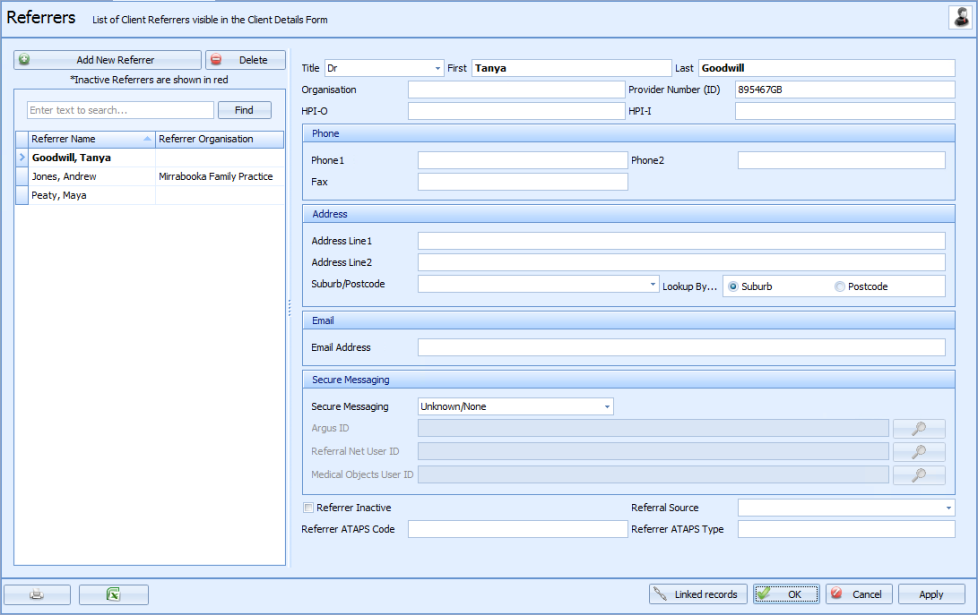
|
Field |
Description |
|---|---|
|
Referrers Name |
Click in the fields to add the Referrers name or Organisation or Provider ID. The Provider ID is required so that it can be displayed next to the Referrers name in a referral If this is left blank, it can result in the referral being displayed as a large red X. This is used on Invoices where the Referrers information is merged in. |
|
Contact Details |
Click in the fields to add the Referrers Contact details as required. If an address is entered, then a Suburb/Postcode MUST be entered. Add the Referrers Email address to enable Letters or Invoices to be emailed to the referrer. |
|
Referral Source |
This is a customisable list that can be used to capture information about where the referring organisation heard about your practice. |
|
ATAPS Referrer Type and Code |
Used by ATAPS Psychologists only. |
|
Secure messaging provider |
Used to identify the messaging provider used by the referrer. This is so that information can be sent from Bp Allied to the Referrer using one of the Secure Messaging protocols rather than email. The Secure Messaging protocols available are: ReferralNet and Argus. To add the details in for a Referrer:
|
|
Inactive |
Tick if the Referrer is no longer an active referrer, a Referrer can become Inactive for a number of reasons, e.g. retired or moved location. Using the Inactive tick box enables the list of available Referrers can be managed. Once a referrer is linked to a Client Record, they can not be deleted. These referrers are displayed in pink. |
|
|
Prints the list of Referrers and includes only the fields displayed in the table list. |
|
Export to Excel |
Exports the list of Referrers and includes only the fields displayed in the table list. |
|
Linked records |
Lists the records linked to the record selected. |
|
Apply |
Click Apply to save the changes and keep the Data Maintenance window open. |