This Add Referral window is accessed via the Add New Client window and also via the Edit Appointment form. Adding a New Referral to an existing client is done via the Referrals tab in Client Details.
TIP The Referred by (Client) field has been removed from this section and can be added as a separate field via the Customise Layout option.
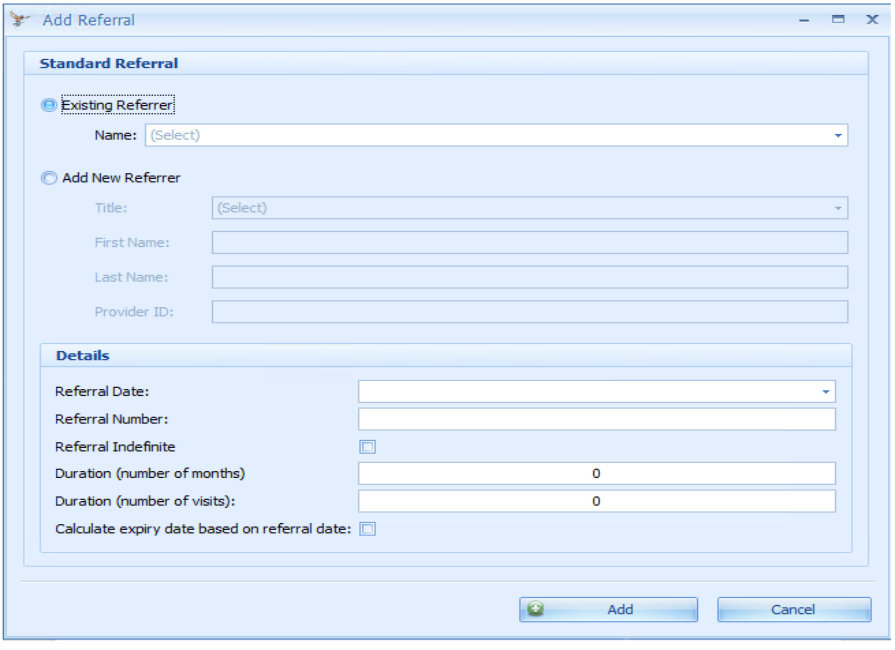
|
Field |
Description |
|---|---|
|
Existing Referrer |
If the Referrer already exists, select the Referrer from the drop-down list. |
|
Add a New Referrer |
If the Referrer is New, click the Add new Referrer radio button. The New Referrer fields will be displayed. Enter in Title (optional). Enter in First Name, Last Name and Provider ID (required). TIP Additional Referrer details can be added via Data Maintenance > Referrers. |
|
Referral Date |
Add the date on the Referral by typing in the date or selecting from the drop-down. |
|
Referral Number |
Add a Referral Number (optional). |
Referral Duration
Three types of referral durations can be managed:
Duration in months
- Once the first appointment is attached to the referral, the Referral Expiry Date is calculated.
- A notification is displayed when adding an appointment within 30 days of the expiry date.
- Referral expiry date is displayed in the Appointment information on the Appointment Book.
Duration in visits
- Quantity Remaining is displayed in the Appointment Edit screen.
- Duration (No of Visits) and Quantity used can be displayed within the appointment information on the Appointment Book screen.
- A notification is displayed when adding an appointment if there are no sessions available to be booked.
Indefinite
- Checking Referral Indefinite disables the two referral duration options.
- Ref Indefinite is displayed in the Appointment information on the Appointment Book screen.
Additional Referral details can be added and viewed in the Client Details form.