In this article:
Some drop-downs lists can be customised and have more options added to them via the Data Maintenance module.
The tables you can customise are:
- Benefit Types
- Cancellation Reasons
- Health Funds (please note that additional fields need to be updated to be able to use the new Health Fund for Tyro HealthPoint Claims)
- Marital Status
- Medical Conditions
- Medications
- Meeting Types
- Occupations
- Payment Types
- Phone Types (please note that there is a setting on this table that needs to be updated for sending SMS Messages)
- Referral Reason
- Referral Source
- Supplements
- Titles
|
|
|
NOTE More complex tables that can be added to Bp Alliedinclude Products and Services, Referrers, and Third Party Billers and are discussed in depth in separate articles. These tables must be updated via the Data Maintenance module.
Update a drop-down list directly
You can add values to a list directly into the list text field component without needing to add a value through Data Maintenance.
- Position the cursor in the dropdown field that requires a new value. Delete any default value that appears.
- Type in the text that you want to add as a new dropdown option.
- Press Enter on your keyboard.
- The message "Do you want to add the value 'new value' to the database?" will appear. Click Yes to add the new option.
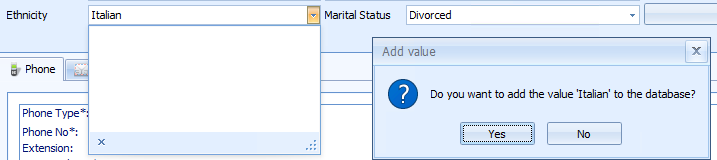
To remove a selection, put the cursor in the text field of the drop down and press Delete.
Update a drop-down list through Data Maintenance
- Select Data Maintenance from the left hand side.
- Select a tableto update from the Data Maintenance list of tables.
- To add a new option, click in Click here to add a new row.
- Type in the new reason and press Enter. The new reason will be added to the list.
- Click Apply to save.
- Click OK to save and close.
The example below uses the 'Cancellation Reasons' table.
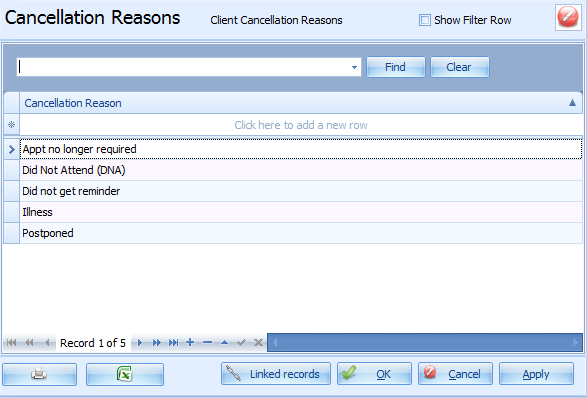
Delete a record from Data Maintenance
If the row has just been created, click on the chevron character > to the left of the new line to select the whole line. Press the Delete key and select OK when Bp Allied prompts to confirm the deletion.
If you try to delete any lines that have been selected somewhere in Bp Allied, you will be prompted:
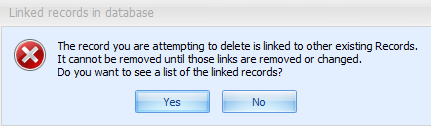
To delete the row, detach the value from all records the line has been linked to.
- For our example, this would mean opening all the Appointments that have been cancelled and have a Cancellation Reason on Postponed selected and choosing another reason and then saving them.
- If the list of attached records is too long to change the values in all of the records, rename the value to something else. This will change the value in all linked records.
- For example, add an XX in front to put the value at the bottom of the list and indicate that the option should not to be selected. Or rename the value to "Do not use", added to the current name so that information is not lost, e.g. 'Postponed - Do not use'.