You can change some of the options for saving documents, such as the default save location for documents not attached to a client record, and the location of the spellchecker dictionary.
NOTE Documents Synchronisation has been deprecated in a recent release of Bp Allied. The Documents function contained many options for synchronisation that are no longer used, indicated in the table of deprecated options. See End of support for previous versions of Bp Allied for more information.
To set up document options:
- From the main menu, select Options > Documents tab to open the Documents options screen.
- Default document save location sets the folder to save documents created in Bp Allied that are not stored against a client record.
- Set the Default document save type for saving documents created in the Letter Editor. You can choose between DOCX (Office 2007 onwards), DOC (Office pre 2007), PDF and RTF.
- Set the Preferred Excel save type for exporting reports to Microsoft Excel. Choose between .XLS (Office pre 2007) and .XLSX (Office 2007 onwards).
- Default Date Format is the default date layout used when inserting a date field into a document in the letter editor, and formats how the date appears in an SMS reminder message.
- Letter Template Location sets to location to save letter templates.
- Spellchecker Dictionary sets the location to search for the letter writer dictionary.
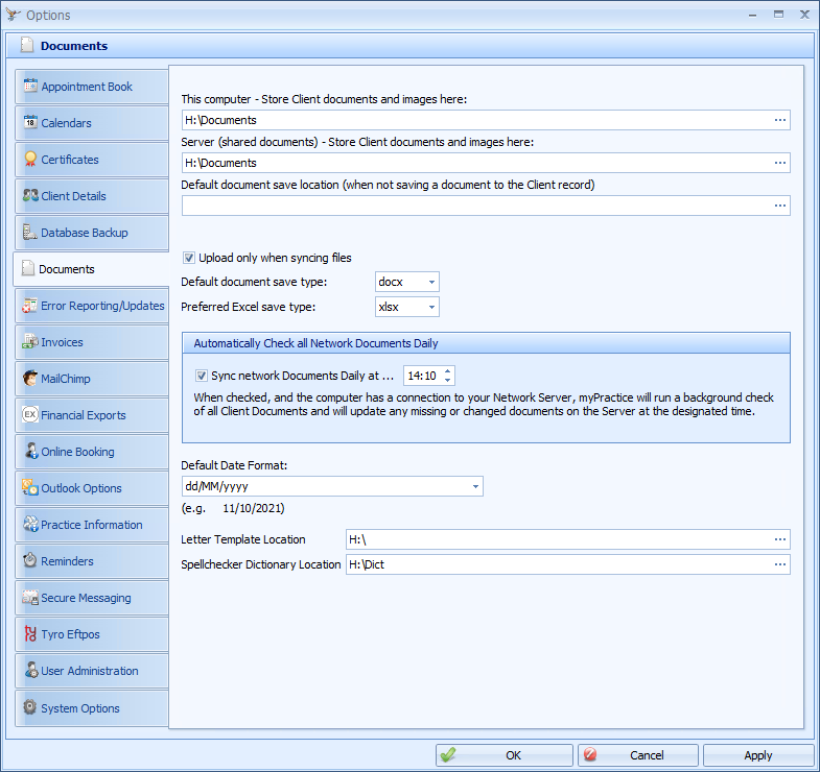
Deprecated options
The following options do not apply in the latest versions of Bp Allied and should not be used:
- Local Save Location
- Network Save Location
- Upload only when syncing files
- Sync Network Docs Daily
If you are running a sychronised version of Bp Allied, please contact Support if you need to adjust these options. Incorrectly setting some of these options can disrupt synchronisation.
|
Field |
Description |
|---|---|
|
Local Save Location |
Set the default location of where all client documents attached to the client record are saved to locally on your computer. Use Local Save Location only for computers that sync. If it is a direct connection computer, then this should be set to the same location as the Network Location. NOTE Please contact Bp Allied Support before changing this location. Incorrectly setting this location can cause documents to be unable to be synchronised (if required) and potentially lost. |
|
Network Save Location |
Set the default location of where all client documents attached to the client record are saved to the server. Please note it is important to ensure that all client computers are set to the same location. All users need read and write access to this shared folder. NOTE Please contact Bp Allied Support before changing this location. Incorrectly setting this location can cause documents to be unable to be synchronised (if required) and potentially lost. |
|
Upload only when syncing files |
When ticked, documents are Uploaded Only during a file synch. If unticked, all documents on the server will download to your computer during a file synch. This may take some time to download all documents and could use a lot of data usage over your internet connection. |
|
Auto Sync Network Docs |
Check this box to sync all Network Documents at a specified time. You can adjust your desired sync time, by default this is set to 2pm. TIP If either computer has been offline for a period of time, the Sync Network Docs option should still be used to ensure that both computers are up to date. |