Click to create a New Task via the Tasks panels that are accessed from the Appointment Book right hand toolbar.
A Task can also be created by right clicking on a Client's appointment and selecting Tasks.
![]()
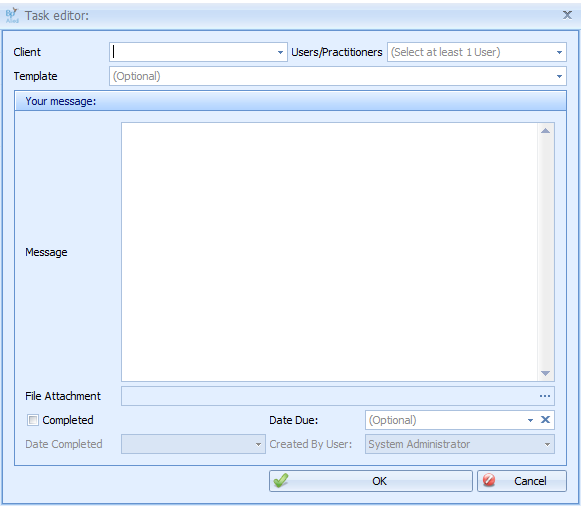
|
Field |
Description |
|---|---|
|
Choose Client |
To create a task relating to a Client select the Client's name from the drop-down list. |
|
Choose Users/Practitioner |
Select a User/Practitioners to be assigned to the task. This field is mandatory.
|
|
Choose Template |
Choose a Task Template if required. |
|
Enter message |
Enter in details about the task to be done, if no template is selected. |
|
Add Attachment |
Attach a file if required. If a template is selected, that may automatically attach a required file. |
|
Due Date |
Due Date is required for the task to appear in the Tasks Master Report. A Due Date may be automatically entered when a Task Template is selected. This date can be changed. |
|
Completed check |
Ticking Completed will remove the task from your tasks "to do" list. |
|
Date Completed |
The is entered when a task is ticked as complete. |
|
Created by user |
This is the user that was logged in and created the task. |