The right-hand toolbar within the Appointment Book displays a series of pop-out screens designed to put information at your finger tips.
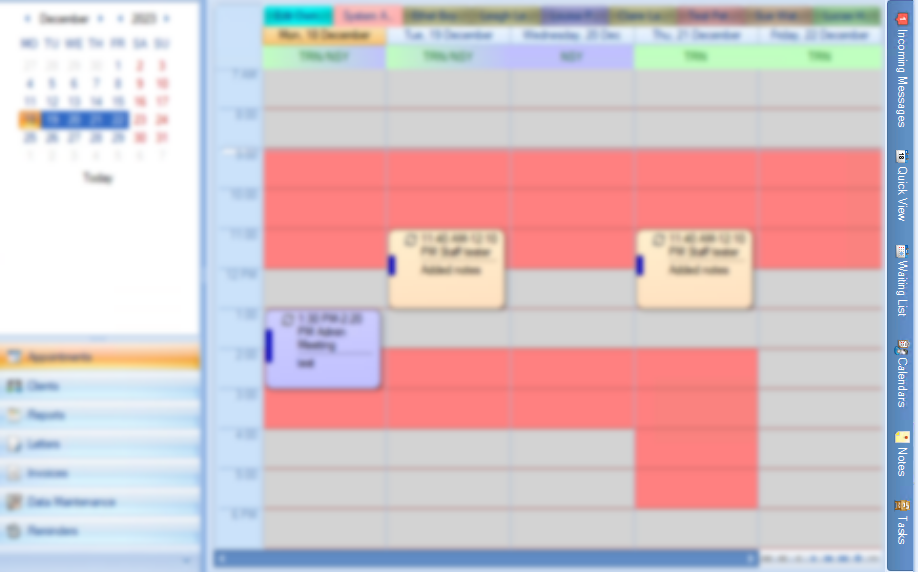
All of the pop-out lists can be setup to be permanently displayed. To do this click on the push-pin  .
.
To change back to a pop-out list, click back on the push-pin 
Any of these sections can be pinned to the bottom of the screen.
![]() Bp Allied V.7 - Masterclass - Waiting list which includes a section on pinning a panel to the bottom of the screen.
Bp Allied V.7 - Masterclass - Waiting list which includes a section on pinning a panel to the bottom of the screen.
|
Field |
Description |
|---|---|
|
Incoming Messages |
This area captures replies to SMS reminders from Clients. |
|
Quick View |
Displays a pop out list of today's appointments for the Practitioner logged in when clicked on.
|
|
Waiting List |
Displays a pop-out list of clients waiting for an appointment. Click here to see more information on Adding Clients to the Waiting List. |
|
Calendars |
Displays a pop-out list of calendars available to be viewed in the Appointment Book.
|
|
Notes |
Displays a pop out list of Notes when clicked on.
|
|
Tasks |
Tasks allow alerts to be set for yourself or other practitioners to ensure a certain task is performed by a due date or to track resources given to a client, whether it be certain documentation or equipment. |