Adding a Field
Fields, Labels, Empty spaces, Separators and Splitters are all added to a form in the same way using "Drag and Drop". This method can also be used to add an pre-created Tab and dragging and dropping it into the location for a Tab.
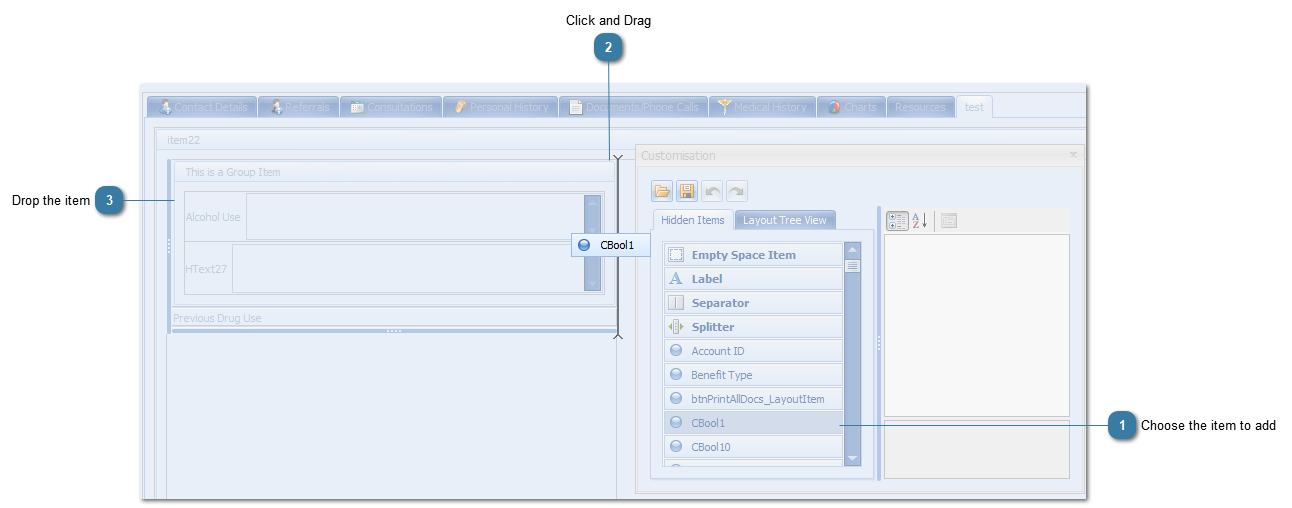
|
|||||||||
|
Version 5.16 Published 5 December 2019 Bp Allied Support is available Monday to Friday, 9am to 5pm AEST
Phone: For support in Australia, call 1300 401 111 and select option 3 for myPractice. Next, select option 1 for Support or Option 3 for Training. For support in New Zealand/outside of Australia, call 0800 401 111 and select option 3 for myPractice. Next, select option 1 for Support or Option 3 for Training
|