QG - Add a new Client with a Referral
The New Client form will display
Name: Enter a First Name and Last Name for a client.
-
This is the ONLY information required to be entered into this screen.
Duplicate Names: Once you begin typing a Last name into this form you may be displayed a list of possible matches, review this list to ensure you do not add the same client into the database twice. You can double click the client displayed in this Possible Matches area to go to their record and cancel entering a new client.
Demographic Information: Add additional demographic information as required, e.g. Date of Birth, preferred name, gender
Address information: enter if required.
-
If an address is entered then the Suburb MUST be entered. The selection of a Suburb adds a Postcode onto the address.
-
Additional addresses can be added in the Client Details
Practitioner: Select the Practitioner who will see the client.
-
Multiple practitioners can be selected to access a client's record after the initial Client's information has been saved.
Referral: To add a Referral click on the +
The Add Referral Form will display
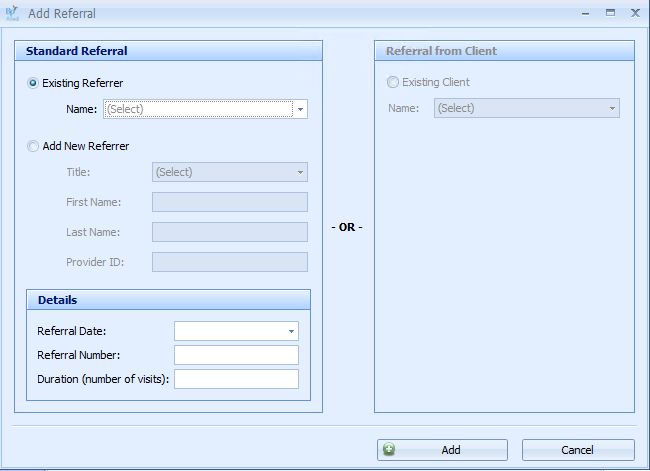
Existing Referrer: If the Referrer already exists, select the Referrer from the drop down list
OR
Add a new Referrer: If the Referrer is New, click the Add new Referrer radio button
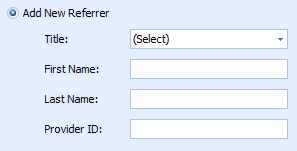
The New Referrer fields will be displayed
Enter in Title (optional)
Enter in First Name, Last Name and Provider ID (required)
-
Provider ID can be entered as TBA if not known at this stage
-
Additional Referrer details can be added via the Client Details here
Referral Date: Add the date on the Referral. This is a required field
The date displayed defaults to today
Referral Number: Add this if required
Duration (Number of Visits): Add this if required
OR
Referred by Client: Sometimes new Clients are referred by one of your existing Clients. If that is the case then this Client can be selected as a Client Referrer.
Click Add to add and save the referral details
Phone Numbers: Select the Phone Type
Enter the phone number for the client.
Only one phone number can be entered here. Additional numbers can be entered via the Client Details screen here.
A Mobile Number is required to be entered if SMS Reminder is selected.
Email Address: Enter an Email Address for the client.
-
An Email Address is required to be entered if Email Reminder is selected. Additional numbers can be entered via the Client Details screen here.
Reminders: Select any appointment reminders the client wishes to receive.
Click OK to save and add the Client to the database.

