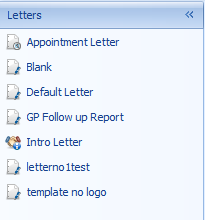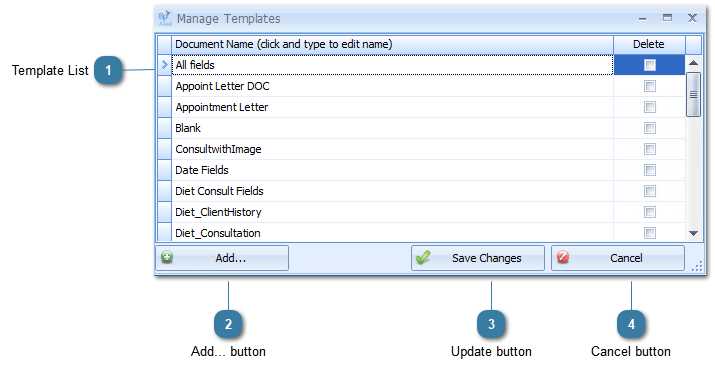New templates can be added into Bp Allied using the Manage Templates option.
Sometimes templates are no longer required so the Manage Templates option allows the templates no longer required to be deleted. This only deletes templates from your local machine and will not affect anyone else unless you are on a Terminal Server.
Click on Manage Templates
The Manage Templates form displays
 Template ListTick the boxes in the Delete Column for the templates to be deleted.
 The Blank document is required by Bp Allied and can not be deleted. If deleted it will be recreated by the Letter Editor when it is opened next. The Blank document MUST be blank otherwise the Template Drop Down list will not work. |
|
 Add... buttonClick Add to add a new file to the Templates List
The file will automatically be inserted in the Letters list.
|
|
 Update buttonClick Update to delete the documents ticked
|
|
 Cancel buttonClick Cancel to Cancel the delete.This will not cancel adding a file as this happens automatically when clicking Add
|
|