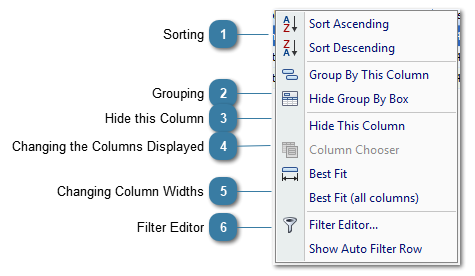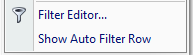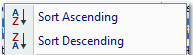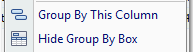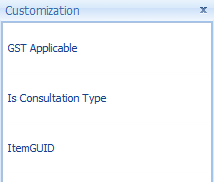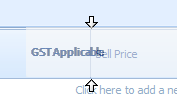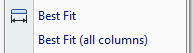Manuipulating a View or a Report
There are a number of views within Bp Allied that can be manipulated to suit your needs. These are:
-
-
-
Invoice / Payments transaction list
-
All Data Maintenance tables
The following right-click Menu is used to make changes to the views layout and what information is displayed. Some of the options can be accessed in other ways.
 SortingTo sort a column
Right click on the column header and choose either Sort Ascending or Descending as required.
OR
Click on the column heading you wish to sort by
-
Click once for Ascending order or twice for Descending order -
For example: To sort by Client Last Name click on the heading Client Last Name. This will then the report in Client Last Name order -
The arrow icon  displayed helps you identify which column the report is being sorted by.
|
|
 GroupingClick on Group By this Column to display the Group By pane OR
Click on Hide Group By box to hide it from view
 There are some views that have this option but they can't be used, for example, Invoice and payments Transction List |
|
 Hide this ColumnThe columns within a View can be added or removed.
To remove a column
Right click on the column
Select Remove This Column
OR
Click and drag the column not required out of the header until a large black X displays
Release the mouse button
The column will disappear
|
|
 Changing the Columns DisplayedThe columns within a View can be added or removed.
To add a column
Right click on the column
Select Column Chooser
The Customisation form will display
Click and drag a required field into the location
Drop when the double arrows are in the correct place
These changes will be saved in most instances.
|
|
 Changing Column WidthsRight Click on the relevant column
Click Best Fit - click to change the column to fit the data in the column best
OR
Click Best Fit (all columns) - click to fit all of the Columns to best fit their data
|
|
 Filter Editor
Show Auto Filter Row will show the filter row above the Column Headings. This can also be displayed via the Show/Hide Autofilter row. |
|