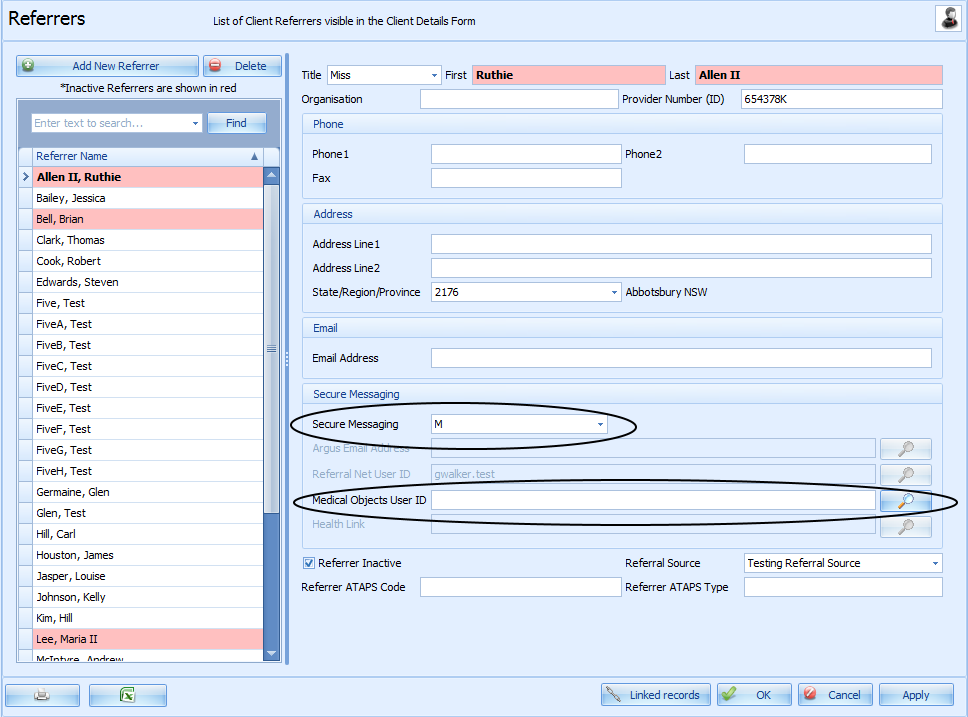Setting up Medical Objects
-
Bp Allied works with the current version of Capricorn Server (Medical Objects Software).
-
Capricorn Server needs to be installed prior to sending from Bp Allied. Medical Objects will do this installation and configuration
-
Bp Allied supports sending only at this stage. Messages can be received into Medical Objects Software.
In addition to setting up the details in the Options > Secure Messaging >Medical Objects section the following also needs to be setup in Bp Allied:
1: Each Practitioner must have their Medical Objects ID entered in their record under Options > User Administration.
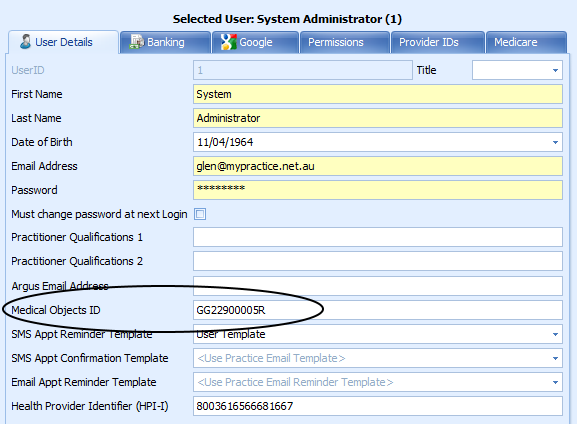
2: Each potential Recipient must be listed in the Data Maintenance > Referrers section.
-
Set the Secure Messaging Provider = M
-
Attach the relevant Medical Objects User ID to their record
-
Medical Objects can be searched from the
 Medical Objects User ID field in the Referrers Screen for the correct practitioner ID and imported.
Medical Objects User ID field in the Referrers Screen for the correct practitioner ID and imported. -
Full name
-
Provider Number