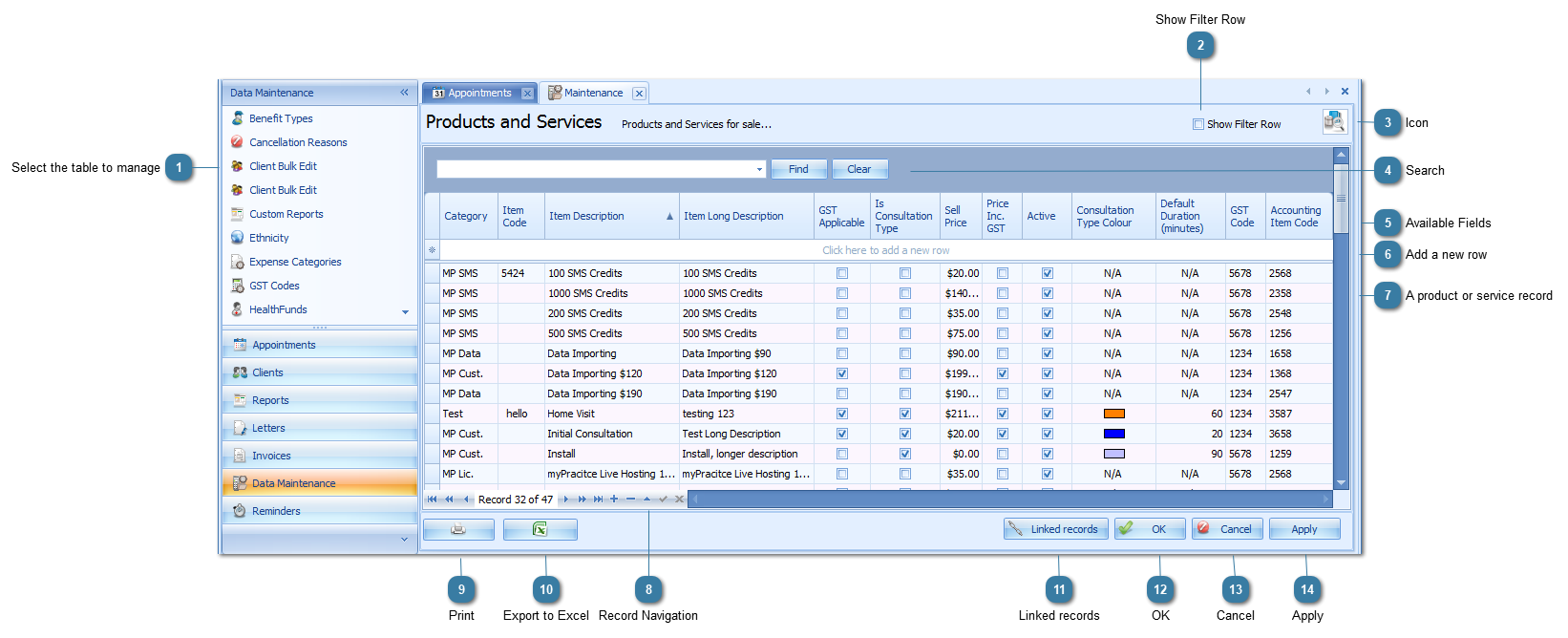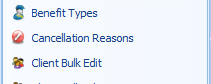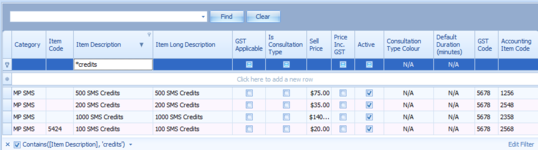This page covers the general details of how to use the Data Maintenance section of Bp Allied. For the specifics of how to add a Product or Service see page on
Adding a Product or Service.
 Select the table to manageSelect the table to update. In this instance it is Products and Services.
 Once a Product or Service (or indeed any value) has been added into Data Maintenance, and then has subsequently been used in Bp Allied, for example, a product has been used in an appointment, then it can not be deleted. For further information on this See Linked Records.
|
|
 Show Filter RowTicking the Show Filter Row tick box adds another row into the form that allows filtering of columns to occur based on the values in that column. See here for more information on using the Filtering options. This option is available on all Data Maintenance tables and Reports.
An * can be used as a wildcard when searching
|
|
 IconEach page has a different icon related to it's content
|
|
 SearchThis Find option searches all fields in the displayed Data Maintenance table. It is available on all of the tables that can be edited within Data Maintenance.
Enter in the search term
Click Find (or press enter on your keyboard).
Press Clear to remove the contents from the search field
All rows should now be displayed
|
|
 Available FieldsThe list of available field is directly related to the table chosen. The fields shown are used to create a Product or Service.
|
|
 Add a new rowTo add a new record, in this case a Product or Service
Click into this row
Tab along adding the relevant information into each field
Tab out of the last field and the new row should be added
|
|
 A product or service recordA product row (or record)
|
|
 Record NavigationNavigation buttons used to move through the records. Very useful where there are a large number of records, e.g. Third Parties or Referrers
See the Glossary for details on using the navigation buttons. |
|
 PrintPrints the current table
|
|
 Export to ExcelExport the current table into an Excel Spreadsheet
Save the Spreadsheet when prompted
|
|
 Linked recordsClick on a Record in the list and Click Linked Records to see all the records that are linked to the one selected. |
|
 OKClick OK to save changes and to close the Data Maintenance window.
|
|
 CancelClick Cancel to disregard changes and close the Data Maintenance window.
|
|
 ApplyClick Apply to save the changes and keep the Data Maintenance window open.
|
|