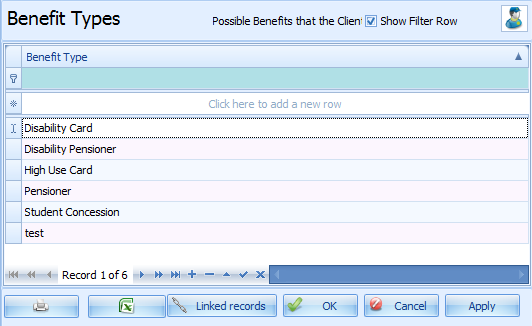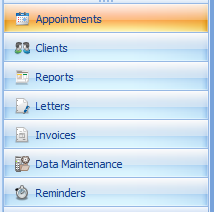Data Maintenance
Any drop down list within Bp Allied needs a table of items to generate the list from. Within Bp Allied you are able to customise the item's you see in most of the drop down lists (see the list below). Data Maintenance is the area where these values are managed. Most tables are a single list of values, for example, Marital Status or Payment Types. However, there are a few special sets of data that require additional explanation which are linked below. Also included in this section is some information on setting the various GST options as well as an explanation on Linked Records and deleting records.
Access Data Maintenance from either the System toolbar or from the Quick Access menu.
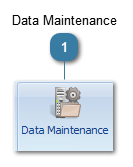
The list of tables which are able to be edited by you within Data Maintenance will display in the top section of the left-hand toolbar.
Select the table name to view the related details in the right-hand pane.
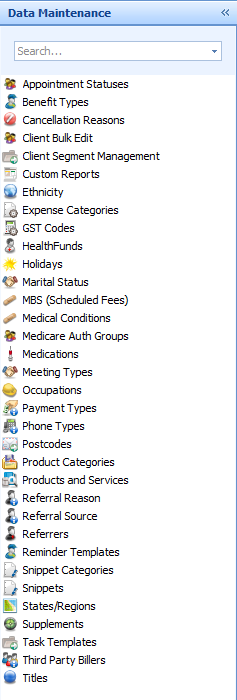
To add a new value into the selected table, select "Click here to add a new row" and begin typing.
You can sort any table within Bp Allied by clicking on the Column heading to change form Ascending to Descending order.
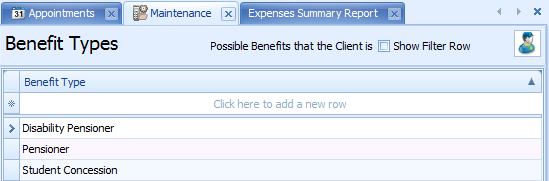
To filter a record
Some tables within Bp Allied have many entries.
To make a specific entry easier to find, click Show Filter Row and begin typing what you are searching for. The results will automatically filter.
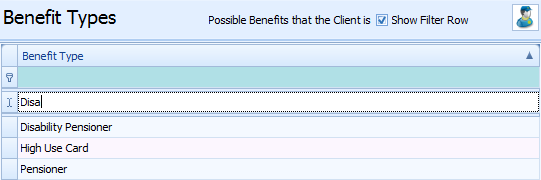
To delete a record
To delete a record from a table within Bp Allied. Select the row, e.g. Notice the > before Pensioner, this row has been selected. From here you can either hit Delete on your keyboard or select the - sign at the bottom of this screen to remove the record. Please note Bp Allied is unable to delete any records already used through the Bp Allied program.