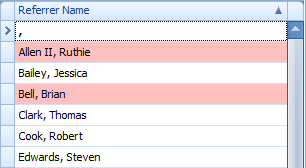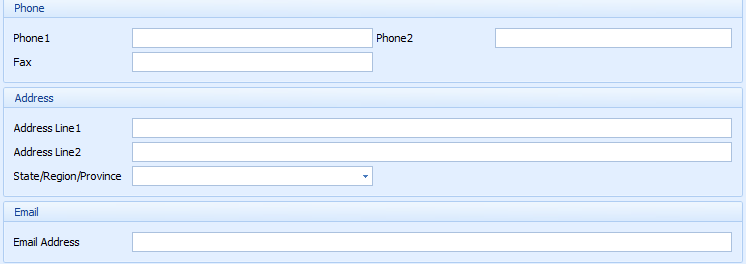Adding a new Referrer
In Bp Allied a Referrer is someone who refers a client to your practice. A Referrer is usually a health or medical practitioner e.g a GP. A Referral is a document from a Referrer that refers to Client to a Practitioner for a specific reason (or problem). A Referral is entered against the Client Details and must include the Referrers details (if a refund is sought from Medicare or another Health Fund) along with other referral information. For a Referrer to be able to be added to the Client Details as part of the Referral their information needs to be added to the Referrers table in Data Maintenance.
Clients can be captured as referrers of other Clients in the Client Details > Preferences & Statistics tab
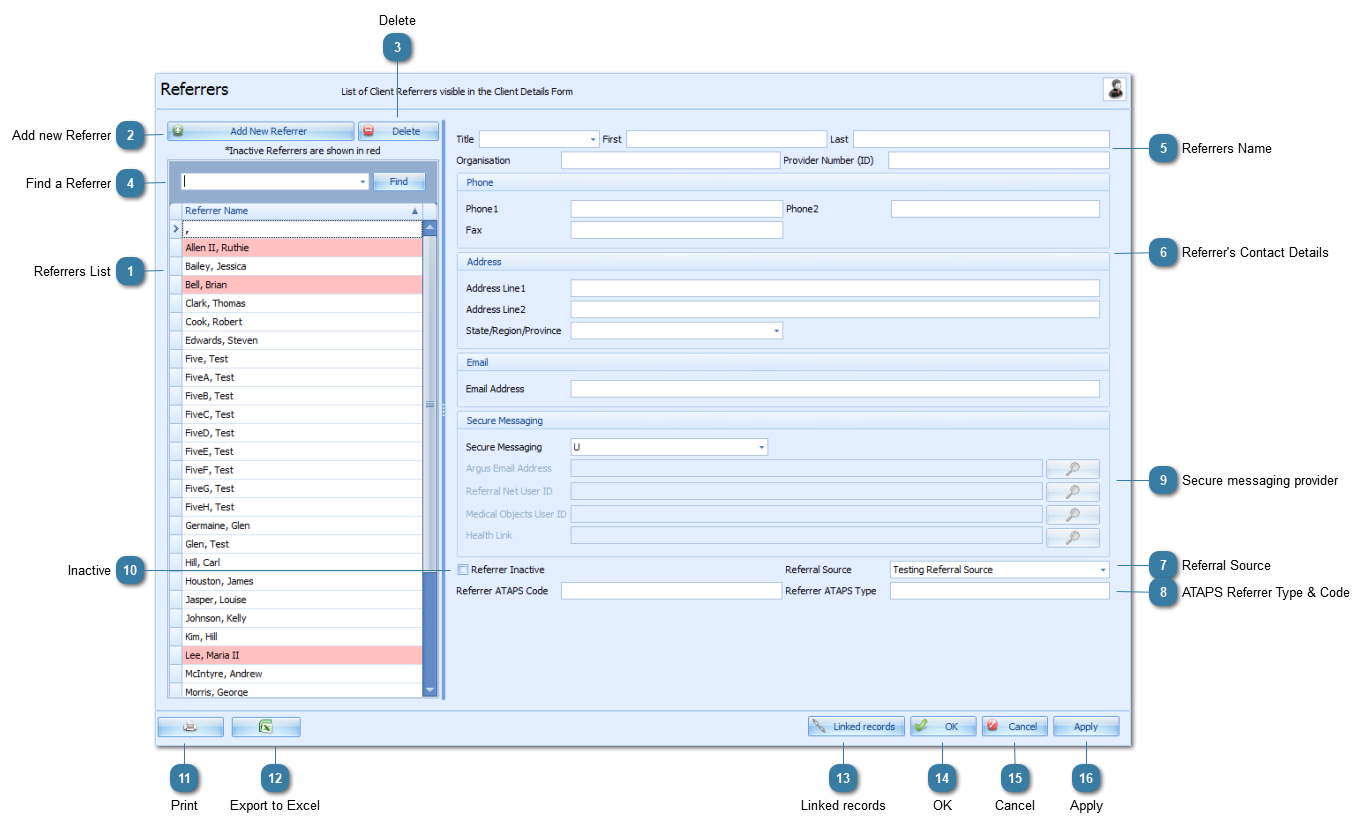
|
Click in the Add new Referrer and a blank referrers screen is displayed.
|
|
A referrer can be deleted if it is not attached to any client records.
If there are linked records then these need to be removed first before it can be deleted.
|
 Click in the fields to add the Referrers name or Organisation or Provider ID
The Provider ID is required so that it can be displayed next to the Referrers name in a referral
If this is left blank it can result in the referral being displayed as a large red X
This is used on Invoices where the Referrers information is merged in.
|
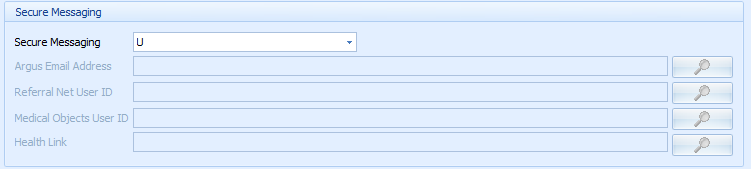 Used to identify the messaging provider used by the referrer. This is so that information can be sent from Bp Allied to the Referrer using one of the Secure Messaging protocols rather than email.
The three Secure Messaging protocols available are: ReferralNet or Argus.
To add the details in for a Referrer:
Select the Secure Messaging provider from the drop down
The relevant Secure messaging User ID / Email Address field will become enabled
Enter in or search for your Referrers details
Please note: Health Link is currently unavailable.
|
|
Tick if the Referrer is no longer an active referrer. A Referrer can become Inactive for a number of reasons e.g. retired or moved location. Using the Inactive tick box enables the list of available Referrers can be managed. Once a referrer is linked to a Client Record they can not be deleted.
These referrers are displayed in pink.
|
|
Lists the records linked to the record selected.
|