Clients toolbar
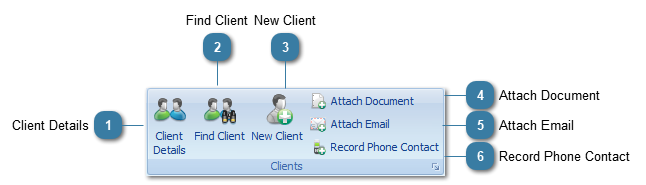
 Click Client Details to open the Client Details record when an appointment is selected
|
 Click Find Client to search for a Client, from here you can View Appointments including invoiced and cancelled details, Send an SMS, Attach Documents or Emails to the Client Record
|
 Click New Client to add a new Client into your database.
|
|
Attach a Document to the Client Record, for example a letter created outside of Bp Allied or a document sent in by the client.
|
|
Attach an Email to the Client Record. Emails need to be downloaded from a web client into Outlook or something similar. Emails viewed only in a web client can not be saved to the client record.
|
|
Record details of a Telephone Conversation as well as time the phone call.
|