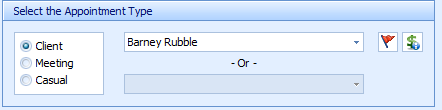Edit an Appointment
With the Appointment Book open
Double click on the appointment field
The Edit Appointment form will display
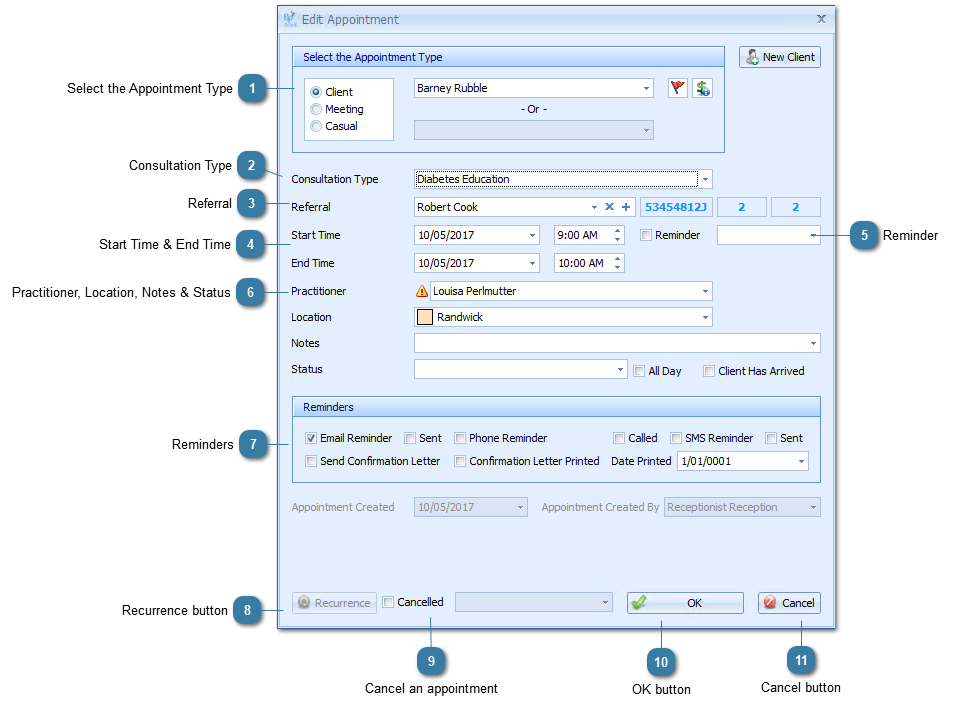
All fields within an appointment can be edited except for the the Apppointment Created and Appointment Created By fields.
|
Use the drop down arrown to change the Referral
Click on the X to remove any referral associated by default. A client appointment does not have to be associated to a referral but will automatically associated if there is a referral ticked as a Current Referral.
Click the + to add a new Referral
The left most field is the Referrers Provider Number
The middle field is the nuumber of appointments this calendar year
The right field is the remaining number of appointments for the associated referral.
|
 Use the drop down arrow to change the values displayed.
If the Practitioner is changed then the Location will change to the location setup for that Practitioner for the date and time in Practitioner Availability.
The Status field is set to Busy by default
|
 Tick the boxes as required.
Any defaults set on the client record will automatically be displayed
|
|
See Create a Recurring Appointment for details on how to use this button.
|
|
Tick the Cancelled box if the appointment/meeting has been cancelled.
The Cancellation Reason drop down list will be displayed
Select the appropriate Cancellation Reason
|