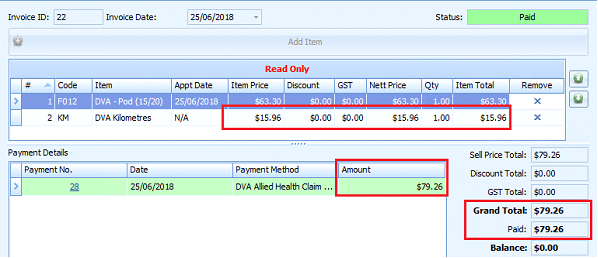Creating a DVA Claim including Travel Claim
This section covers two things:
-
Submitting a claim with kilometres travelled
-
Receiving the payment back from DVA and how the Invoice is updated.
Follow the standard Client Invoice creation process as described in Creating Client Invoices with DVA Claim until the point where the Payment Processing dialog box is displayed.
When the Payment Processing dialog box is displayed, Click No
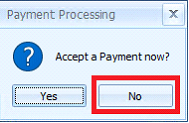
In the new Invoice that displays, click Add Item
The Add Invoice Item dialog box will appear
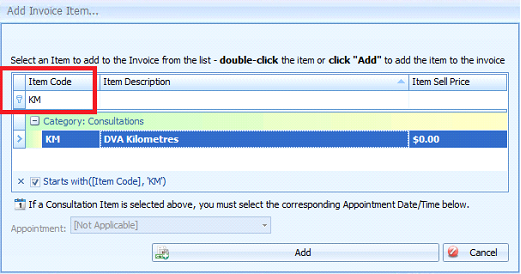
Search for the Item Code ‘KM’
-
If there is no Item, then follow the information here to set one up
Click Add
Click Add Payment
Select Payment Method = DVA Allied Health Claim
Click OK
The Claim Details - VAA Screen will appear
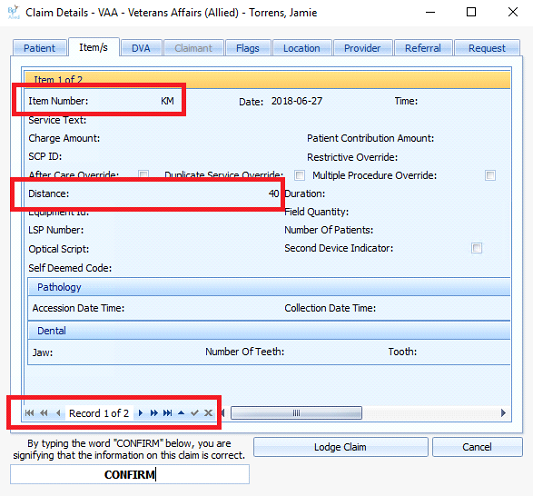
Use the Record navigation at the bottom of the screen to move to the Item where Item Number = ‘KM’
Into Distance, enter in the total kilometres travelled
CONFIRM and Lodge Claim
Updating of a Client Invoice with the KM payment amount
When a claim is paid by DVA then the payment for the kilometres travelled will be returned along with all the Benefit Paid information in the Medicare Claim History Report when the Check Status (All) button is clicked.

When this information is received and the Claim becomes ‘COMPLETE’, the related invoice is updated. The KM line item is updated with the kilometres benefit paid amount and the Grand Total for the Invoice and Paid amount are adjusted accordingly. This payment is logged into the Invoice History.