This article explains how to link, unlink and delete conditions in Bp Omni.
Unlink a condition
A condition can only be unlinked from one consult and linked to another up to the point the consult is Ended or Finalised.
- From the Clinical Record, select the Conditions icon from the Patient tree.
- Click on the linked condition you want to unlink.
- Click on the Ellipsis
and select Unlink.
- You will be prompted to confirm your choice. Select Unlink or Cancel.
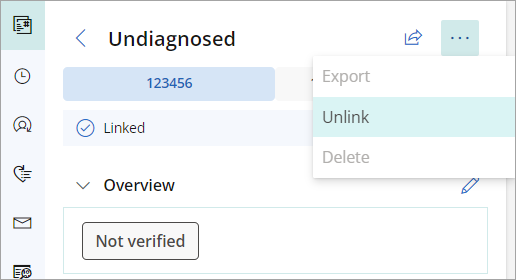
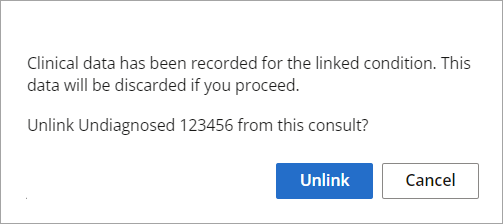
Link a condition
A consult can only have a condition linked if there are no other open consults for the same provider or condition.
- From the Clinical Record, select the Conditions icon from the Patient tree.
- Click on the condition you want to link to the consult.
- Click on the ellipsis
and select Link to consult.
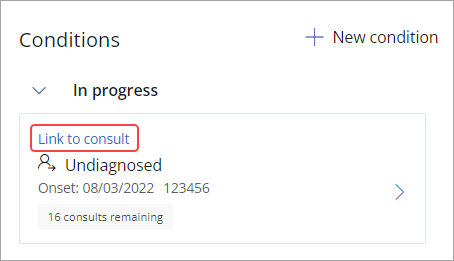
NOTE When a new condition is created from within a consultation, it is automatically linked to that consultation.
Delete a condition
If a condition was created in error, it can be deleted if there are no linked appointments or related invoices.
- From the Clinical Record, select the Condition to delete.
- Click on the ellipsis
and select Delete.
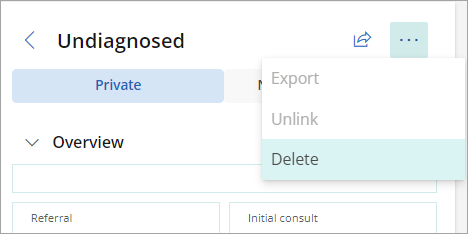
Last updated: 25 June 2024.