This article explains how to create and manage account statements in Bp Omni.
Create an account statement
- Go to Finance > General Accounts.
- Click on the patient, individual or organisation's name in the Billed to column.
- Select the plus
 button from the Accounts screen and choose New statement from the menu options. The New account statement screen will display.
button from the Accounts screen and choose New statement from the menu options. The New account statement screen will display.
- The patient, organisation or individual will populate in the Run for field. Choose another patient, organisation or individual if necessary.
- Enter the Time range for the account statement.
- Click Generate. The account statement will display in a preview window.
- From here the statement can be printed or downloaded as a PDF. Select the Email button then click Download to create a PDF copy.
- Select Close.
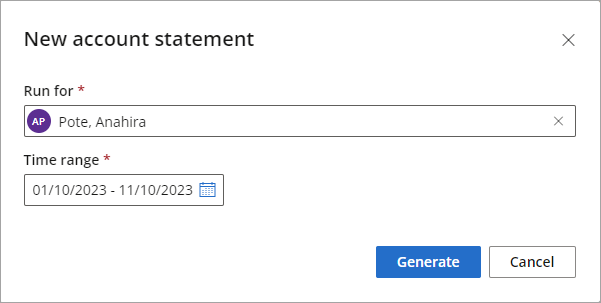
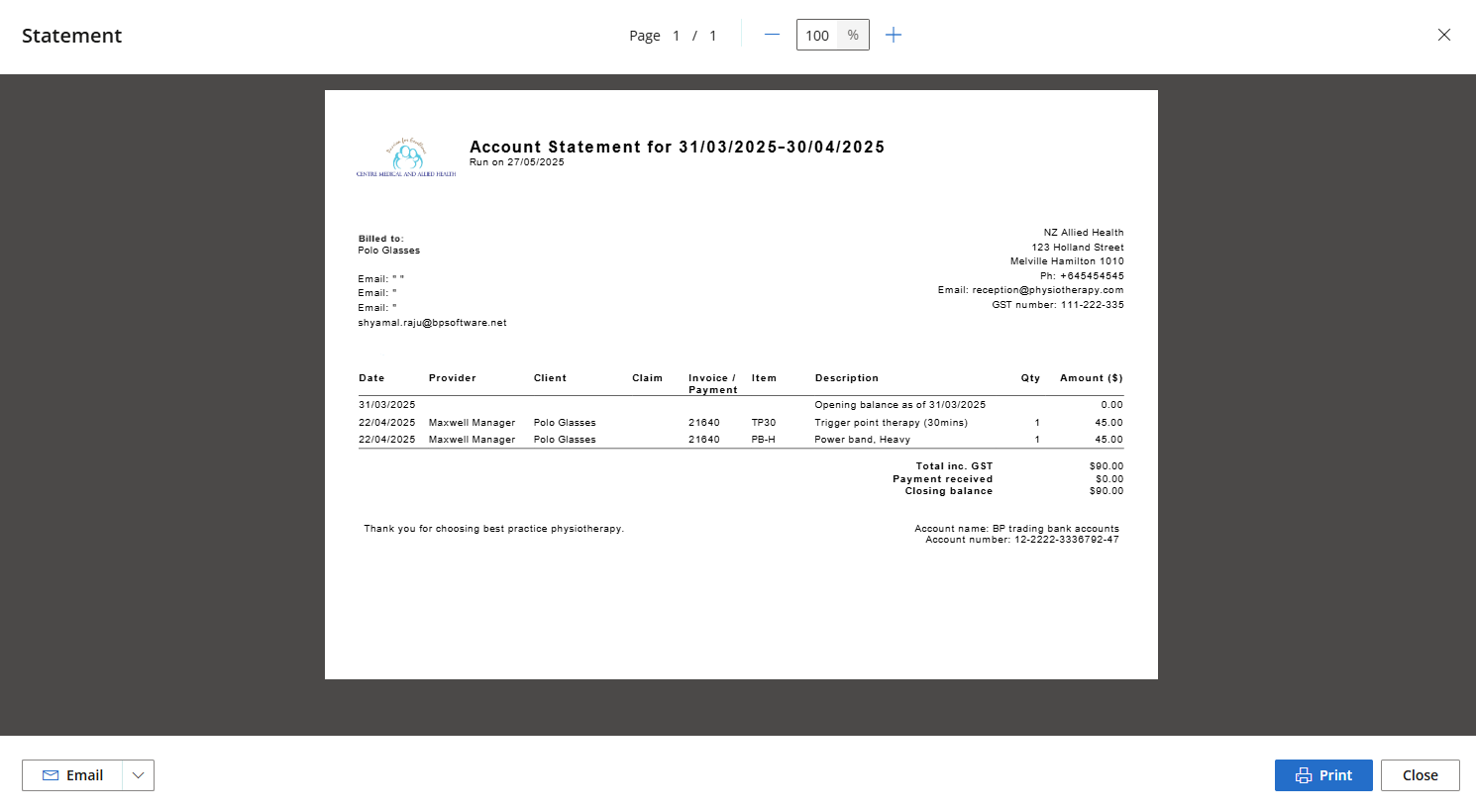
TIP To have your practice logo appear on financial documents, tick the relevant checkbox in Practice & Locations > Documents or follow the steps in document preferences in the practice set up article.
Create a bulk statement run
Bulk statement runs can be used to generate multiple account statements for Organisations, patients & account holders all at the same time.
- Go to Finance > General Accounts > Statements.
- Select New statement run. The Statement screen will display.
- Set the date from which the accounts will be taken at.
- Set the transaction and activity days. For example, 30 days will generate a statement for the 30 days prior to the Accounts as at date.
- Toggle the switch to 'Yes' to Filter by account value if necessary. This allows the user to filter accounts by Owing or Credit over a specified amount.
- On the right of the Statement window, select your intended patient & account holders, organisations, or all.
- Click Generate. The Statement window will detect which recipients can be emailed, and which statements will be available to print instead.
- Once the statements have been generated, they will be visible in Finance > Statements. Email, view and download the statements by selecting View from the actions column on the desired statement.
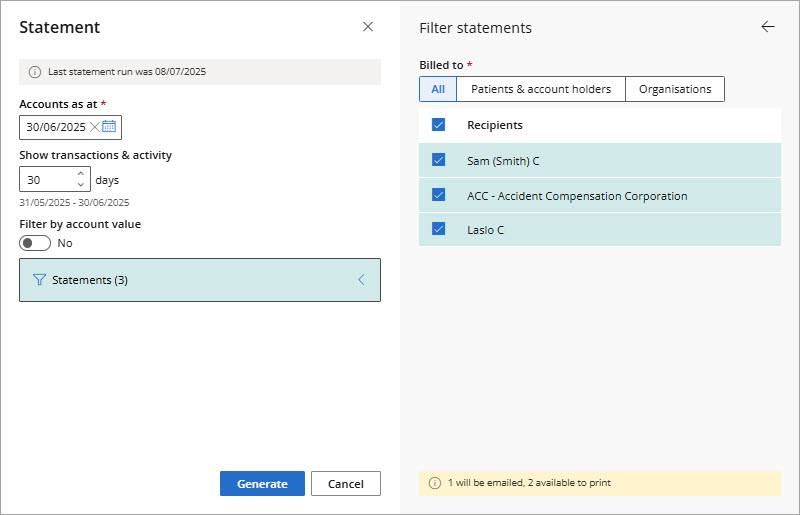
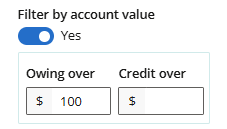
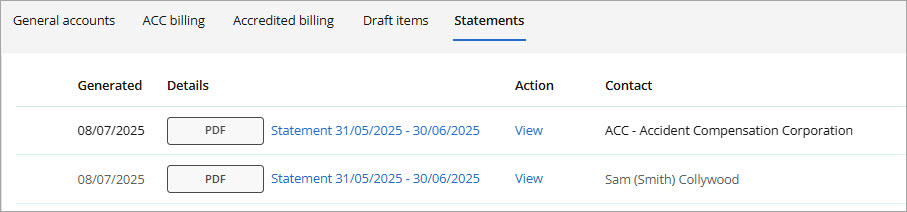
Manage statements
Statements will display in the Statements screen. Click the View button in the Actions column to preview, print, email or delete.
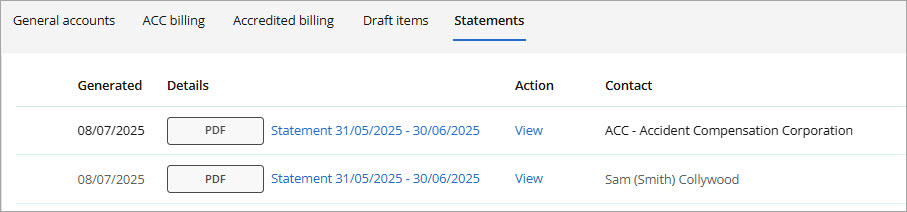
The statement record can also be accessed from the Account section of the patient, account holder, individual, or organisation's profile.

The text in the statement footer can be updated from Settings > Practices & locations > Documents.

See Set Up Your Practice for more details.
Last updated: 08 July 2025.