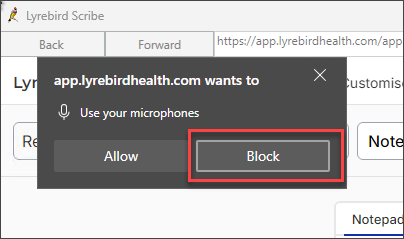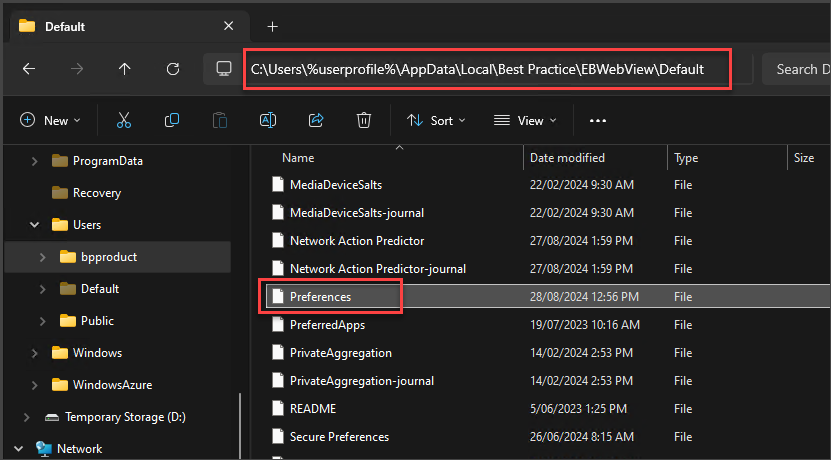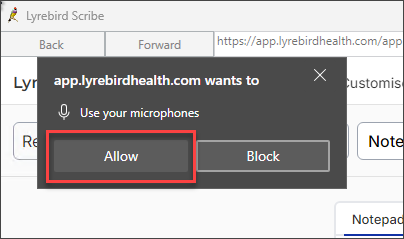As part of our ongoing commitment to provide products and services that add value to our users, the following is a summary of known issues that may occur in supported versions of Bp Premier, including the version in which the issue was fixed, and workarounds where available.
See End of support (sunset) for older versions for more information.
Issues are grouped by version detected, and where indicated if the issue affects earlier versions also.
Identifying an issue by callstack
Where relevant, the callstack identifier for an issue is included in the issue description below. This is the text that appears near the top of a 'callstack' alert that provides details about an error. This can be useful searching the known issues list.
TIP Click the column header to sort the tables by Bp Function, Issue, Fixed in Version, or Key.
Orchid SP2
|
Bp Function |
Issue |
Fixed In |
Key |
|---|---|---|---|
|
Lyrebird Health |
After clicking block on the Use your microphone pop up, users cannot modify their browser permissions for microphone access.
Workaround: To modify the browser permissions to allow microphone access:
C:\Users\%userprofile%\AppData\Local\Best Practice\EBWebView\Default
See Lyrebird Health Troubleshooting for more information. |
Not yet resolved. |
77786 |
Orchid SP1 Revision 1
|
Bp Function |
Issue |
Fixed In |
Key |
|---|---|---|---|
|
Remote Databases |
Client-side remote database instances initially created before upgrading to Orchid SP1 Revision 1 will encounter a callstack error when attempting to synchronise the remote database with the live Bp Premier Database Server. Client-side remote database instances created in Orchid SP1 or below are incompatible with version Orchid SP1 Revision 1 or later due to enhancements made to the Bp Premier database. The following issues may be encountered:
The provider must manually enter visit information that has not been synced to the Bp Premier database. Callstack Indicator:
Workaround: IMPORTANT Before uninstalling Bp Premier, the visit information must be manually copied from the client remote database to the live Bp Premier database; failure to do so will result in the permanent loss of visit information. The client installation of Bp Premier and the local client installation of Microsoft SQL will need to be completely uninstalled. Bp Premier should be reinstalled as a client from an Orchid ISO file, followed by an upgrade to Orchid SP1 Revision 1 or later. Once the Bp Premier client installation has been updated to Orchid SP1 Revision 1 or later, a new remote database instance can be created. |
Orchid SP2 |
74873 |
Orchid SP1
|
Bp Function |
Issue |
Fixed In |
Key |
|---|---|---|---|
|
My Health Record |
When uploading a Shared Health Summary to My Health Record, an error message will be displayed if a Medical History item with no recorded date is selected. Error: An error occurred sending the Shared Health Summary! Data at the root level is invalid. Line 1, position 1. Workaround: To be included on a Shared Health Summary, a Medical History item must include an estimated or actual date when the problem or diagnosis began, as indicated or identified by the clinician.
|
Orchid SP2 |
73912 |
|
My Health Record |
When uploading an Advance Care Planning document to My Health Record, if you click to view the attachment when previewing the document, Bp Premier will display an error indicating that the document cannot be found. This issue only affects Terminal Server Environments and only impacts viewing the attachment; the Advance Care Planning document and attachment will upload to My Health Record correctly. |
Orchid SP2 |
73135 |
|
My Health Record |
An issue has been identified when attempting to display My Health Record documents in the Patient Clinical record. The below My Health Record document types may not display correctly and appear blank:
A recent Microsoft update has enforced an XML document attribute where, if this is missing, the documents will not be rendered correctly. This is impacting Bp Premier’s web browser and other Chromium browsers. The Australian Digital Health Agency will also address this issue at their end and ensure that documents generated from My Health Record can be rendered correctly in Bp Premier. Workaround: Users can access and view the impacted documents directly from the My Health Record portal. Alternatively, users can save, export, and view these outside of Bp Premier:
|
The issue has been resolved by an external update to Microsoft WebView2. WebView2 will automatically update, and no action is required. |
74188 |
|
eOrdering |
Laboratories configured for legacy eOrdering that have been merged with enhanced eOrdering contacts, do not retain their laboratory code. Workaround: Best Practice Software recommend noting the Laboratory Code prior to merging legacy eOrdering contacts with enhanced eOrdering contacts, as it will need to be entered again once the merge is complete. |
- |
70882 |
|
ePrescribing |
For practices using eRx, when resending eScripts from past prescriptions via SMS, the tokens are not sent successfully, and no warning is provided. Workaround: Electronic prescriptions can continue to be resent via Email, the Best Health App, or the token can be printed. |
Orchid SP2 |
73882 |
|
ePrescribing |
Practices that have upgraded to Orchid SP1 and completed eRx registration and configuration. The following issues impacting a limited number of practices have been identified:
Workaround: Best Practice Software have provided a script that practices who have upgraded to Orchid SP1 can download and run to resolve this issue. See Known Issue: National Prescription Delivery Service and eScript SMS Tokens for more information. |
Orchid SP1 Revision 1 |
73780 / 74023 |
|
Active Script List (MySL) |
The Consent to upload to ASL check box was added in Bp Premier version Saffron. The check box is set to opt-in by default; therefore, to prevent the drug from being uploaded to ASL, the user must untick this check box. An issue has been identified when represcribing drugs from the Current RX that were created before the upgrade to Bp Premier version Saffron. These drugs are not being uploaded to ASL when the script is printed or sent by eScript. Workaround: Before represcribing the drug in Current Rx:
This will update the ASLConsent field to indicate whether the provider consented to upload to ASL. When represcribing the drug, the correct ASL Consent flag will be applied to all future repeats from this drug record. |
Orchid SP1 Revision 1 |
73992 |
|
HealthLink Online Forms |
Issue 1: When a Healthlink Online Form link embedded in a viewable document (such as an investigation report) is opened via the Incoming reports or Inbox windows, the Healthlink Online Forms window will continue to re-open every minute. When attempting to close the windows, a fatal callstack error will occur. Callstack Indicator:
CAPP:EXEC Line:21 CBPSAAP:START Line:486 Issue 2: When you open a Healthlink Online Form link embedded in a viewable document (such as an investigation report) via the investigation reports section of the patient clinical record, the Healthlink forms window will display; however, once you close the window, the Healthlink Online Forms window will automatically re-open after a minute and will continue to do so every time the Healthlink Online Forms window is closed until the patient clinical record is closed. |
Not yet resolved. |
74412 |
Orchid
|
Bp Function |
Issue |
Fixed In |
Key |
|---|---|---|---|
|
My Health Record |
When uploading a Shared Health Summary to My Health Record, an error message will be displayed if a Medical History item with no recorded date is selected. Error: An error occurred sending the Shared Health Summary! Data at the root level is invalid. Line 1, position 1. Workaround: To be included on a Shared Health Summary, a Medical History item must include an estimated or actual date when the problem or diagnosis began, as indicated or identified by the clinician.
|
Orchid SP2 |
73912 |
|
TX Control |
When trying to view a corrupted document type, the TX Control may encounter a rare fatal error, which prevents it from being displayed in Bp Premier. Callstack indicator: BPDOCUMENTVIEWER:VIEWFILEONDISK Line: 16 Workaround: If you encounter this issue, right-click the file and select Export to save the file outside of Bp Premier, You can then view the file externally using an appropriate application such as Microsoft Word or Adobe PDF Reader. |
Orchid SP1 |
70873 |
|
Online Claiming |
Where there has been an underpayment from Medicare as a result of a derived fee calculation, batches may reconcile with payment records created; however, the services are left in a Sent (not paid) status. Workaround: If you encounter this issue, right-click on the reconciled batch where there are services are marked as Not paid and select get processing report. This will reset the batch and place it in a Received status, allowing you to reconcile with Accept fee of. |
Not yet resolved |
71109 |
|
Legacy eOrdering |
Pathology eOrders created for legacy Douglass Hanly Moir eOrdering contacts will no longer have the DHM prefix on ORM files after upgrading from a previous version to Orchid. Workaround: We recommend merging legacy eOrdering contacts on the Setup > eOrdering > Existing eOrder Contacts Detected screen to prevent this issue. See Set up Pathology eOrdering for more information. |
Orchid SP1 |
- |
|
Bp Email |
Invoices and receipts sent via email from a Terminal Server with TLS disabled may appear blank. |
Orchid SP1 |
71621 |
|
Custom preparations |
Deleting an ingredient from a custom preparation is permanent, regardless of whether or not the preparation was saved. This will affect custom preparations sent by eScript; the Patient will receive a script without identifying information on the drug, rendering it invalid. Also occurs in Jade and Saffron. Workaround: If you encounter this issue, you must add the missing ingredients to the custom preparation. |
Orchid SP1 Revision 1 |
41216 |
Saffron SP3 Rev 1
|
Bp Function |
Issue |
Fixed In |
Key |
|---|---|---|---|
|
Online claiming |
When using the Online Claiming screen to perform a Medicare Refund for a single service, the payment created date for all subsequent services in the batch will be updated to the date the refund function was performed. |
Not yet resolved |
70070 |
|
Third party software |
The third party remote access software Veyon causes an issue with Bp Premier’s Bp Service. Bp Service will not start if Veyon is installed on the same machine as the Bp Premier server. |
Not yet resolved |
- |
|
Billing |
When attempting to send batches that include the DVA Allied Health item numbers KM or OT80, an error occurs. |
Orchid |
69028 |
|
WorkCover QLD |
When creating an account for WorkCover QLD and Do another account is ticked, the next account created will also be sent to WorkCover QLD if the Bill to field on the account is set to Medicare. Workaround: Do not use Do another account after sending a WorkCover QLD account electronically. Has occurred since Jade SP1. |
Not yet resolved |
58311 |
|
Online claiming |
When sending multiple items to Services Australia via patient claiming, if one of the items is rejected 'Service not payable at time of service' or 'Service may be aftercare', an error message will occur. |
Orchid |
69159 |
|
HealthLink SmartForms |
HealthLink SmartForms will not transmit to HealthLink if the user saving and sending the form is a user category ‘Registrar’ or ‘Contract Doctor’. An error will be generated stating that validation failed. Workaround: To send the form, temporarily change the user’s category to ‘Employee Doctor‘ or ‘Principal Doctor’. |
Orchid |
69142 |
Saffron SP3
|
Bp Function |
Issue |
Fixed in |
Key |
|---|---|---|---|
|
User categories |
If a provider's user category is set to either Contract Doctor or Registrar, an error occurs when the provider attempts to create an Event Summary or Shared Health Summary for My Health Record. |
Saffron SP3 Rev 1 |
68472 |
|
Electronic Prescribing |
When re-prescribing an electronic prescription token from the current Rx screen using MediSecure, an incorrect bar code is added to printed tokens. |
Saffron SP3 Rev 1 |
68531 |
|
Immunisations |
Immunisations created in Saffron SP2 or earlier cannot be adjusted and resent in Saffron SP3 or later. |
Saffron SP3 Rev 1 |
68553 |
|
Online claiming |
A limited number of practices are experiencing an issue where Medicare payment reports displayed in the Online Claiming screen are not reflecting the correct totals or batches. |
Not yet resolved |
68845 |
|
Online claiming |
Practices set up in PRODA with multiple minor IDs and a single B2B device are unable to send claims via patient claiming. |
Saffron SP3 Rev 1 |
68785 |
|
Online Claiming |
Patient claims with a $0 payment amount are not appearing in the patient claims list. |
Saffron SP3 Rev 1 |
68796 |
|
Medicate Web Services |
Practices set up in PRODA with multiple minor IDs and a single B2B device are failing the active PRODA device check in Bp Premier. |
Saffron SP3 Rev 1 |
68830 |
|
Tyro |
The following issues have been identified when performing a check for payments for Tyro bulk bill easyclaims:
|
Not yet resolved |
68874 |
|
Billing |
When creating an invoice with multiple items and the number of patients seen has been added to the invoice, all items include information about the number of patients, instead of just the items that require the number of patients added. This can cause the incentive or any additional items that do not require the number of patients number to be specified to be rejected by Medicare. |
Saffron SP3 Rev 1 |
68722 |
|
Reports |
When running an online claiming report and the report includes multiple batches with the same batch number, all services with the same batch number are listed together under the first batch date. This issue may occur for any reports that group batches by batch number. |
Not yet resolved |
68801 |
|
Printing |
When printing PDF documents with excessive margins from Correspondence In, an error occurs. The error also occurs when attempting to print the document via the subpoena tool or via a patient health summary. |
Saffron SP3 Rev 1 |
68890 |
|
Immunisations |
Immunisation Information Payments that your Doctors or Nurse Practitioners are expecting from Services Australia may have instead been issued to your practice, if the immunisations were recorded as given by another practice staff member. These Information Payments will appear on the immunisation payment statement for your practice’s location, instead of appearing on the statement for the individual provider. Not all practices will be affected by this issue. For more details on the issue in the Immunisation screen, review this supporting Knowledge Base article. |
Saffron SP3 Rev 1 |
N/A |
|
Immunisations |
If you open the Influenza Immunisation screen from a patient record using the keyboard shortcut Ctrl+F1, you are unable to save a record with any item other than the default Influenza vaccination. Workaround: Change the default influenza vaccination in Setup > Immunisation Batches > Default Influenza Vaccine. |
Saffron SP3 Rev 1 |
68879 |
|
Prescribing |
The Regulation 49 check box in the prescribing wizard has reverted back to its previous label, Regulation 24. When prescribing a medication with repeats, the number of repeats must be altered before the regulation 24 check box can be selected. Changing the number of repeats should not be required for the Regulation 24 check box to be selected. |
Orchid |
68323 |
|
Patient Billing History |
In the Patient Billing History, when right-clicking a service and selecting Show Medicare/DVA transmissions, a fatal error occurs if the service was sent via Tyro. |
Saffron SP3 Rev 1 |
68371 |
|
Patient Claiming |
When sending a payment via Patient Claiming to Services Australia, users may experience data validation errors. Workaround: To minimise validation errors, please ensure Patient Demographic data is in the expected format for Services Australia. In most cases, the returned error message will be descriptive enough to identify the erroneous data needing correction. |
Not yet resolved |
68276 |
|
Upgrading |
When upgrading to Saffron SP3, update databases does not complete successfully. Workaround: Run the Update Database.exe utility in C:\Program Files\Best Practice Software\BPS by right-clicking on the file and selecting 'Run as administrator'. |
Saffron SP3 Rev 1 |
68312 |
|
Patient Claiming |
When sending a payment via Patient Claiming to Services Australia, if the invoice contains MBS and non-MBS items it will fail to lodge. Workaround: Users will need to process MBS items separately via Patient Claiming. |
Saffron SP3 Rev 1 |
68282 |
|
Electronic Prescribing |
Medications that include a ‘<’ character in their strength field cannot be sent via ePrescribing for Practices using eRx. Workaround: This is currently being investigated. |
Saffron SP3 Rev 1 |
68100 |
|
Immunisations |
Practices that do not have a HPI-O entered receive an error message when attempting to upload immunisations to AIR, or use AIR functionality. Best Practice Software suggest entering a practice HPI-O to ensure immunisation data can be transmitted to AIR. Visit the Services Australia Website for information on how to apply for a HPI-O. Workaround: This is currently being investigated for practices that do not have a HPI-O. |
Saffron SP3 Rev 1 |
68273 |
|
Patient Claiming |
When sending an invoice that requires a referral via patient claiming, if the contact included in the referral has a 7 character provider number, an error will appear indicating that the provider number is invalid. Workaround: Add a '0' (zero) to the start of the provider number in Setup > Users. |
Saffron SP3 Rev 1 |
68184 |
|
Prescribing |
When printing a patient drug sheet or patient health summary, if a prescription includes complex instructions, then the complex instructions will show twice. |
Orchid |
68141 |
|
AIR |
If the patient has a special risk group alert recorded in the AIR, updating the patient's indigenous status will remove the special risk group Alert. NOTE This is an issue with AIR, not Bp Premier. |
Not yet resolved |
N/A |
Saffron SP2 Rev 1
|
Bp Function |
Issue |
Fixed in |
Key |
|---|---|---|---|
|
|
When setting up outgoing email via Setup > Configuration > Email, if TLS encryption is disabled, a port cannot be set. Workaround:
Ignore the message that the SMTP test connection has failed |
Not yet resolved. |
67166 |
|
Health Summaries |
When creating a Health Summary in the patient record via File > Print Health Summary, the inactive past history section in the Health Summary incorrectly lists the patient's active past history instead. Workaround: When creating a Patient Health Summary, select View. The Word processor will appear. Use the Past History List (Inactive) autofill key under Clinical to manually populate the correct Inactive History information. |
Saffron SP3 |
|
|
Incentive items |
In Saffron SP2 or later, If the MM Location selector in Location Details is set to any value other than ‘MM1’ and ‘MM2’, the MM location incentive item is not applied correctly to bulk bill invoices. The old incentive items 10990 or 10991 are still being applied. Workaround: No current workaround. The correct incentive item can be added manually, but the incorrect incentive item cannot be removed. Best Practice Software are working on an update to the January Data Update and will communicate to practices as soon as available. |
Saffron SP3 |
67545 |
Saffron SP2
|
Bp Function |
Issue |
Fixed in |
Key |
|---|---|---|---|
|
Prescribing (MediSecure) |
Prescribing Estalis Sequi via MediSecure omits the second active ingredient (Norethisterone) from the ETP message. Workaround When prescribing, tick Include Brand Name. This includes brand but does also include both active ingredients correctly. This issue will be fixed in Saffron Service Pack 3. |
Saffron SP3 |
67345 |
|
Payment details screen |
Ticking Pay Gap does not populate the payment method fields, or the Gap: or Payment total: fields in the Payment details screen with the gap amount. |
Saffron SP2 Rev1 |
66703 |
|
Online patient verification |
When performing an online patient verification from the appointment book by right-clicking on an appointment and selecting Online patient verification, clicking OK on the prompt causes the appointment book window to minimise. |
Saffron SP3 |
65575 |
|
Patient record |
Longer phone numbers and ethnicity information is cut off early in the demographic information at the top of the patient record. |
Saffron SP2 Rev1 |
66645 |
|
Prescribing |
An error occurs when clicking the Drug Combination button in the Current Rx wizard. |
Saffron SP2 Rev1 |
66822 |
|
Subpoena tool |
A fatal error occurs when exporting the following data in the subpoena tool:
|
Saffron SP2 Rev1 |
66814 |
|
Subpoena tool |
If the following workflow is used in the Subpoena tool, the exported subpoena file will include all content preceding the date range, regardless of the date range selected:
Workaround: Use either of the following workflows when using the Subpoena tool instead.
|
Saffron SP2 Rev1 |
67127 |
Information correct at time of publishing (03 September 2024).