Clinical communications include communications to the patient from the Inbox, Follow up Inbox, and the patient record.
You can send communications to patients in two ways from the Followup Inbox, depending on how your practice handles clinical reminders:
- Send single SMS or Best Health App messages to patients, or contact a patient and record a contact note
- Send messages in bulk by SMS, Best Health App and letter by running a mail merge.
Send bulk clinical communications with a mail merge
- From the main screen, select Clinical > Follow up Inbox.
- Use the Filter by... and Checked by options to show only those results that you want to send in bulk, to make it easy to visualise what will be sent. You can also action any results now that you do not want to send in bulk.
- Select File > Mail Merge to open the Follow up Inbox - Mail Merge window.
- In the Bp Comms tab, select the clinical communication template you want to use.
- If some patients will receive a letter, select the Letter tab and select the clinical communication letter template to use.
- Set the Update options on the right hand side to apply.
- Checked by doctor filters the list to results checked only by the selected provider.
- Reports checked from filters the list to reports checked between the selected dates.
- Include determines the results to include based on the assigned Action. For example, you could untick all boxes except Urgent appointment to follow up urgent results by SMS or Best Health App.
- Mark as contacted will mark each investigation result as contacted and remove the result from the Follow up Inbox.
- Mark Result as given to patient will indicate that the patient has been given the result. The result in the patient’s file will be updated to indicate a status of ‘Given’ and the date.
- Save a copy in each patient's record places a copy of the clinical communication into the Correspondence Out section of the patient's record.
- Click Send from the Mail Merge window. Bp Premier will confirm that you want to send the selected clinical communications.
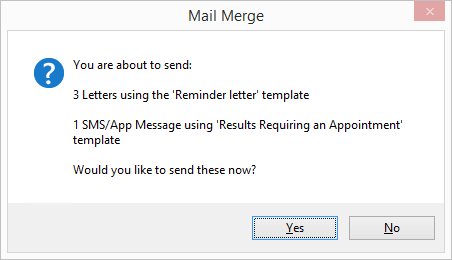
-
Click Yes to confirm. Bp Premier will send the messages and deduct the total Bp Comms credits.
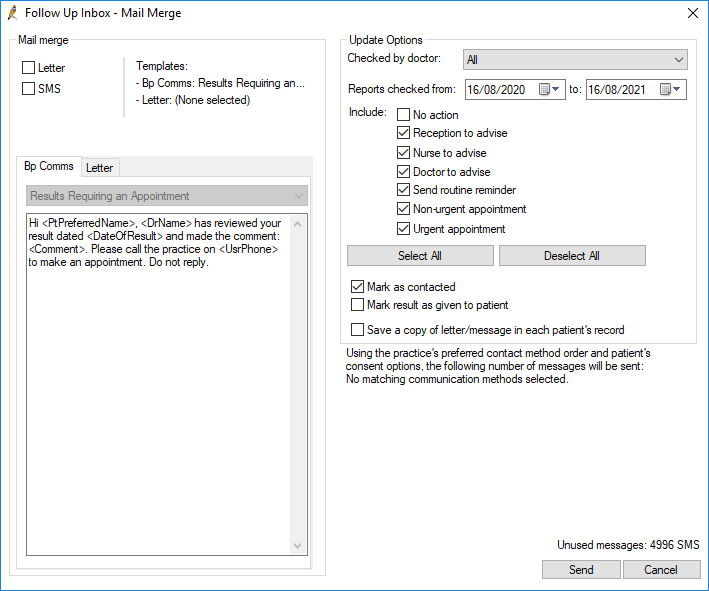
Bp Premier will check if each patient has consented to receive SMS or Best Health App messages of type 'Clinical Communication'. Patients who have consented and enrolled will be added to the SMS or App total; patients who have not consented will be added to the Letter total.
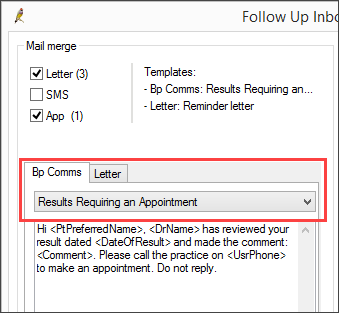
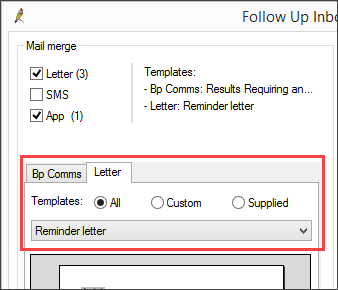
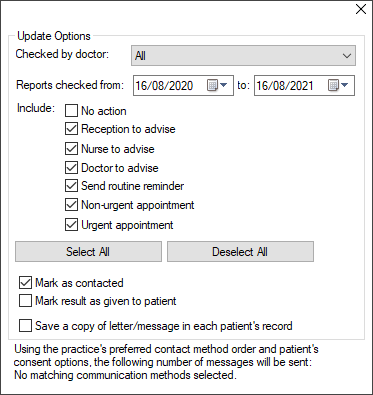
If you filtered the list on the Follow up Inbox screen, the filters will be already set correctly. If not, filter the final list to be included in the list of results:
NOTE Make sure the options you select here follow your practice's procedures for following up results.
Depending on how Bp Comms is configured at your practice, you can untick both Mark as contacted and Mark result as given to patient. In the Follow up Inbox, the report status will change to Sent, and the contact attempt will be counted in the Attempts column.
See Marking results as contacted and the Follow up Inbox for more information.
Sending results follow up communications is complete.
Restrictions on sending international SMS messages
Sending SMS messages to the United Kingdom
United Kingdom telecommunications requires that Alpha Tags in SMS messages must be ‘brand-centric’. Messages with generic alpha tags sent to the UK from Bp Premier may be declined.
Restrictions on sending international SMS messages
Our SMS messaging provider restricts sending SMS messages to some countries for security reasons and to prevent mobile numbers from being targeted by cybercriminals and spam.
SMS messages in Best Practice Software products can not be sent to the following countries:
|
|
An SMS message sent to any of the countries on the list above will be rejected.
Related topics
Last updated: 10 October 2024.