If you have finalised a visit by a patient, but realise you need to record additional information, you can amend patient notes depending on the time passed since the visit.
Edit notes on the same day
- Search for and open the patient record as normal.
- Bp Premier will prompt that you have already entered notes that day and if you would like to continue adding to existing notes. Click Yes.
- You will be able to edit Today's notes for the visit that you recorded previously.
Edit notes on the following day
After midnight on the day of the visit has passed, you cannot overwrite the notes from that visit. However, you can append additional notes to past visits.
- Search for and open the patient record as normal.
- Select Past visits from the left hand patient tree.
- Select the past visit from the list that you want to amend.
- Click Amend to open the Amend notes screen.
- Enter any additional notes and click Save. Bp Premier will indicate the amendment in the notes.
Amend a reason for visit
You can also add and delete reasons for visit by right-clicking in the Reason for visit list above the notes section. For same-day notes, you can also Edit from the right-click menu. For past visit notes, an amendment regarding any change of reason for visit will be added to the notes.
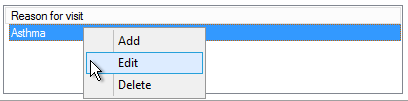
Delete a visit
You can delete a visit from the patient history if the visit record is not in use by a provider.
IMPORTANT Visits should only be deleted where information has been entered into the wrong patient record. It is good practice to add a note to the patient record to indicate that information was entered for the wrong patient and this has been removed.
- Search for and open the patient record as normal.
- Select Past visits from the left hand patient tree.
- Select the past visit from the list that you want to delete.
- Click Delete to delete the visit from the patient record. Bp Premier will alert if the visit cannot be deleted, or prompt for confirmation otherwise.
- Add a note to the patient record that incorrect information has been deleted, according to your practice's policy.
Deleted visits can be recovered using the Deleted clinical data utility.
Related topics
Last updated: 23 July 2020