If a provider has permissions to delete them, clinical record objects such as medications, past history and visits, results, correspondence, reactions, and reminders can be deleted from the patient record. For example, a letter may be imported into the wrong patient record and needs to be deleted, or notes mistakenly entered.
Deleted clinical data is no longer visible in the patient record. However, the data is retained in the database.
The Deleted Clinical Data screen provides details of any deletions made within a date range for all patients (opened from the main screen) or an individual patient (opened from the patient's record). You can recover items deleted in error.
Who can view deleted clinical data?
The screen is only visible for those users with all of the following permissions:
- Setup/Configuration — Allow access
- Clinical Record — Allow access
- Clinical Notes — Add / Edit / Delete.
View deleted data for all users
From the main Bp Premier screen, select Utilities > Deleted Clinical Data. The Deleted Clinical Data screen will appear.
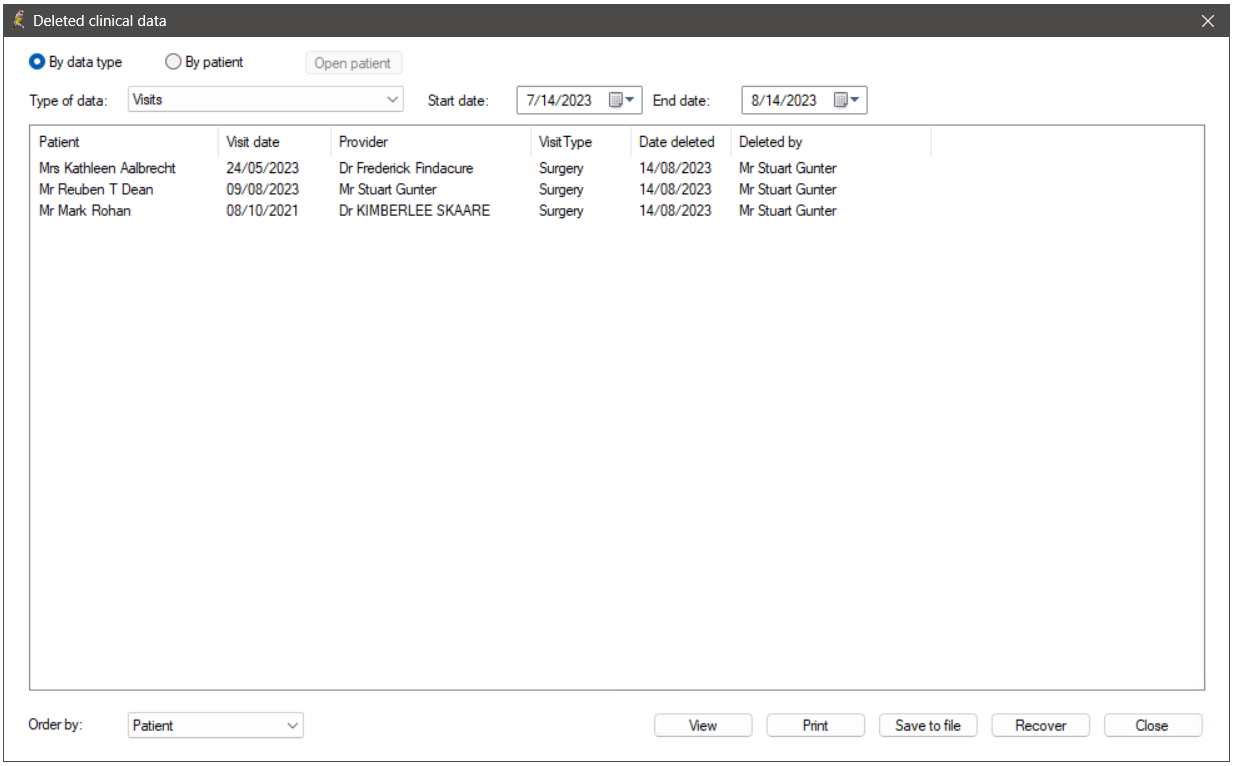
By default, the records are sorted in patient name order. You can order by date from the Order by drop-down.
Search for deleted clinical data across all patients
- Select the By data type radio button. The Type of data drop down list will become active.
- Select the type of data you wish to report on.
- The Start date field will default to one month ago and the End date field will default to today.
- Adjust these to include the dates you wish to display. A list of any data deleted within those dates for that type of data will be displayed.
Search for deleted clinical data for a specific patient
- Select the By patient radio button at the top of the screen.
- The Open patient button will become active. Click on this to display the patient search screen. Search for the patient you wish to view and click Select.
- All deleted clinical data for this patient will be displayed.
You can also search for deleted clinical data for a specific patient from within the patient record.
View deleted data for a single patient
From the patient's record, select Utilities > Deleted Clinical Data. The Deleted Clinical Data screen will appear. It will display only the deleted clinical data for that particular patient.
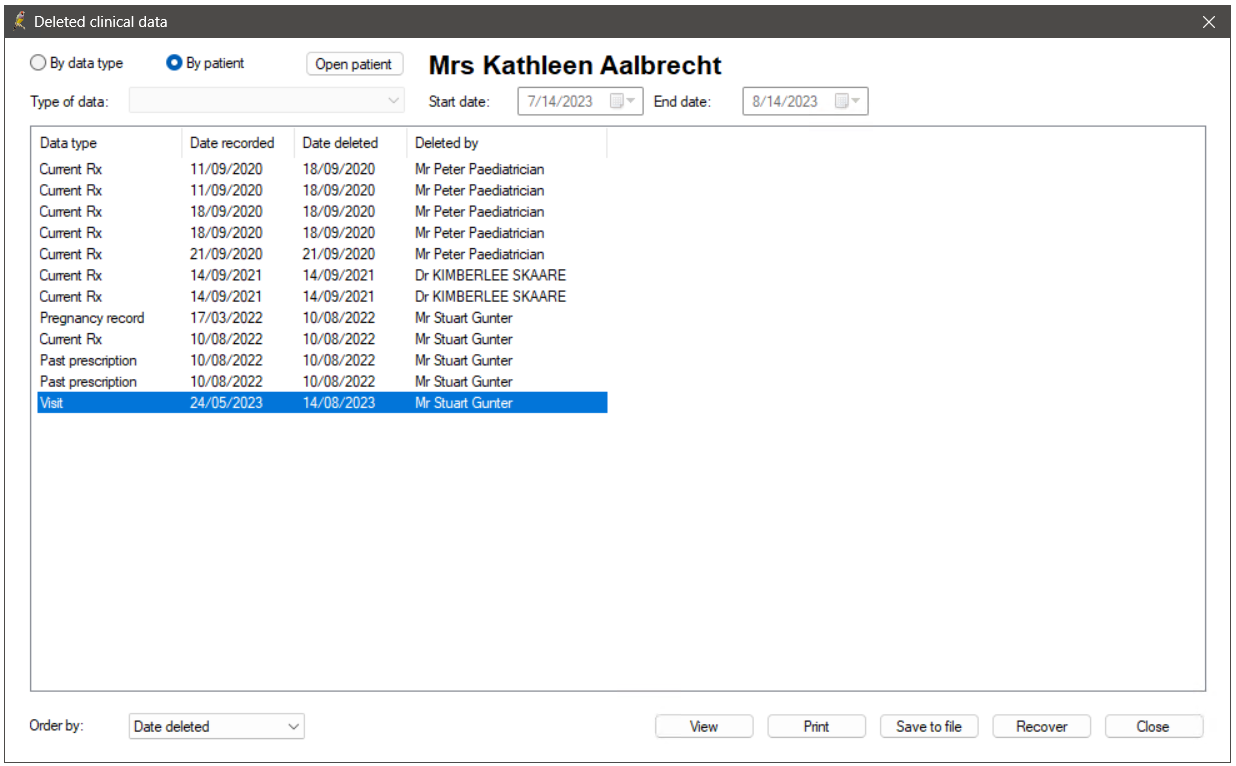
By default, the records are sorted by date. You can sort by data type from the Order by drop-down.
What can be done with deleted data
After you have searched for the deleted records you want:
- To View the deleted data, select a record that you wish to view and click View.
- To print the deleted data, click Print. This will print all records shown.
- To export the deleted data to a MS Excel file, click Save to file. You will be prompted for a folder to save the file into. A file name is provided by default but can be changed.
- To recover the deleted data, click Recover. The items will reappear in the patient record.
Last updated: 14 August 2023.