Providers can record information about the patient's social, family, and occupational history, as well as the patient's current and historic alcohol intake and smoking.
From the patient record, select Open > Family history, or press Ctrl+F10. The Family and Social History screen appears open at the Family tab. Work through the tabs to complete the sections that are appropriate for the patient.
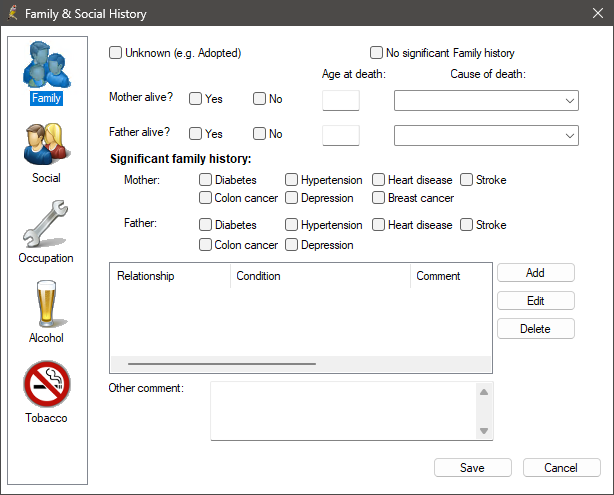
The Family history and Social history sections of the patient record show the user who created and last updated the patient’s history at the bottom of the page. If the patient record was imported, the Created by field may be a generic reference such as ‘Practice’.
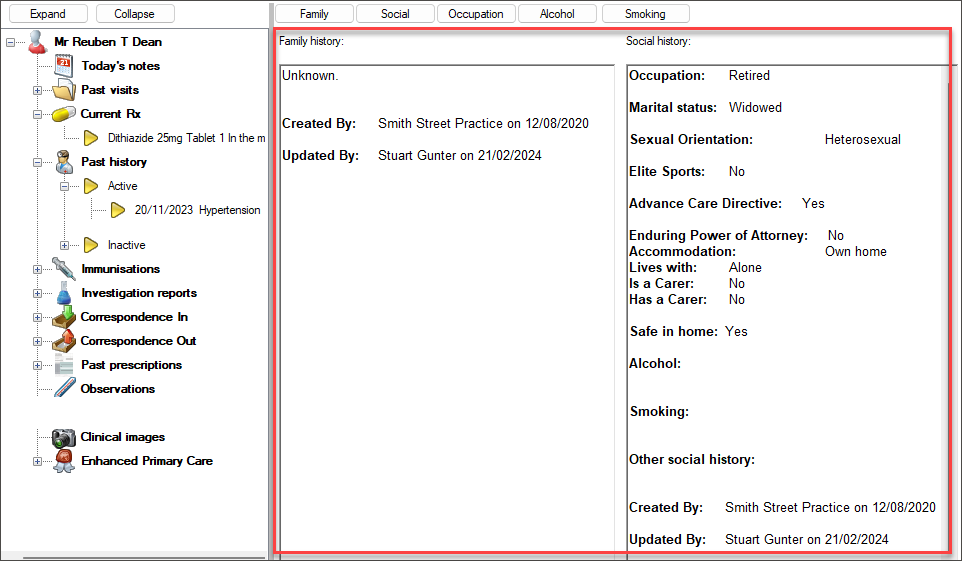
Family
- If the patient is adopted, tick Unknown at the top. If there is no meaningful history of illness in the family, tick No significant Family history. Ticking either check box will disable the rest of the fields in this screen.
- Otherwise, complete the rest of the fields, which capture significant illnesses in the patient's family history. Click Add to add a condition that is not parental (for example, a significant condition in a grandfather or sibling).
- Click Save to save the family history.
Social history
- Select the Social tab. The fields in this screen capture information about a patient's sexuality, marital status, and living arrangements, such as if the patient lives alone and has a carer.
- If the patient is an Elite athlete, tick this check box. When a drug is prescribed, Bp Premier will check that the drug is not a prohibited substance according to the World Anti-doping Agency. A full list is available from https://www.wada-ama.org/en/what-we-do/prohibited-list.
- If the patient answers 'No' to the question 'Do you feel safe in your own home?', a pop-up will display a country-specific website and phone contact for Domestic and Family Violence that can be supplied at the provider's discretion. The answer to this question is not recorded in Today's Notes.
- If applicable, enter an On screen comment. On-screen comments, for example, can be used to record pertinent information about the patient. On-screen comments are displayed in red in the patient record's Comment field as shown in the image below.
- Click Save to save the social history.
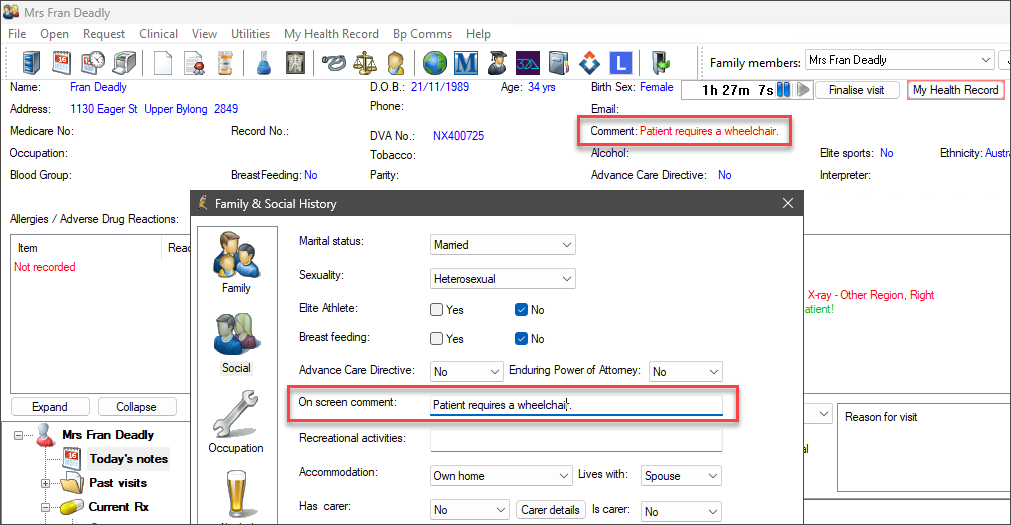
NOTE On screen comments will be displayed in the Warnings section of the Patient Subpoena Tool Export. For more information, see on screen comments in Subpoena Tool Exports.
Recording sexual orientation
In Orchid, the family and social history screen now offers more options for recording sexual orientation, including:
- Asexual
- Bisexual
- Gay
- Heterosexual
- Homosexual
- Lesbian
- Pansexual
- Skoliosexual
- Queer
Occupational history
- Select the Occupation tab. This fields in this screen capture information about a patient's possible exposure to hazardous elements in current and previous occupations.
- Click Add to open the Occupation details screen and add an occupation.
- You can set ADF status if the patient is a current or former member of the Australian Defence Forces.
- Click Save to save the occupational history.
Alcohol
From the patient record, you can also press Alt+F10 or double-click Alcohol in the patient details at the top of the screen. The Family and Social History screen appears open at the Alcohol tab.
- This screen records the patient's past and current alcohol intake. Complete the fields to record usage.
- Click CAGE Questions for a short CAGE questionnaire on drinking habits. The results are recorded in the Comment box.
- The Audit-C tool is another tool for gauging risk from alcohol abuse.
- Click Standard Drinks for a summary of standard drink sizes for beer, wine, and spirits.
- Click Save to save the alcohol history.
Tobacco
If your overseeing health department or practice guidelines require you to record a patient’s smoking history, the Tobacco tab of the Family and Social History records tobacco usage over a range of light to heavy, including whether the patient is seeking cessation advice.
- Select the Tobacco tab.
- Select Non smoker to disable all of the fields in the screen. Select Ex smoker to record the patient’s previous tobacco intake, and when they started and stopped smoking.
- Select Smoker for current smokers, and record the method of smoking, Cigarettes per day, and Year started. Select ‘Yes’ or ‘No’ against Patient would like cessation advice/support and tick the check boxes that apply.
- To update the Last Updated field, tick Check box and Save if up to date.
- Click Save to save to the patient’s tobacco history.
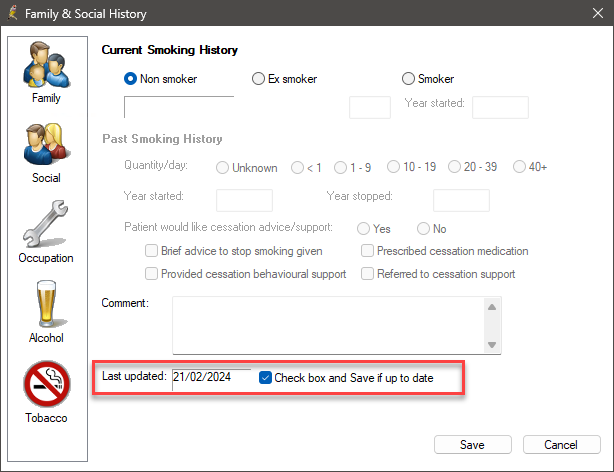
Changing from Smoker to Ex smoker
When a patient who has their smoking details entered in Bp Premier quits smoking, the Past Smoking History is automatically populated:
- The Packets/week field is populated from the Current Smoking History Packets per week.
- The Year started is taken from the Current Smoking History Year started field.
- The Year stopped field is set to the current year.
Last updated: 21 February 2024.