Best Practice Software releases Data Updates (also called 'drug updates') roughly at the beginning of each month. As of Saffron SP2, you have the option to set up Data Updates to download and apply automatically when they are released.
Updated information includes:
- Pharmaceutical Benefits Scheme (PBS) changes
- MIMs medicine information
- Medicare Benefits Schedule (MBS) fee updates
- Updated and new word processor templates
- Updated and new management reports.
See What's New in Data Updates for a list of inclusions for each data update.
Set up automatic Data Updates
NOTE To set data updates to apply automatically, you must have the Configuration permission set to Allow access.
- From the Bp Premier home screen, select Setup > Configuration. The Configuration screen will appear.
- Select Bp Service from the left-hand menu.
- Tick Use Bp Service for automatically deploying the data update and click Configure Data Update. The Data Update Deployment screen will appear.
- Select an option for when, or how often Bp Premier should check for data updates.
- Select which practice staff should receive a notification on completion of the data update. At least one staff member must be selected.
- Click Save.
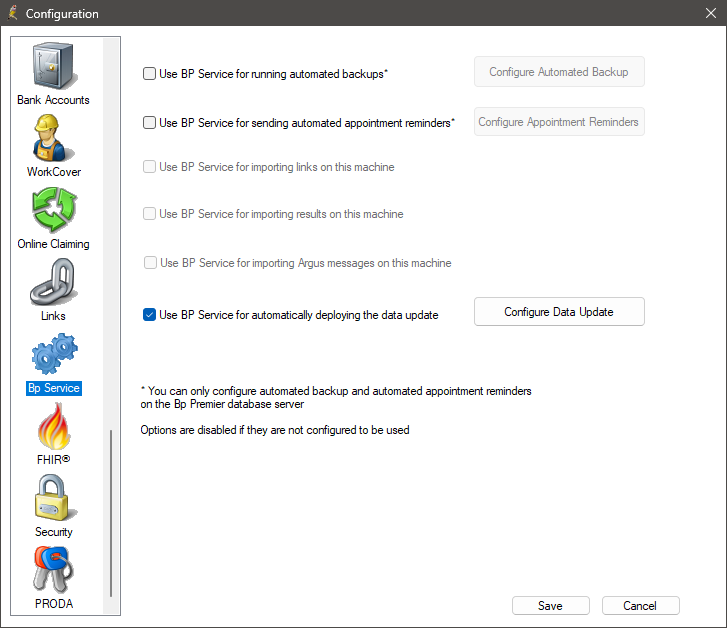
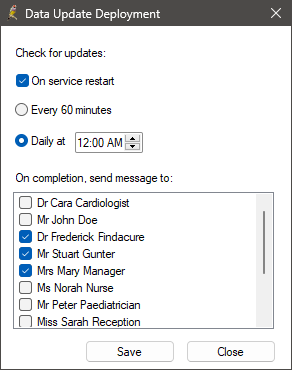
Automatic data update set up is complete.
Frequently asked questions
How do I find out what’s in a data update?
Best Practice Software publish the contents of a Data Updates in a What's New section of the online Knowledge Base. Select Help > Online in the software to open the knowledge base in your default browser.
If I am automatically updating, does this mean I no longer need to worry about comprehensive or incremental data updates?
Yes. Since data updates will occur automatically every month, there is no need to worry about which type of data update needs to be applied.
What happens if the automatic data update occurs during business hours?
Data updates can be applied during business hours, with no disruption to your software.
Do I need to leave the server switched on if I've set the data update to run at night?
Yes. If, for example you have set your server to check for data updates daily at 10 pm, you will need to ensure that the server is powered on, and that a user is logged into Windows for the data update to download and apply successfully. The user can lock the server to prevent unauthorised access.
If a data update revision is released and I've set up automatic data updates, will I need to manually apply it?
No, data update revisions will also be applied automatically.
Related Links
Last updated: 08 December 2023.