The daily message in Bp Premier is a practice-wide communication displayed in the Appointment Book on all workstations, for all users.
If you just want to send internal messages to individual users, use Bp Premier's internal messaging instead.
- From the main screen of Bp Premier, select Utilities > Daily Message. The Daily message screen appears.
- The Date defaults to today's date, but you can change this to a future date. The message entered will be displayed on that day.
- Enter the message for that day into the text field.
- Use the formatting options to modify the appearance and colour of the text.
- Select which practice location to display the message at from the Display at location drop down.
- Click Close to save the daily message. The message will be displayed on all open appointment books for the selected location. Appointment books that are already open will need to be refreshed to display the message.
- To record a message for a different location, repeat steps 1—6 and select a different Display at location value.
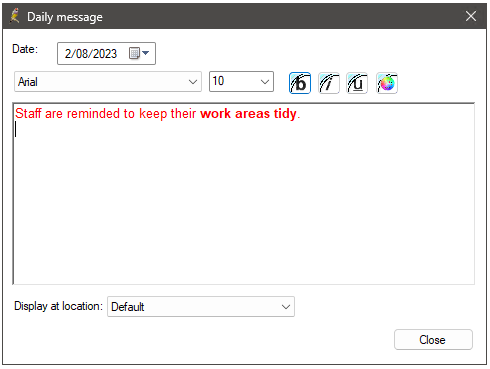

The daily message cannot be set to recur - it needs to be set on a per day basis.
Last updated: 05 December 2023.