This article describes how to record the patient's MyMedicare registration status in Orchid SP1 Revision 1 and highlights the areas of Bp Premier where users will be notified of the patient's MyMedicare registration status.
To assist in capturing patients who have registered with the practice for MyMedicare, the patient demographic window has been updated to include the following new fields:
- Registered for MyMedicare allows you to mark that a patient has registered for MyMedicare with your practice.
- MyMedicare Registration Date allows you to set a date from which the MyMedicare registration is effective.
- Registered Location allows you to record the patient's preferred MyMedicare practice location.
In this article:
Access the Patient List for MyMedicare in PRODA > HPOS
If you need assistance locating the patient's MyMedicare Registration information, log on to PRODA > HPOS > Organisation and select My Programs > MyMedicare. The Patient List will appear.
The Patient List will allow users to:
- View current and pending patient registrations.
- Create, amend, withdraw and delete patient registrations.
- Export complete and pending registrations.
- Manage MyMedicare patient registration preferences.
Visit the Services Australia website for detailed instructions on Managing MyMedicare Patient Registrations.
Record Patient's MyMedicare Registration Status
- Search for the patient using any of the patient search methods: File > Open Patient, View > Patient, or press F2.
- Click View details to open the Patient details screen.
- The patient's Preferred Provider, as registered with MyMedicare, can be recorded into the Usual Provider field.
- Tick the Registered for MyMedicare check box.
- The date picker for MyMedicare registration will be unticked and disabled by default. Tick the check box and enter the MyMedicare registration date. The registration date cannot be set before 1/10/23.
- Select the Registered Location. This is the preferred practice location that the patient specified when they registered for MyMedicare.
- Click Save.
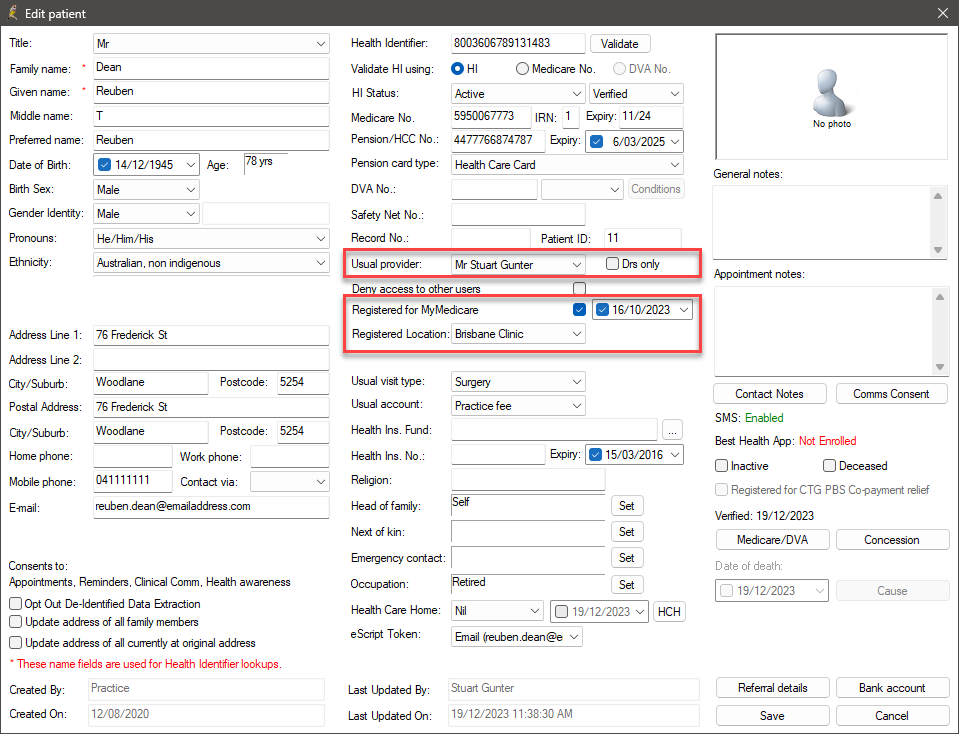
If you need assistance in locating the patient's MyMedicare Registration date, see Access the Patient List for MyMedicare in PRODA for instructions.
In Orchid SP1 Revision 1, the MyMedicare Site ID will be used in conjunction with the patient's Registered Location to ensure that the correct MyMedicare incentive is applied for the invoicing location. See Record MyMedicare Site ID for more information.
Locations in Bp Premier that display the patient's MyMedicare status
Once the patient has been marked as MyMedicare Registered, their MyMedicare status will be displayed to the user in the appointment book workflow, when creating an invoice and in the patient demographic area of the clinical record.
MyMedicare Status displayed on invoices and the patient clinical record
After marking a patient as Registered for MyMedicare, the patient's MyMedicare status![]() will be displayed in the following areas of Bp Premier:
will be displayed in the following areas of Bp Premier:
- When creating an invoice, the patient’s MyMedicare status will be displayed in the upper right-hand corner.
- The patient's MyMedicare registration status will be displayed to users in the patient demographics area of the clinical record.
The practice location details for MyMedicare will be displayed only if one is selected in the Registered Location field on the patient demographic details screen.
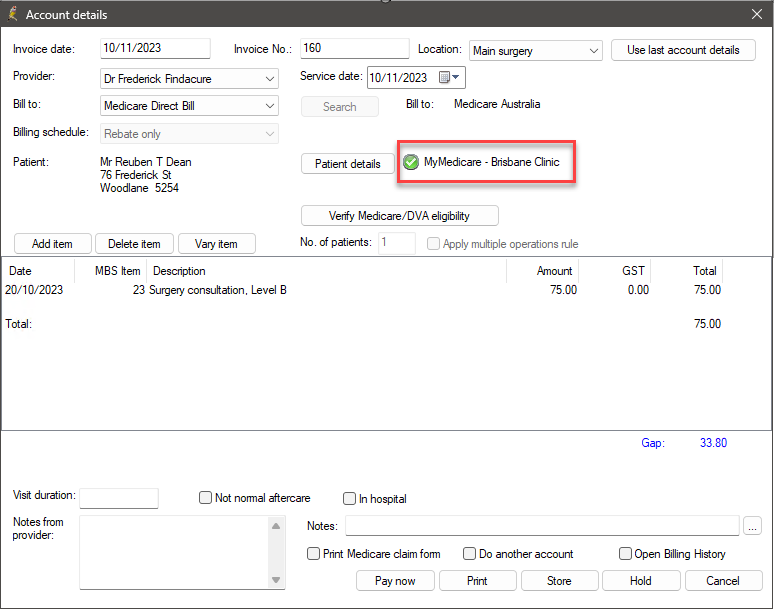
The practice location details for MyMedicare will be displayed only if one is selected in the Registered Location field on the patient demographic details screen.
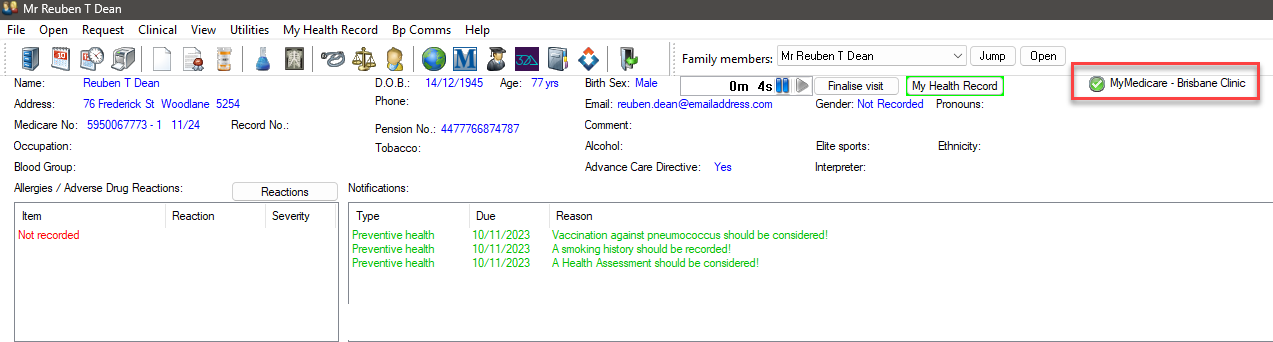
MyMedicare Status displayed in the appointment book workflow
After marking a patient as Registered for MyMedicare, the patient's MyMedicare status will be visible to users on the following appointment workflow screens:
- The patient's MyMedicare status will be displayed in the Add Appointment window when creating or editing an appointment from the appointment book or the waiting room.
- When viewing the details of an uncompleted or completed appointment, the patient's MyMedicare status will be displayed in the Appointment Details window.
- When adding a patient to the cancellation list, the patient's MyMedicare status will be displayed in the appointment notes section of the Add to Cancellation List window.
- Pop up notes when making appointment.
- Pop up notes when patient arrives.
- Pop up notes when creating account.
- After creating a new appointment, the New Appointment pop up alert will display the patient's MyMedicare status to the user.
- After marking a patient as arrived in the appointment book, the Arrived pop up alert will display the patient's MyMedicare status to the user.
- Before creating an account from the appointment book, a pop up alert will display the patient's MyMedicare status to the user.
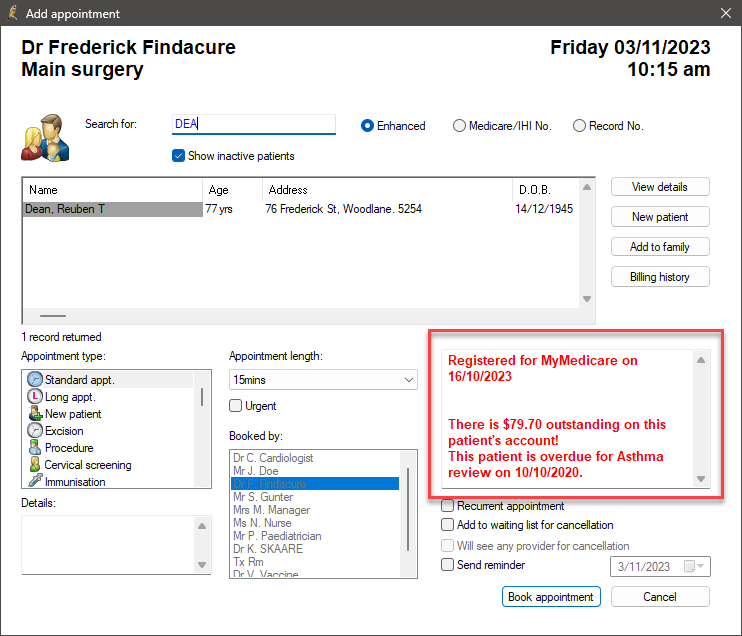
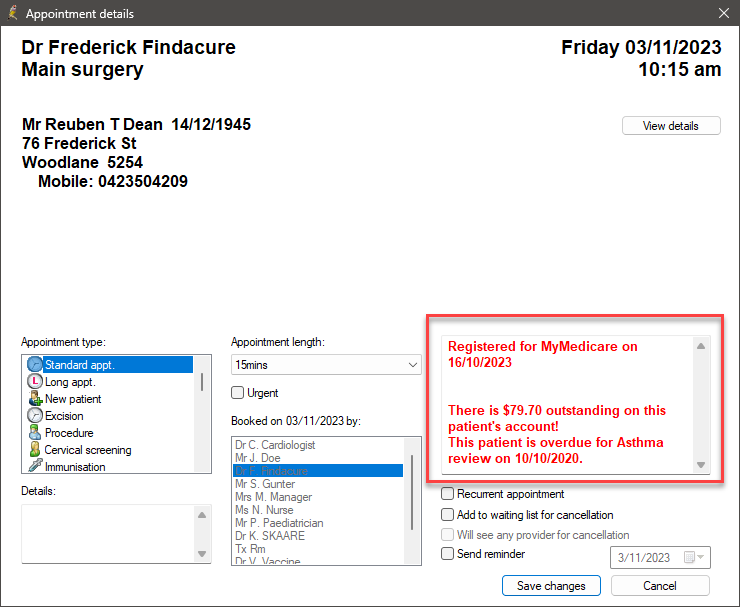
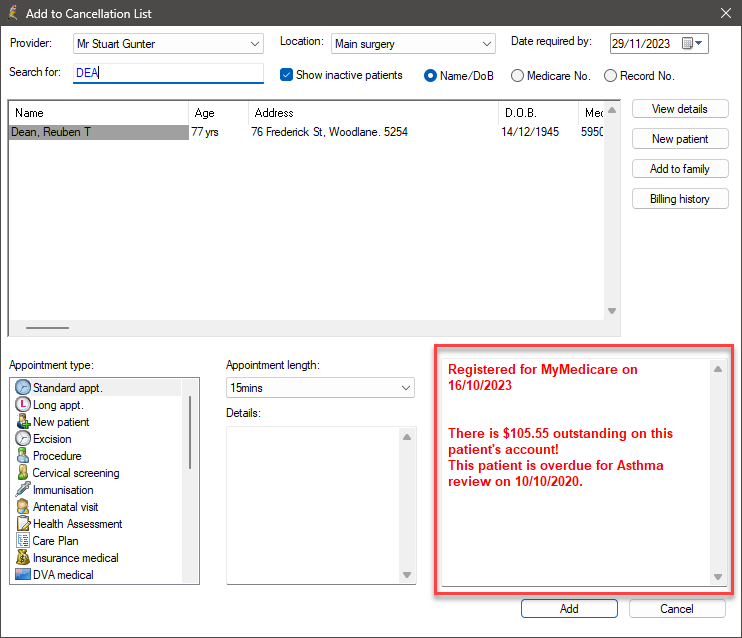
MyMedicare Registration pop up alerts
MyMedicare Registration pop up alerts will only occur if the following options have been ticked in Setup > Configuration > Appointments:
The appointment book configuration settings are practice-wide and will apply to all users. See Configure Appointment Book Settings for more information.
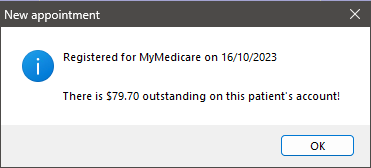
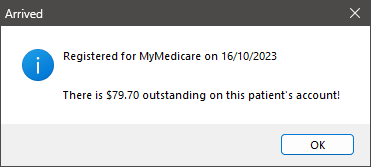
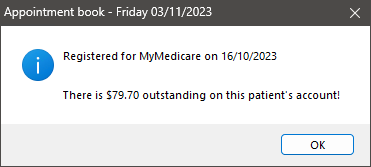
Related topics
Last updated: 19 December 2023.