You may periodically need to update your practice's NASH certificate. This article explains how to check when your NASH certificate expires.
Check the NASH certificate expiry date
Follow the instructions on any Bp Premier workstation that has successfully uploaded to My Health Record online.
- Click the Windows logo in the bottom left of the toolbar, or click the Windows logo button on the keyboard.
- Click the Search icon (magnifying glass) in the top right to slide in the Search bar.
- Type 'internet options' into the Search bar and select Internet Options from the list. The Internet Properties screen will appear.
- In the Internet Properties screen, select the Content tab. Click Certificates. The Certificates screen will appear.
-
The NASH certificate is indicated in red. The name should be ‘general’ followed by the HPI-O number for the practice.
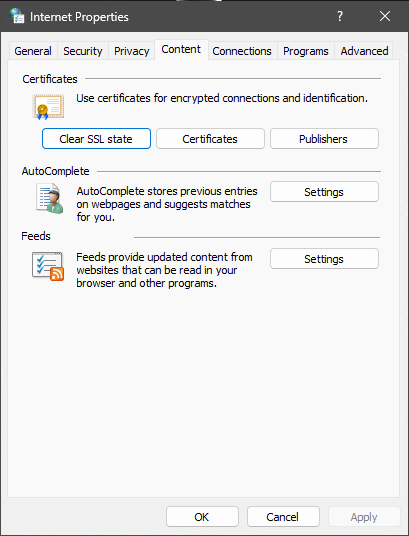
Your version of Windows may be different to the screenshot above.
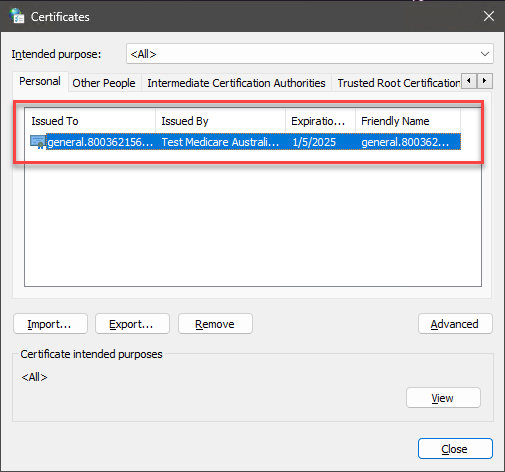
NOTE If there are multiple NASH certificates shown, the current certificate will have the latest expiry date.
Last updated: 10 August 2023.