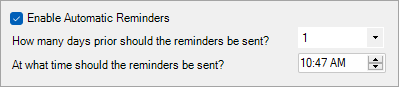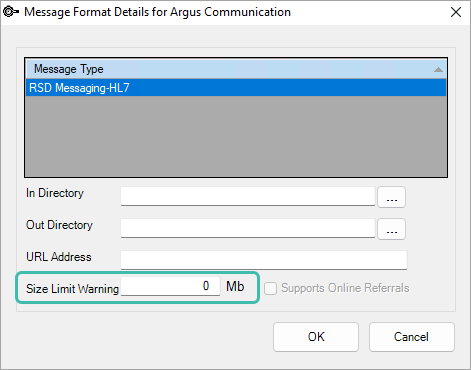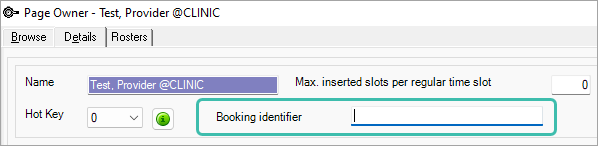|
Release Date |
09 June 2025 |
|
Notes last updated |
09 June 2025 |
|
What is in this release? |
Bp VIP.net 2.1.536.032 contains bug fixes, new features and enhancements. |
|
What version can I upgrade from? |
You should be able to upgrade to 2.1.536.032 from any version of Bp VIP.net. Users updating from Topaz Revision 2 (2.1.526.057) or lower will need to update the .NET Framework to version 4.8 before updating Bp VIP.net. |
System Requirements
Windows Server 2012 and 2012 R2 end of support
- Microsoft support for Windows Server 2012 and 2012 R2 ended on October 10, 2023. Best Practice Software recommends users running Bp VIP.net on Windows Server 2012 or 2012 R2 upgrade to a supported Windows server operating system. See the Bp VIP.net System Requirements and the Microsoft website for further details.
Webview2 installation
- The Webview2 install required for Bp VIP.net is included in the Bp VIP.net installer from version Topaz SP1 Revision 3 onwards, and will run silently in the background when users perform Bp VIP.net updates. Best Practice Software recommends installing Webview2 manually for users updating Bp VIP.net on terminal servers. See Download and Install Webview2 for further instructions.
Microsoft .Net Framework version 4.8
- Check the version of Microsoft .NET Framework on the Bp VIP.net server and workstations. Bp VIP.net version Topaz SP1 Revision 2.1 or higher requires a minimum .NET Framework version of 4.8.
- If you did not upgrade to the most recent version Topaz SP2.1 (2.1.532.064), review the release notes to see the changes in that version.
- Before running the Bp VIP.net installer, Best Practice Software recommends to stop VIPServices.net from Windows Services and restart the services again after the update is complete. See Configure and Start VIP Services for further instruction.
- Best Practice Software recommend that the upgrade be performed outside of normal business hours.
- Go to Help > What's New.
- Right-click the upgrade zip file link and select Save Link As or Save Target As under the heading for Bp VIP.net Topaz SP2 (2.1.532.058).
- Double-click the file to begin the installation. The Bp VIP.net InstallShield Wizard will open at the Welcome panel.
- Click Next to begin.
TIP You can also download the upgrade zip file from the Bp VIP.net Downloads page. If you are a beta user the installation file will be provided to you by Best Practice Software directly.
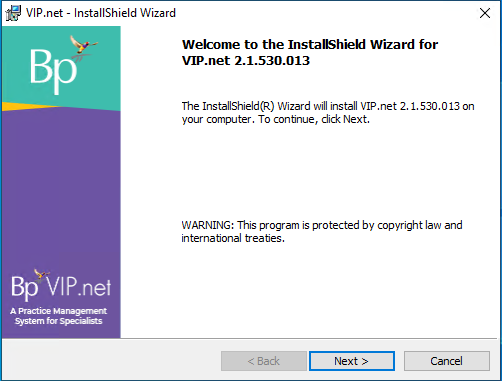
See Install Bp VIP.net for full instructions.
- Log in to the Bp VIP.net server computer as a Windows administrator. You may require Windows administrator permissions to install and update some Bp VIP.net components.
- If your practice uses a MIMS database, check your version of MIMS and update to the latest version if available.
- After completing the upgrade, Best Practice Software recommends restarting VIPServices.net. See Configure and Start VIP Services for further instruction.
- Check the new features, enhancements and bug fixes below for any required configuration.
New Features & Enhancements
Microsoft oAuth2.0 for Email
Open Authorisation 2.0 (OAuth2.0) is a standardised protocol that enables secure access to user data without requiring the user to disclose their credentials. It has become the preferred method for granting third-party applications restricted access to user accounts while maintaining robust security.
You can sign in with your Microsoft account via the Facility or Personal Preferences screens.
NOTE You may need to contact your email provider to enable OAuth2.0 for the functionality to work in Bp VIP.net Topaz SP3.
To link a Microsoft email to the Practice:
- Go to Setup > Facility Preferences > General Preferences > Email / Internet.
- Select the MS OAuth radio button.
- Enter the SMTP Server as outlook.office365.com and the SMTP Port as 25.
- Enter your Microsoft email address in the SMTP Username field.
- Enter your Client ID.
- Click Sign in with Microsoft.
- Pick an account to sign in with.
- Click OK to save and close.
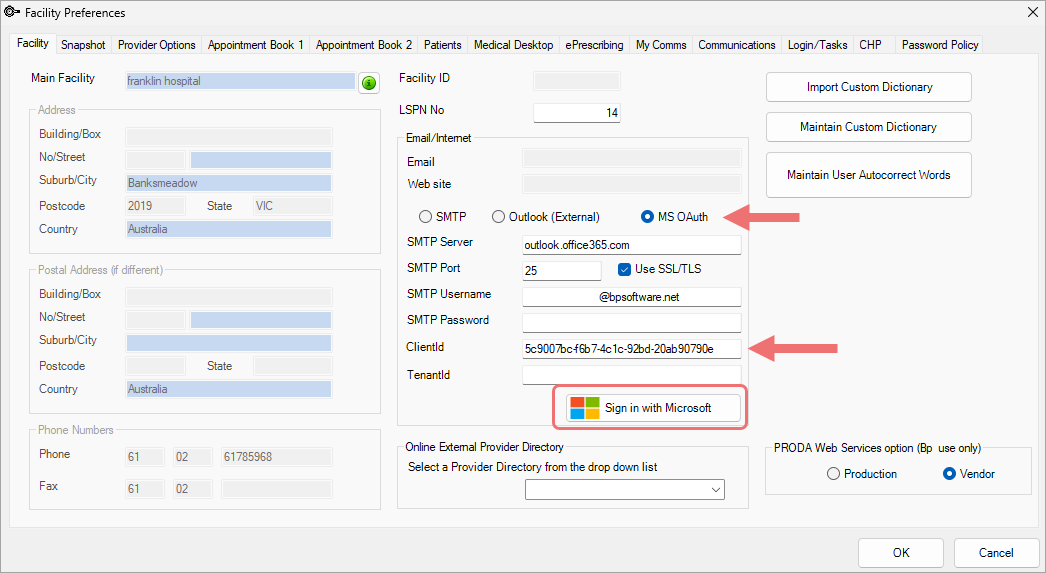
IMPORTANT Your IT Administrator will need to retrieve your Microsoft Client ID for you.
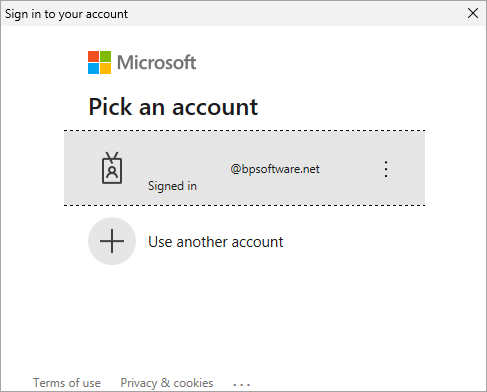
Once you have signed in with your Microsoft account, the email fields will be disabled. Select Clear token to reset the email preferences and enable editing.
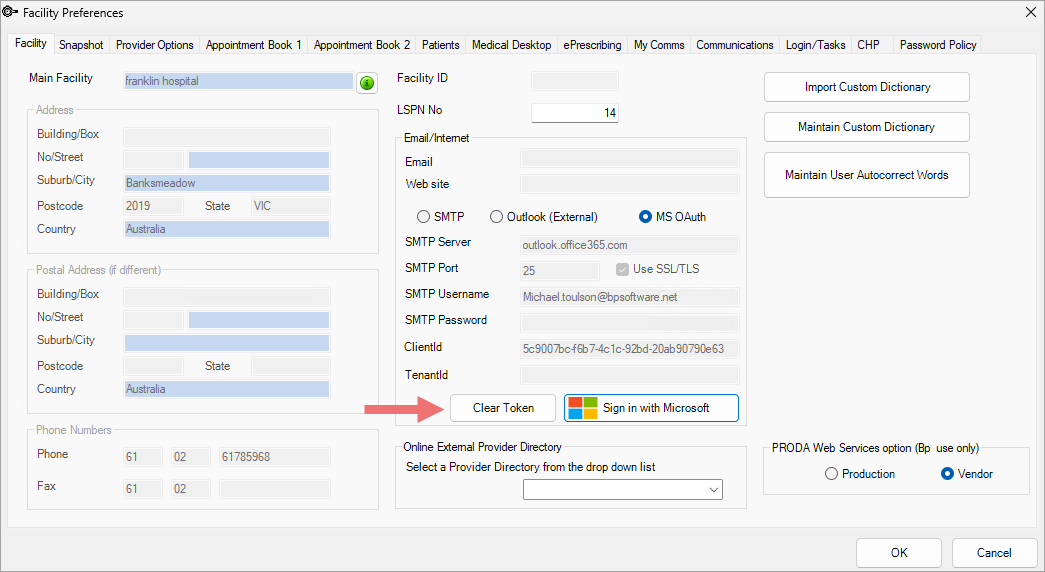
Users may be required to re-authenticate periodically if functionality goes unused for extended periods of time.
To link a Microsoft email to a User:
- Go to Setup > Personal Preferences > User Details.
- Click Sign in with Microsoft.
- Sign in with your Microsoft email address and password.
- Click OK to save and close.
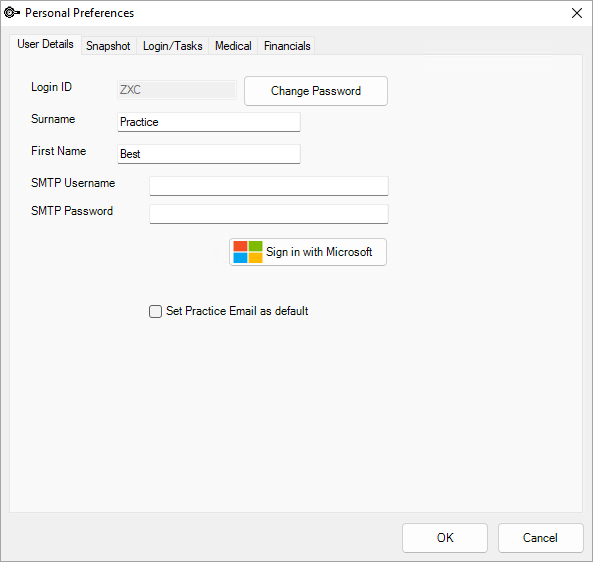
If no default is set in the Personal Preferences for a user, Bp VIP.net will use the Facility Preferences default.
Delete Print/Sent Correspondence in MyComms
Bp VIP.net Topaz SP3 users can now enable permissions to delete locked letters without the need to call Bp Support. Only users with the setting enabled in the Security Rights can delete locked letters.
IMPORTANT Best Practice Software recommends this permission be made available only to high level staff members such as practice managers or clinic owners.
To enable the setting:
- Go to Setup > Security > Maintain Users.
- Select the user to Modify.
- Click the Access Rights button.
- Expand the Patient heading from the tree and select Letters.
- Select the Advanced Deletion Permissions checkbox.
- Click OK to save and close.
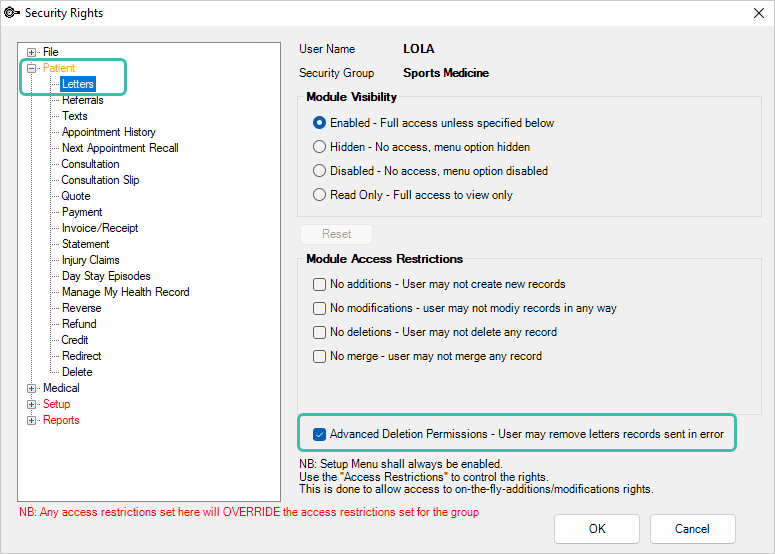
TIP This setting can also be applied to Security Groups.
To delete a letter:
- Click Delete on a Print / Lock letter in the MyComms screen. Bp VIP.net will prompt the user to confirm the deletion.
- Enter a reason for deleting the locked letter.
- Bp VIP.net will ask if you would like to create a new copy of the deleted letter as a draft. Click Yes to create a new draft copy or No to delete the letter with no further action.
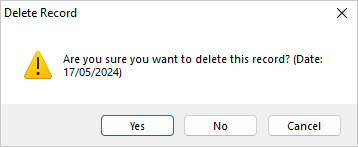
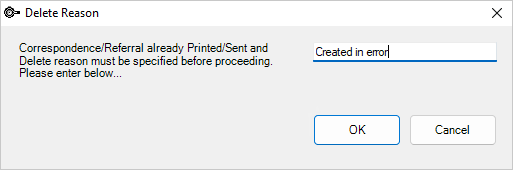
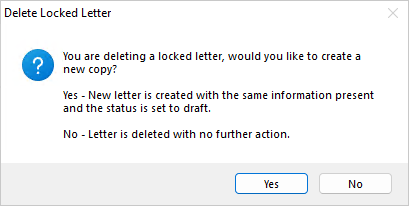
TIP Locked letters cannot be edited. You can delete a Print / Lock letter and create a new copy with a Draft status to make changes.
Archive Financial Transactions and Close-off Organisation
In addition to the Archive Financial Transactions tool, a new tool has been introduced to Bp VIP.net to also close-off organisations.
With the Archive Financial Transactions and Close-Off Organisation tool, users can archive and move older transactions into a new archival organisation record.
Owing transactions are left untouched in the original organisation’s Transactions (F8) screen.
NOTE The Archive Financial Transactions and Close-Off Organisation tool is enabled for Administrator users only.
To archive transactions and close-off an organisation:
- Go to File > Utilities > Archive Financial Transactions and Close-Off Organisation.
- Enter a Cut-off Date and Organisation.
- Click Close-Off Organisation.
- Bp VIP.net will warn the user that they are about to close-off the organisation and that the action cannot be undone. Click OK to continue.
- Go to Patient > Select to open the Search tool and locate the new organisation record for the archived transactions.
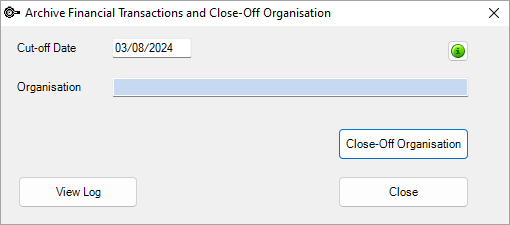
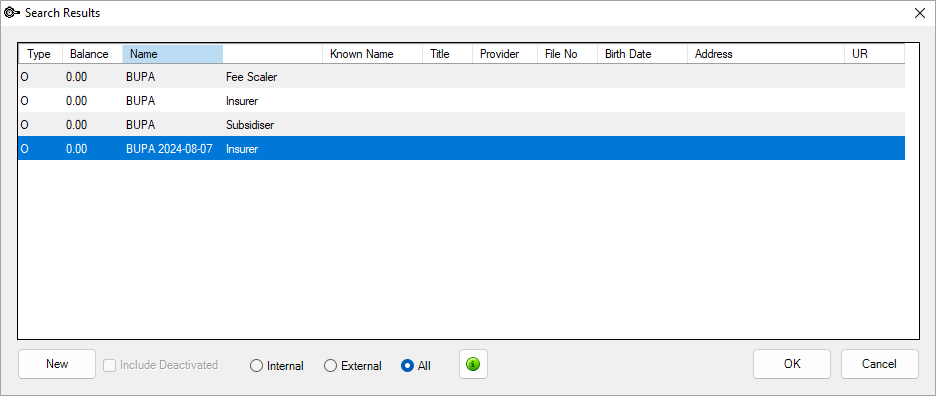
The new organisation will have the date the organisation was archived and closed-off next to the organisation name.
See Archive Financial Transactions for more information about archiving financial records in Bp VIP.net.
Other Enhancements
|
Function |
Release Notes |
Key |
|---|---|---|
|
SMS |
IMPORTANT Bp VIP.Net SMS reply IDs are increasing in size; changes have been made to accommodate this for future=proofing changes to SMS messaging. |
78902 |
|
ACC Claiming |
Additional values U and O have been added to the Sex field in the Patient Details screen in compliance with ACC API requirements. |
74063 |
|
ACC Invoicing |
When creating an invoice for an ACC claim, the Subsidiser field will populate with the subsidiser selected in the Specialist Claim Form screen. |
72742 |
|
ACC Invoicing |
The HPI Facility ID Number is now included when sending invoices to ACC. |
77050 |
|
Add New Facility |
Users can now add preferred contact methods and RSD details from the Add New Facility screen when creating a new facility from the New Provider screen. |
67869 |
|
Appointment Book |
If a patient has two appointments booked for the same day and one appointment is cancelled, Bp VIP.net will alert the user that a second appointment still exists. |
72681 |
|
Bulk Appointment Reminders |
Automated Bulk Appointment Reminders can now be set to send up to 7 days before the scheduled appointment. Select a number from 1-7 from the dropdown selection when sending appointment reminders.
|
70921 |
|
Bulk Appointment Reminders |
Updates have been made to the informational blurb in the Automated Bulk Appointment Reminder screen to reflect that appointment reminders can be scheduled for a set number of days before the appointment. |
74124 |
|
Consultation |
Display updates have been made to the Consultation screen for Australian users to replace all references to Easyclaim with Medicare. |
74516 |
|
eScripts (AU) |
Values entered in the Quantity field of a prescription cannot contain special characters and must be a whole value. New scripts will bring through the correct total quantity. Previously saved defaults must be updated to whole values where a special character is used (e.g. 30 x 2 instead of 60) in the Quantity field for eScripts to save and send successfully. |
75326 |
|
eScripts (AU) |
A free text field for users in NSW to enter the Dispensing Pharmacy has been added to the Medications (F9) screen, next to the Select Access Token button. |
74877 |
|
eScripts (AU) |
Resolved an issue with resending eScript tokens via different methods. |
74864 |
|
eScripts (AU) |
When Consent to upload to ASL is deselected and Dosing Point, Staged Supply or Repeat on File is selected and/or Urgent Supply is selected, Bp VIP.net will display a warning message to inform the user that the eScript will be changed to a Print Token due to the selection. |
75464 |
|
Facility Preferences |
Users sending RSD correspondence via Argus experienced errors sending messages due to file size limitation. This has been resolved by a new setting in Facility Preferences > Communications to set a Size Limit Warning for correspondence.
When attempting to send a message that exceeds the Size Limit Warning set in the Communication preferences, Bp VIP.net will display a warning to the user. |
70489 |
|
Healthlink |
Deprecated Message Types have been removed from the Message Format Details for Healthlink screen for New Zealand users. |
73784 |
|
IMC and IHC Claiming |
When selecting multiple claims and clicking Clear from list, only one row would be removed. Updates have been made to rename the button Clear selected from list and to remove all selected claims when clicked. |
73427 |
|
Insert Fields |
A new insert field (Ctrl +L) has been added for the AHPRA Number found in the Provider Details screen. |
74754 |
|
Insert Fields |
The Gender field found in the patient demographic details screen has been added as an insert field (Ctrl + L) to letter and auto template creation. |
75771 |
|
Insert Fields |
When using the insert field (Crtl + L) Attach documents, the documents listed are now in chronological order. The oldest records will be at the top of the selection. |
70913 |
|
Insert Fields |
A new insert field (Ctrl + L) for the Notes field in the Next Appointment Recall screen has been added to Bp VIP.net. |
67560 |
|
Medical Desktop |
When prescribing medication, only one instance of Medication Prescribed will be added to the medical note, irrespective of how many items are prescribed. |
32943 |
|
Medical Desktop |
Actions and Operations linked to a Medical Note will display as a summary in the Visit Notes field. |
70078 |
|
Medical Desktop Pages |
Display updates have been made to medical desktop page user-defined forms to relocate the legend used in graphs to improve readability. |
66753 |
|
Medical Desktop Pages |
Two checkboxes have been added to graphs in Bp VIP.net to Hide Empty and Hide Zero Values. These preferences have been added to improve visualisation of graphing data and are enabled by default. |
71328 |
|
Medical Desktop Pages |
Display updates have been made to the colours for High Range and Low Range in the Medical Desktop page graphs for improved readability. |
67874 |
|
MyComms |
MedSpeech Dicatation software is no longer supported and has been removed from Bp VIP.net as a third party integration. |
73218 |
|
MyComms |
A message has been added to the Email or Fax Correspondence type selection screen, to warn the user that this action will lock the correspondence and mark it as Print/Sent. |
75468 |
|
MySL Audit Log |
Time zone information has been added to the Date/Time column in the MySL Audit Log. |
74863 |
|
Organisation Details |
RSD and Fax radio buttons have been added to the Organisation Details screen to select as a Preferred communication method. |
77471 |
|
Organisation Details |
When using the Copy Address to Providers button in the Organisation Details screen, the email address is no longer included and the provider existing email address will remain. |
77236 |
|
Page Owners |
The Page Owners screen has a new field Booking identifier for online bookings in Australia.
|
74415 |
|
Patient Details |
A new Preset UDF field, Letter Preference, has been added to Bp VIP.net for the Patient Details User-Defined Form. When the user selects a preference from this dropdown field, new letters will be sent to the selected delivery method by default. The field can be found in the Form Designer from Insert Preset Fields > Patient/Org > Contact Details > Letter Preference. |
66722 |
|
Personal Preferences |
Removed redundant button Setup Adobe Reader to view PDFs from Personal Preferences. |
73901 |
|
Preview TXT Messages |
Column widths in the Preview TXT Messages screen are now manually adjustable. |
70491 |
|
Provider Details |
When creating a new provider, Interactions will be set to Show All Interactions by default. |
77221 |
|
Reports |
A column has been added to the Medical Recalls report to display the NHI number for New Zealand users and UR number for Australian users. |
72916 |
|
Reports |
Updated ability to mail merge the Appointment Recall report or view additional screens with the report still in focus. |
66723 |
|
Statement Columns |
Two additional column options have been added to the Statement Columns designer for Item Code and Item name to simplify statements for organisations. |
70320 |
|
Tasks |
A new checkbox has been added to the Order Pathology and Order Radiology Medical Desktop pages to create a new task when the screen is saved. After clicking OK with the checkbox enabled, the Task Details screen will launch. |
77329 |
|
Transactions |
Where an ACC Claim is linked to an Invoice, the claim number will display in the Details row of the Transactions screen next to the invoice number and iteration. This update applies to New Zealand users only. |
73010 |
|
Tyro |
When processing a payment through Tyro, Bp VIP.net will now automatically populate the provider for the merchant account from the invoice details. Where multiple providers are detected, Bp VIP.net will prompt the user to select a single provider. |
77392 |
|
User-Defined Forms |
Updates have been made to the way data is saved when input into Medical Desktop Page type user-defined forms. When closing the screen via any option other than 'Cancel', the information will be saved. |
70914 |
|
Warnings |
Display updates have been made to the Warnings pop-up in the Appointment book. The background colour has been updated to a lighter red and the font size has been increased for improved readability. |
71331 |
|
|
A new option has been added to the Personal Preferences screen where users can choose to set the practice email as the default email address for their user. Other additional enhancements have been made to the email screen to accommodate for this change and improve general workflow. |
78790 |
|
TXT Message Log |
The TXT Message Send Log available from Reports has been split into two reporting options; TXT Send Log and TXT Receive Log. Messages sent from Bp VIP.net are recorded in the TXT Send Log and messages received into Bp VIP.net are recorded in the TXT Receive Log. |
77650 |
|
Observations |
The Observations icon that flashes when an abnormal result is received will only animate for the receiving doctor and administrator level users. |
73388 |
|
MIMS |
MIMS have advised they will move to FTPS. Bp VIP.Net will implement changes to support FTP and FTPS (once enabled in the future). |
79044 |
Bug fixes
|
Function |
Release Notes |
Key |
|---|---|---|
|
Tyro |
IMPORTANT Due to user workflows, an override has been put in place to toggle Tyro automatic selection functionality. |
79811 |
|
Creditors and Debtors |
An issue where values which cancel out were showing up in the Creditors & Debtors report has been fixed. |
79810 |
|
Aged Debtors |
Aged Debtors - Requote Invoice causing double up amounts to show in "Credit only " report if Quote is reversed has been fixed. |
80131 |
|
Identify numbers |
Resolved an issue where HPI-O was pulled from the provider field not the prescriber field. |
78761 |
|
Letter editor |
A non-beta fix to an issue surrounding particular workflows for exported letters throwing an error 79234 – Resolving a gap in the workflow where the SMS/Email to Print token warning wasn’t displayed . |
79117 |
|
Aged Debtors |
A fix has been applied to a display error within the aged debtors. |
79043 |
|
Observations |
A non-beta fix, surrounding the Observations button flashing for the whole practice, has been reduced to the receiving doctor and administrator level users. |
73388 |
|
ACC Invoicing (NZ) |
ACC Invoices were previously rejected with the error reason "This value is required when the billing method is 'time'.", "field" when the total time billed in the invoice was a multiple of 60. This error has been resolved. |
75749 |
|
Aged Debtors |
Updates have been made to the Aged Debtors report to resolve display issues with Credit on Hold (COH). |
79043 |
|
Aged Debtors |
Updates have been made to the Aged Debtors report to resolve issues with Credit on Hold (COH) not displaying in the report in certain scenarios. As a result of this change, the report will display lines for both a positive and negative amount where COH has been used to pay an invoice. |
75786 |
|
Aged Debtors |
When running the Aged Debtors report and updating the Date options, results would not be sorted by alphabetical order. This error has been resolved. |
74207 |
|
Aged Debtors |
An error has been resolved where changing the grouping options to Debtors or Audit in the Aged Debtors report would incorrectly disable the sorting options. |
74208 |
|
Aged Debtors |
Updates have been made to the Aged Debtors report to restore the functionality of the Run Report button turning red when filtering updates have been applied to the report. |
75322 |
|
Aged Debtors |
An issue has been resolved where refunded quotes would incorrectly display as owing debts in the Aged Debtors report. |
74819 |
|
Aged Debtors |
When paying off a previously declined amount in a batch the batch would display in the Aged Debtors report with both positive and negative amounts. This error has been resolved. |
73220 |
|
Appointment History |
When viewing a patient's Appointment History, appointments linked to a Page Owner with a type of Operator did not display the Page Owner's name. This error has been resolved. |
74796 |
|
Automatic Bulk SMS Reminders |
An error has been resolved where Bulk Appointment Reminders were not sent for No Location appointments. |
74163 |
|
Bulk Appointment Reminders |
When sending an bulk appointment reminder and manually updating the autotext message from the dropdown selection, Bp VIP.net would overwrite the Default appointment reminder autotext set in the Communications tab of Facility Preferences. This error has been resolved. |
74503 |
|
Credit on Hold |
Updates have been made to Bp VIP.net to resolve issues with how Credit on Hold (COH) is handled when applied to multiple invoices and later modified or deleted. |
74852 |
|
Credit on Hold |
An error has been resolved where Credit on Hold (COH) was created without a service date. |
73526 |
|
Eclair Pathology |
Users experienced an error when sending pathology orders via Eclair online when the Patient Sex field was empty. Bp VIP.net will now prompt the user to enter the Patient Sex before sending requests. |
75699 |
|
eScripts (AU) |
Updates have been made to ePrescribing to include the active ingredients as the medication name when sending eScripts. |
76980 |
|
eScripts (AU) |
An error has been resolved in Bp VIP.net where the HPI-O number populated on the eScript was pulled incorrectly from the Provider fields instead of the Prescriber field. |
78761 |
|
VIPServices Log |
After updating to 532.057 some sites experienced exception errors routinely occuring the the VIPServices log. |
75348 |
|
Financial Summary |
Restored functionality of Financial Summary report results showing totals grouped by GST inclusive and exclusive separately when the option is selected in the report filters. |
75490 |
|
Healthlink |
Previously when sending RSD via Healthlink for a patient with multiple ethnicities recorded an error would occur. Updates have been made to Bp VIP.net to resolve this error. |
73787 |
|
IMC Claiming |
Some users experienced errors when sending IMC Claims with data in the Service Text field that exceeded 50 characters. Bp VIP.net has been updated to prompt the user to update the Service Text to less than 50 characters before sending. Updates have also been made to reduce the character count of service text added by default. |
72077 |
|
Image Export |
An issue has been resolved where image files were renamed during image export. |
75286 |
|
Insert Fields |
Some Insert fields (Ctrl + L's) that were available in the Australian database were not available in New Zealand. Bp VIP.net has been updated to include all Insert Fields for both countries. |
75214 |
|
Investigations |
An error has been resolved where manually added Investigation files would not display in the preview screen when selecting Click to View. |
73096 |
|
Kiosk Mode |
An error has been resolved where users were unable to exit Kiosk Mode. |
69534 |
|
Letter Export |
A fix has been applied to the letter export workflow to resolve errors with editing exported letters. |
79117 |
|
Medical Desktop |
When a user entered data into a UDF form inside the Medical Desktop (F11) and created or modified a Prescription without closing or saving the UDF form, the data entered was cleared. This issue has been resolved. |
75401 |
|
Medicare Batching |
Updates have been made to Bp VIP.net to help to mitigate duplicate batch declines with the reason 'Benefit previously paid'. |
73974 |
|
MyComms |
When selecting the Outgoing Communication icon from the top Bp VIP.net toolbar, the MyComms screen would open with both incoming and outgoing results selected. This issue has been resolved. |
71077 |
|
MyComms |
Updates have been made to Bp VIP.net to resolve an issue with the C hotkey opening MyComms screens incorrectly. |
77044 |
|
MyComms |
A JIT error has been resolved when clicking the Remove Selected button from the Multiple Letter Recipients window. |
78891 |
|
MyComms |
An error has been resolved where some users were unable to send patient letters when an additional patient recipient was present in the available list of recipients. |
72086 |
|
MyComms |
Updates have been made to resolve issues with HL7 files with multiple embedded PDF files not being imported into Bp VIP.net. |
75434 |
|
MyComms |
An error has been resolved where newly created providers were incorrectly added to a multi-recipient draft letter for a patient. |
74479 |
|
MyComms |
When viewing Incoming investigations and selecting then deselecting Abnormal, the results would not correctly display. This error has been resolved. |
70920 |
|
MyComms |
An error has been resolved for users with advanced deletion permissions previously unable to delete sent letters. |
79157 |
|
MyComms |
Updates have been made to allow users to launch the New Patient screen via MyComms > File To: Patient without error when using this workflow. Letters can also be allocated to the patient once the new patient record has been saved. |
76910 |
|
New Email |
Updates have been made to the shortcut keys for New Emails. Press Alt + U to create a new email with the cursor placement in the Subject field, and Alt + B to create a new email with the cursor placement in the Bcc field. |
23222 |
|
Page Owners |
Resolved an error with deactivated providers linked to active appointment book pages. Prevention measures have been put in place to stop this issue from occurring. |
74679 |
|
Patient Details |
An issue has been resolved with information recorded in Patient Details (F3) not saving correctly. |
73701 |
|
Patient Statement |
Previously when running a patient statement of accounts and attempting to add information into the Account Fees fields, an error would occur. This issue has been resolved. |
75084 |
|
Provider Details |
Where a provider HPI-I number was associated with more than one location, Bp VIP.net would not save provider details in the HI Verification screen. This issue has been resolved. |
74676 |
|
SMS Messages |
When hovering over the Message field in the TXT Message Send Log, the tool tip will display the full 160 characters of the message. |
64286 |
|
SMS Messages |
When sending SMS messages to multiple recipients and removing the last recipient from the list, Bp VIP.net would remove all recipients resulting in an error when attempting to send the message. This issue has been resolved. |
71808 |
|
Transactions |
Display updates have been made to the Transactions (F8) screen to restore the correct background colours for columns. |
70442 |
|
User Defined Forms |
When entering data into the Add Near L and R fields and creating a letter template, the value would incorrectly populate as a whole number instead of a decimal place. This error has been resolved. |
73798 |