When the NZULM list of medicines database is updated, Best Practice Software make the updates available through the VIP Live Update utility. You will need to regularly download these updates to make sure your practice is kept up to date with the latest changes. Best Practice Software communicates through our regular customer newsletter Elevate when NZULM updates are available.
Review the NZLUM website for more information about this resource.
Before you start
An administrator user must be able to access File > Utilities > Live Update in the menu, and the Bp VIP.net computer must be able to access the Best Practice Software FTP site to download updates.
Update NZULM
- Log in to any Bp VIP.net workstation.
- From the main screen, select File > Utilities > Live Update. The VIP Live Update screen will appear.
- Make the following selections in the screen:
- In section 1, select Update.
- In section 2, select NZULM.
- Select nothing in Section 3.
- In section 4, select Bp FTP.
- Click Next. The NZULM update will begin.
- Click OK when the NZULM import completed message appears. You can resume using Bp VIP.net.
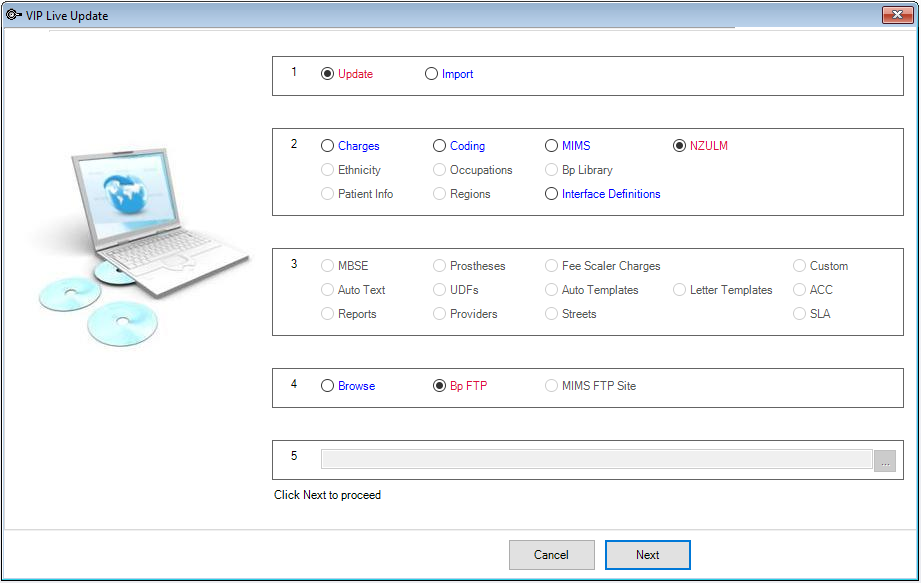
NZULM updates can be large files. It may take some time for the update to complete. Do not exit or restart the program until the update has finished.
Related topics
Last modified: July 2020