This article details how to manually reconcile batches from the Payments screen in Bp VIP.net.
In this article:
Before you start:
- To Tag a Batch, select the parent batch with a value in the Date field and select Tag.
- To Tag an Item, select the individual item number and select Tag.
- Manually reconciled payments will show in banking batches for the date payment was processed. Best Practice Software recommends to process manual batch payments with the Payment Type of Adjustment to ensure balances remain accurate for other payment types. Users processing banking batches should be made aware of any manual batch payments.
Fully Paid Batches
- Open the Payments screen.
- Locate and select the relevant batch.
- Select Tag for the row with a value in the Date field.
- Enter the payment details.
- Select OK to process the payment.
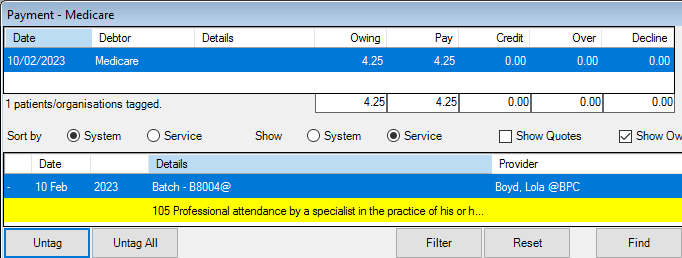
Fully Declined Batches
- Open the Payments screen.
- Locate and select the relevant batch.
- Select Tag for the row with a value in the Date field.
- Double-click in the Pay column and update the value to $0.00.
- Double-click in the Decline column and enter the Owing amount.
- Select OK to process the decline.
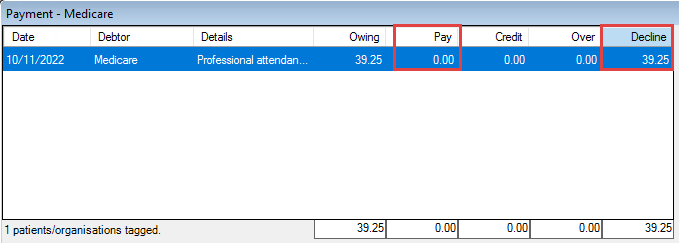
Partially Declined Items
- Open the Payments screen.
- Locate and select the relevant batch.
- Select and Tag the items in the batch to be paid or partially paid.
- For partially paid items, double-click in the Pay column to update the value to the correct amount.
- Enter the payment details.
- Select OK to process payments.
- Open the Payments screen again,
- Select and Tag the relevant batch.
- Double-click in the Pay column and update the value to $0.00.
- Double-click in the Decline column and enter the Owing amount.
- Select OK to decline the remaining owing amounts for the partially paid batch.
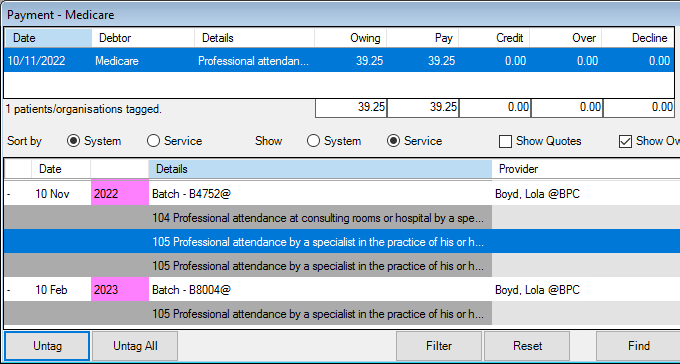
Fully Declined Item in a Paid Batch
- Open the Payments screen.
- Locate and select the relevant batch.
- Select and Tag the items in the batch to be paid.
- Enter the payment details.
- Select OK to process the payment.
- Open the Payments screen again,
- Select and Tag the relevant batch.
- Double-click in the Pay column and update the value to $0.00.
- Double-click in the Decline column and enter the Owing amount.
- Select OK to decline the remaining owing amounts for the partially paid batch.
Related topics
Last updated: 17 February 2023