Users can create a manual batch from the Batch Review screen to bulk bill an organisation without sending batches online. Manual batching may be required when additional information is supplied on the invoice outside of Service Text that cannot be electronically submitted.
- Begin the batching process the same as electronic batches, until reaching the Batch Preview screen.
- Remove claims to be electronically sent and excluded from manual batching, then select Yes to proceed.
- Select Create Manual Batches.
- If the batch returns with errors, record the error details from the Medicare Web Service box and close.
- Select Remove Errors from the Batch Preview screen.
- Select Create Manual Batches again.
- From the Report Viewer screen, the user can Email or Print the Claim for Treatment Services form displayed in the preview window to send to Medicare for manual processing.
- Close the Subsidiser Batching screen.
From the Transactions screen, Manual Batches display a batch number and ‘M’ in the Batch column.
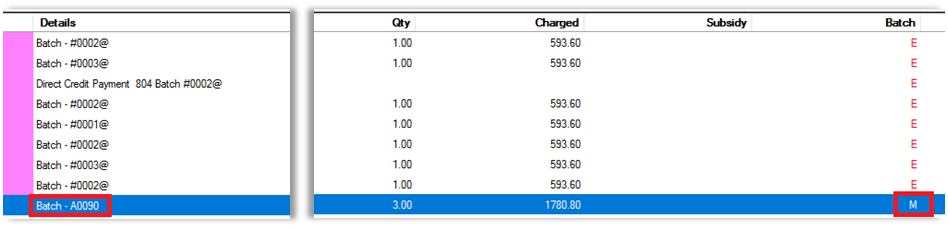
NOTE Manual Batches will not be sent to Services Australia through electronic submission and must be sent manually.
Troubleshooting
If Create Manual Batches is selected accidentally:
- If claim errors are returned, select Remove Errors and then select Create/Send Batches to create an electronic batch.
- If no claim errors are returned, delete the batch from the Transactions F8 screen of the billed organisation to release the invoices and batch again.
Related topics
Last updated 5 April 2023