A Password Policy can be set in Bp VIP.net to create varying levels of password complexity, maximising the security around access to confidential data. Australian practices using Electronic Prescribing, released in a future update, will be required to create a Password Policy in accordance with regulation standards.
Setting the Password Policy
- Log in as an Administrator user.
- Go to Setup > Facility Preferences > General Preferences.
- Select the Password Policy tab.
-
Tick an option and update the value in the provided space to enable the setting.
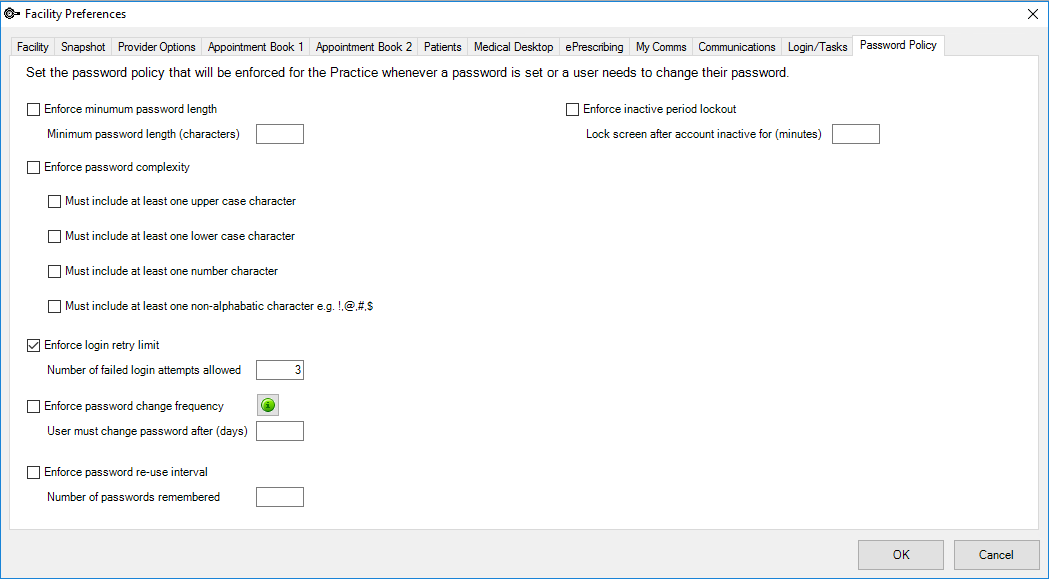
| Field | Description |
|---|---|
|
Enforce minimum password length |
Passwords must be the specified minimum number of characters. |
|
Enforce password complexity |
Passwords must include the following indicated characters. |
|
Enforce login retry limit |
Number of failed login attempts before the account is locked and must be reactivated by an administrator. |
|
Enforce password change frequency |
Users must change their password every number of specified days. |
|
Enforce password re-use interval |
Uses may only reuse a prior password after the specified number of password changes. |
|
Enforce inactive period lockout |
The user is automatically logged out of Bp VIP.net after the specified number of minutes of no user activity. |
TIP Users should save their work regularly to avoid loss of data when using the inactive period lockout function.
Resetting Locked Accounts
If a user has been locked out of their account due to too many failed login attempts, an Administrator user can reset their account from Maintain Users.
- Login as an Administrator user.
- Go to Setup > Security > Maintain Users.
- Deselect Account Disabled.
- Select OK to save and close.

The user can now log in again.
Related topics
Last modified: 8 February 2023