There are several ways to preserve patient data integrity and restrict viewing of patient records.
To control access to Bp VIP.net screens and functionality in general, refer to Users and security.
Frequently Asked Questions
Can other providers access my notes in an emergency?
Yes. An administrator or another provider can access notes from another provider in an emergency situation. The reason for access must be recorded, and all emergency access attempts are auditable. See Confidential notes and emergency access for more information.
Which users can view my medical notes?
You can restrict which other Bp VIP.net users can access medical notes that you have recorded. The default (no users specified) means that all users have access to a provider's medical notes.
- Select Setup > Providers > This Clinic > Internal tab.
- Click the Medical Users button and tick the users you want to give permission to view your medical notes. Click OK.
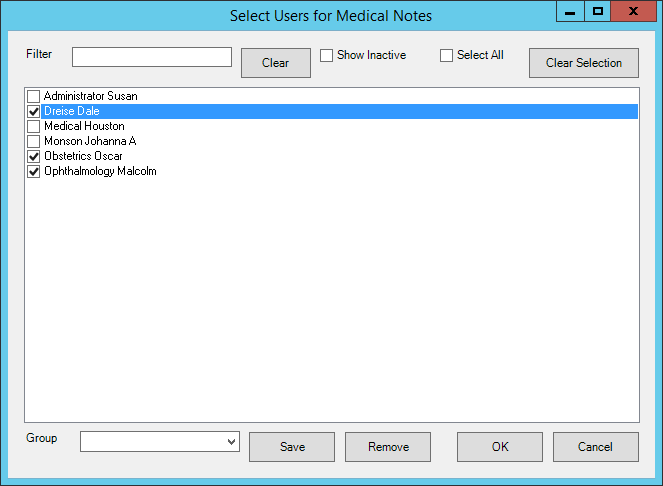
IMPORTANT If no users are selected, all other Bp VIP.net users can view the provider's medical notes. As soon as one user is selected, all other users are excluded from viewing notes. If at least one user has been selected in this screen, any new users created will not be able to view the provider's notes unless the new user is added from this screen.
You can also reset one or more providers back to the default setting (all users can access notes).
- Select Setup > Facility Preferences > General Preferences > Provider Options.
- Click Reset Provider Medical Users.
- Tick the providers you want to reset to the default. The default setting is 'no users selected'.
- Click OK. Bp VIP.net will prompt you to confirm that you want to reset. Click OK.
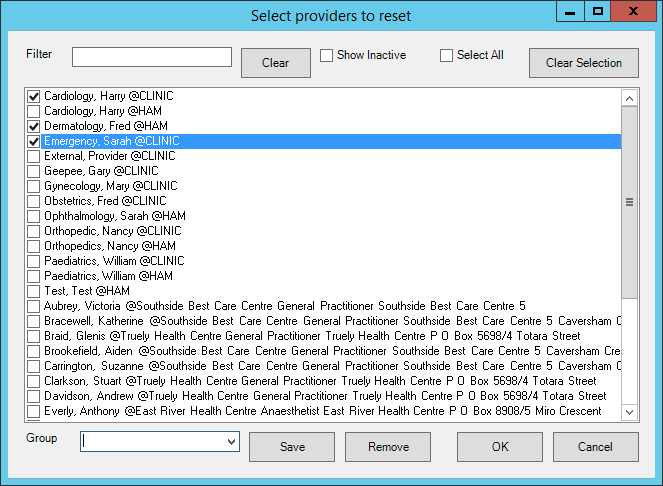
Which users can view my investigations?
Restricting the users who can see a provider's investigations works exactly that same as restricting access to notes. The default (no users specified) means that all users have access to a provider's investigations.
- Select Setup > Providers > This Clinic > Internal tab.
- Click the Investigation Users button and select the users than can view your investigations. Click OK.
If no users are selected from the Select Users for Investigations screen, all other users can view that provider's investigations. If a user is selected, all other users, including newly created users, cannot access the provider's investigations unless they are added from this screen.
You can also reset one or more providers back to the default setting (all users can access investigations).
To reset the users who can view investigations for all providers to 'none':
- Select Setup > General Preferences > Facility Preferences > Provider Options.
- Click Reset Provider Investigation Users.
- Tick the providers you want to reset to the default. The default setting is 'no users selected'.
- Click OK. Bp VIP.net will prompt you to confirm that you want to reset. Click OK.
Which providers can see my financial data?
Access to financial data can be restricted to members of a security group. You will need Bp VIP.net administrator access to modify security groups.
- Select Setup > Security > Maintain Groups.
- Select the Details tab for the group you want to restrict financial data.
- Tick Only show financial data for other providers in this group and click OK.
What are the editing time limits for patient notes, referrals, and letters?
Edit limits determine the period of time, after being printed or recorded, that an item can be modified before being permanently locked for editing. See Set editing time limits for patient records for more information..
How do I scramble the appointment book for privacy?
If you need to scramble all patient names in a live appointment book page, for example, if privacy cannot be assumed for a short period of time, press Ctrl+J from the appointment book. Press Ctrl+J again to unscramble.
Related topics
Last modified: July 2020