Providers can mark notes as confidential from Medical Desktop. If a note is marked Confidential and the record saved, the visit will not appear in the visit history for any other provider who views the patient record in Medical Desktop.
How do confidential notes work?
In cases of emergency, such as a provider on leave or leaving the practice, Bp VIP.net administrators and other providers can 'break glass' and view confidential notes. A reason must be supplied for each break glass attempt, and all attempts are audited and viewable in the Break Glass report.
Confidentiality is preserved through other Bp VIP.net functions. For example, non-provider users will not be able to view confidential material by inserting Ctrl+Lookup fields in a letter, if the fields are populated from a visit record marked confidential.
Setting up confidential notes and access
Before you can record and access confidential notes:
- Your practice's UDF designer must add the Visit Confidential checkbox to a Medical Desktop UDF. See Enable visit confidentiality for more information.
- To grant a provider access to confidential notes, you need to tick the Is provider? checkbox on the User Details screen. See Who can access confidential notes? for more information.
Enable visit confidentiality
The preset field Medical / Visit Confidential indicates that data recorded for a visit in a Medical Desktop is confidential to the logged-in provider. If your providers need the ability to apply confidentiality to patient records, your practice must manually add this field to a visible location on all appropriate Medical Deskop UDFs.
- Select Setup > User-Defined Forms from the menu.
- Open the Medical Desktop UDF you want to add confidentiality to.
- Select the Preset Field icon
 to the left of the toolbar.
to the left of the toolbar. - Open the Medical folder, scroll down and select Visit Confidential, and click Insert.
- Position the checkbox in a meaningful space on the UDF and save the UDF.

Who can access confidential notes?
In cases of emergency, users in the security group 'Administrators' and users with the Is Provider? checkbox ticked in Setup > Security > Maintain Users can 'break glass' and access confidential notes if required.
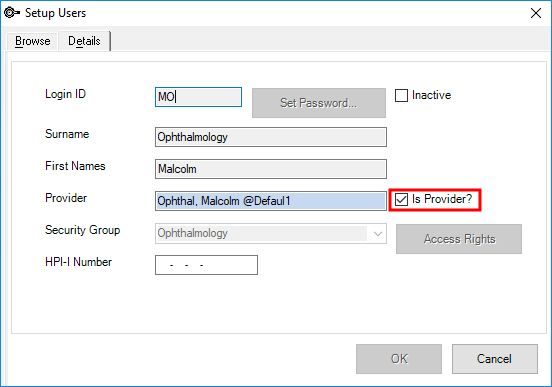
Creating and viewing confidential notes
Indicate that a visit note is confidential
When recording a note in Medical Desktop, tick the Confidential Visit? checkbox.
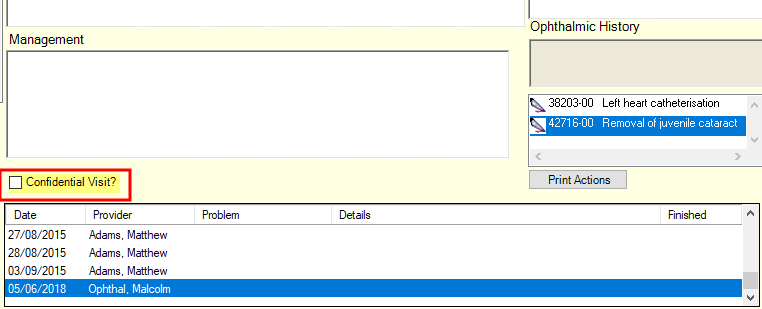
After the note visit is saved, the note will not appear in the visit history for any other provider, unless emergency access is attempted.
View confidential notes and break glass
- Open the Medical Desktop for the patient.
- Tick the Show All Notes checkbox at the bottom of Medical Desktop UDFs:
- Bp VIP.net will prompt the user to record the reason for the break glass attempt:
- Select the reason and click OK. Confidential visits will now be shown in the visit history.

NOTE The Show All Notes checkbox only appears if notes exist that were marked confidential by another provider. Deleted confidential visits still trigger Show All Notes to appear.
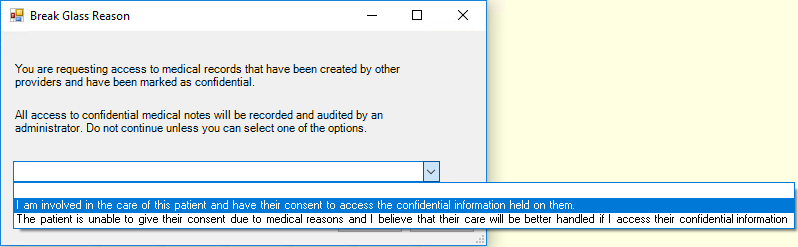
Breaking glass will last only for the duration of the Medical Desktop session. If the MD is closed, or the user logs out, the user must break glass again to view confidential records.
Audit emergency access attempts
The Break Glass Report is available to administrators and shows all break glass reasons recorded by users.
Select File > Utilities > Break Glass User Report to view the report.

The Provider column is blank for administrator break glass instances.
View Deleted notes
Deleted medical notes are preserved and can be viewed by ticking the Show Deleted checkbox at the bottom of Medical Desktop UDFs.

A strikethrough in the visit history indicates a deleted note. Confidential notes that have been deleted can be viewed by ticking both the Show Deleted and Show all checkboxes.

Related topics
Last modified: 10 January 2024